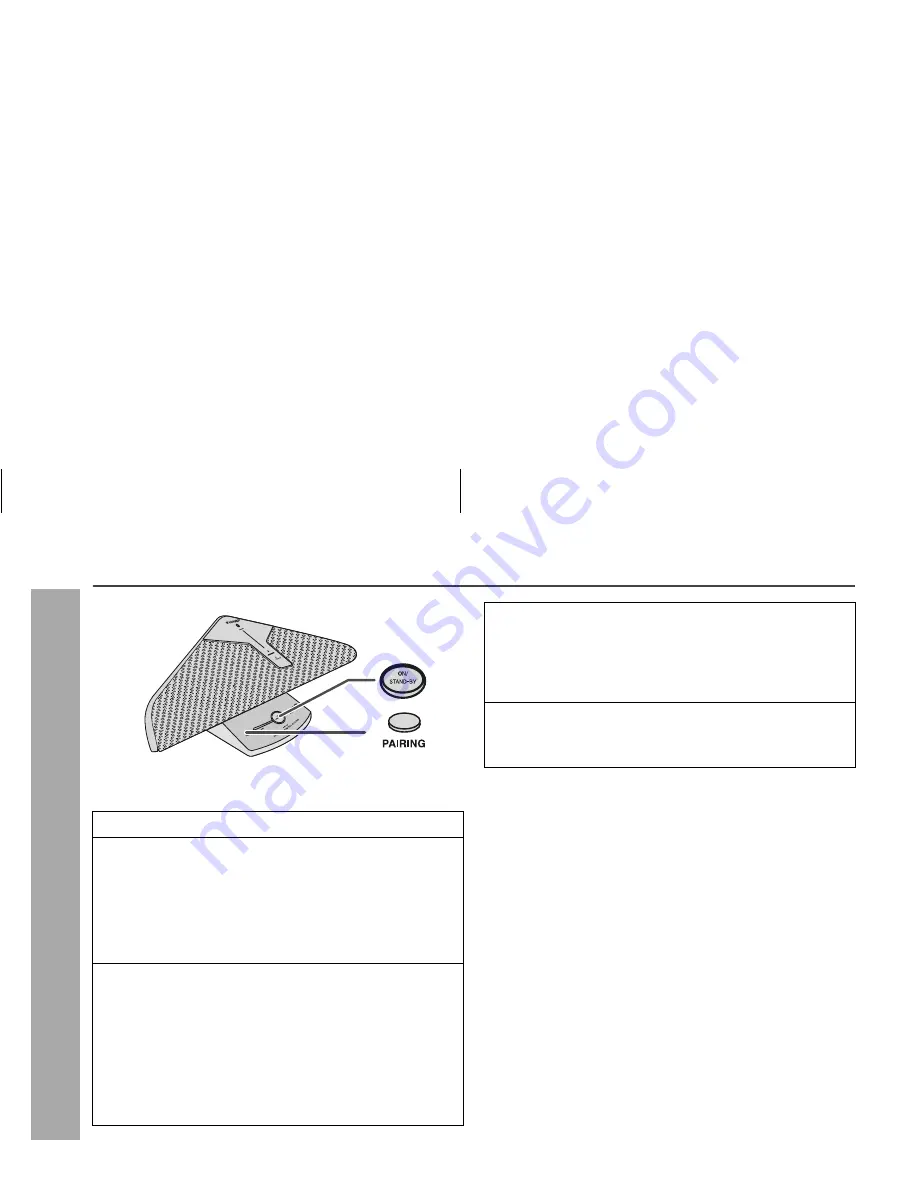
10
DK-V2
Bluetooth
Listening to
Bluetooth
enabled devices (continued)
Pairing with other
Bluetooth
source device
1
Press the ON/STAND-BY button to turn the power on.
2
Press and hold the PAIRING button for 1 second or more.
Release the button when the pairing indicator (blue) starts
blinking. The unit is now in pairing mode and is ready to be
paired with other
Bluetooth
source device.
Note:
Pairing indicator (blue) will stop blinking once the unit is
successfully paired with the source device.
3
Perform pairing procedure on the source device to detect
this unit. (Refer the source device operating manual for
details).
“DK-V2” will appear in the detected devices list (if available) in
the source device.
Notes:
Place the devices to be paired within 1 meter (3 feet) of each
other when pairing.
Some source devices are unable to display lists of detected
devices. To pair this unit with the source device, refer to the
source device operating manual for details.
4
Select “DK-V2” from the source list.
If Passcode* is required, enter “0000”.
Pairing indicator (blue) on the unit will stop blinking once the
unit is successfully paired with the source device. Pairing
information is now memorised in the unit.
* Passcode may be called PIN Code, Passkey, PIN number or
Password.
5
Start the
Bluetooth
connection from the source device.
Some audio source devices may connect with the unit
automatically, otherwise follow the instructions in the source
device operating manual to start connection.
Notes:
If this unit or the source device is turned off before
Bluetooth
connection is completed, pairing will not be completed and the
pairing information will not be memorised. Repeat step 1
onwards to start pairing again.
To pair with other devices, repeat steps 1 - 5 for each device.
This unit can be paired to a maximum of 8 devices. If subsequent
device is paired, the oldest device paired, will be deleted from
the list.
Once a device is ousted or deleted from the pairing list, the
pairing information for the device is also deleted. To listen to the
sound from the device again, it needs to be re-paired. Perform
steps 1 - 5 to pair the device again.
Passcode of this unit is fixed to “0000” and can only be paired
with
Bluetooth
source device whose passcode is also “0000”.
Summary of Contents for DK-V2
Page 15: ...MEMO ...
Page 16: ...TINSEA189AWZZ 07H R AS 2 ...


































