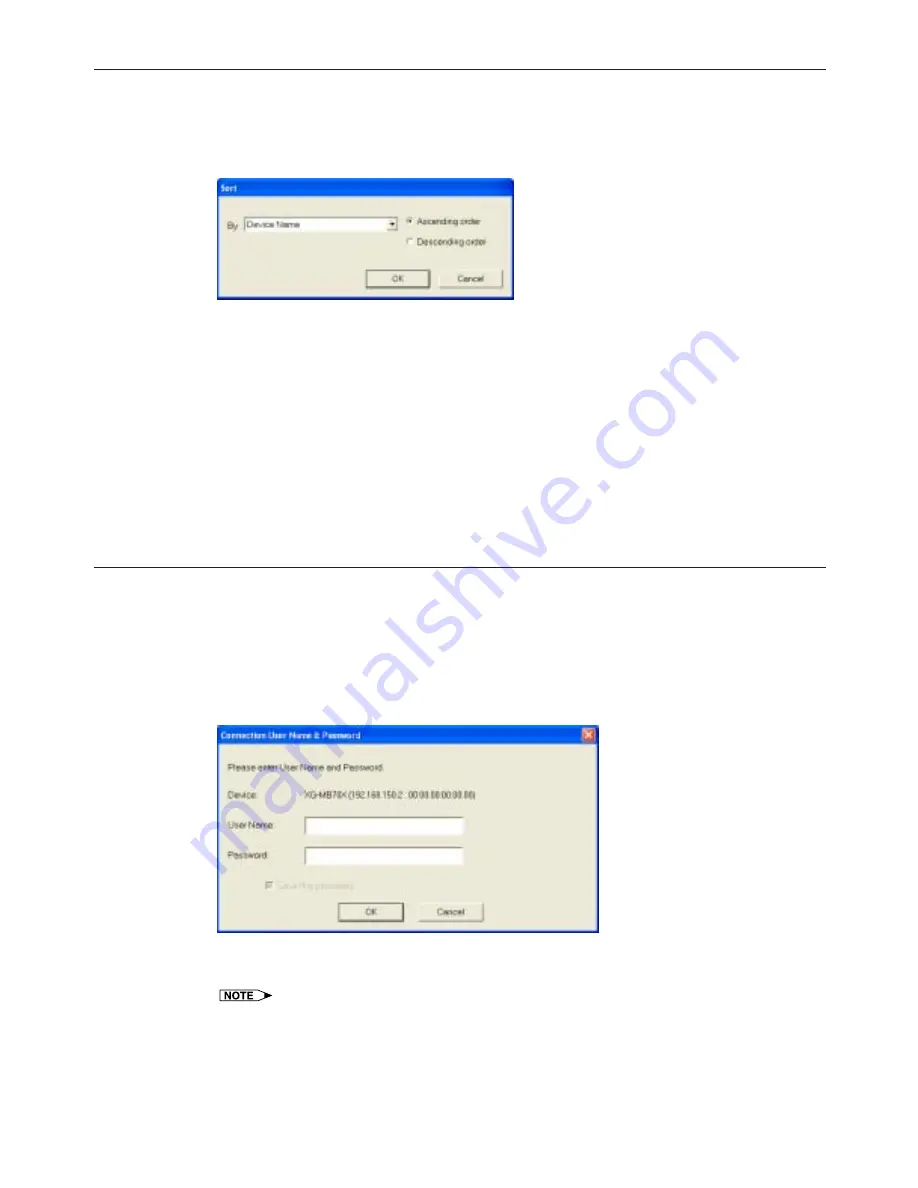
18
To Sort Device Information
Using a displayed item as a sort key, the device information list can be sorted in ascending or descending order.
Use the "Sort" Dialog Box to Perform Sorting Operations
1
Select "Sort (O)" from the "View (V)" menu.
The "Sort" dialog box appears.
2
Select an item as a sort key from the pulldown menu.
3
Click either the "Ascending order" or "Descending order" radio button to place a checkmark.
4
Click the "OK" button.
Based on the specified rules (ascending order or descending order), the device information list is sorted.
Perform Sorting Operations by Clicking
1
Click the title for any row that can be used as a sort key.
•
The device information list is re-sorted in ascending order.
•
By clicking the title for the row again, the list is re-sorted in descending order.
To Register a User Name and Password
If a user name and password have been set up on the devices or the network converter, the user name and
password must be entered when connecting to the network. By pre-registering the user name and password,
this input can be omitted.
1
Click the "All Devices" tab on the main screen and select the device you wish to register a
user name and password.
2
Select "Password (W)" from the "Device (D)" menu.
The "Connection User Name & Password" dialog box appears.
3
Enter the user name and password and click the "OK" button.
The user name and password have been registered.
•
By right-clicking the device you wish to specify and selecting "Password (W)" from the popup menu, the
"Connection User Name & Password" dialog box can also be displayed.
Summary of Contents for Display Manager
Page 28: ...SHARP CORPORATION 05P03 NA MM ...

























