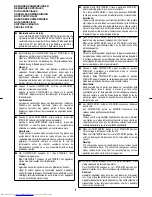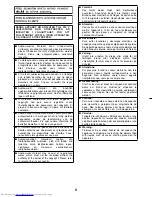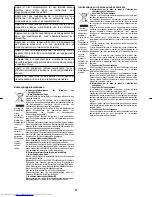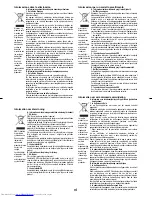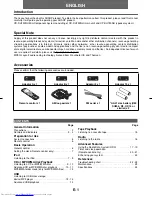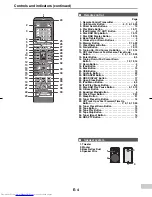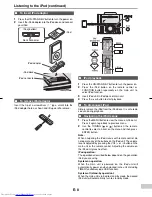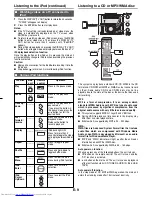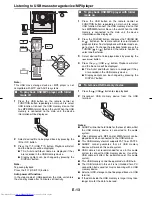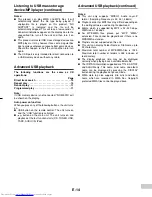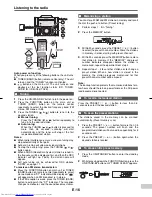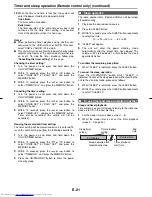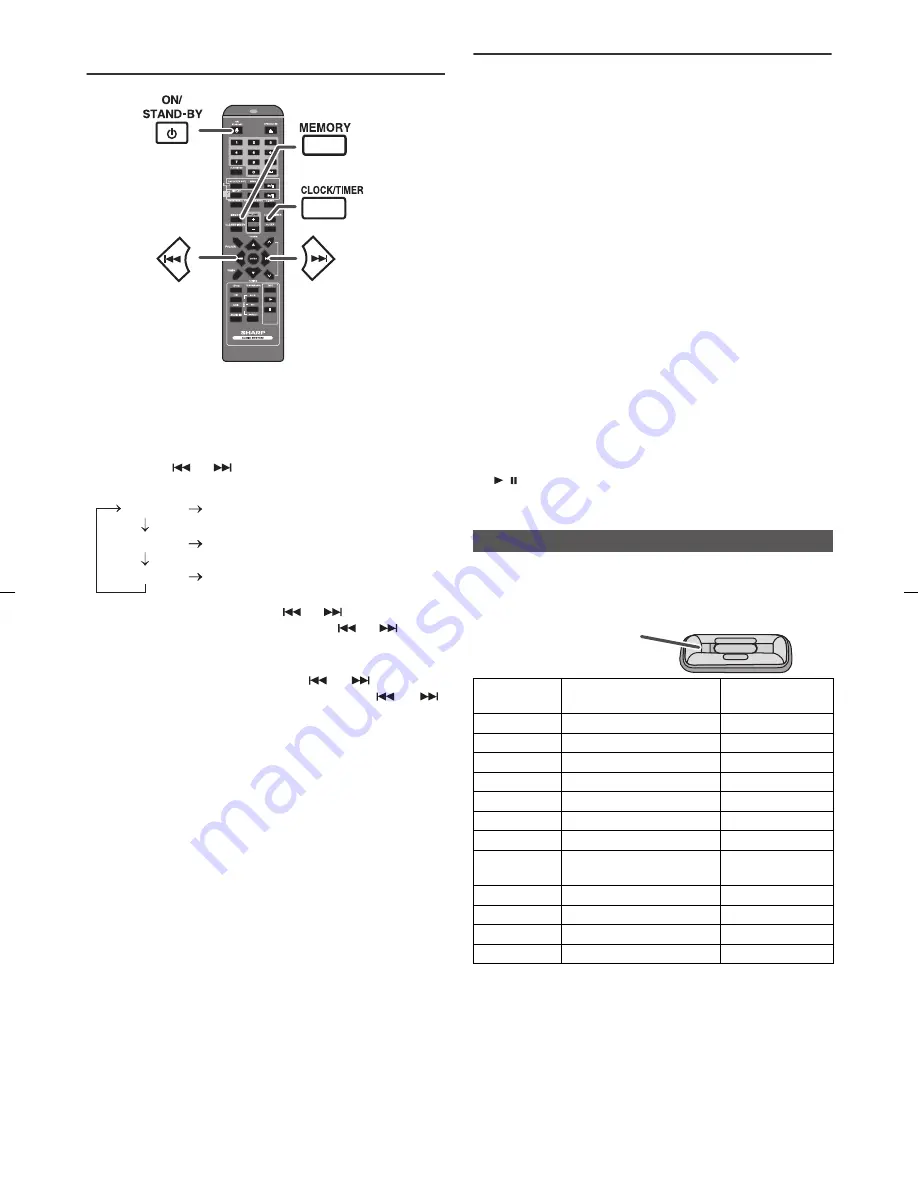
04/1/28
CD-DH790NH_09 EN
E-7
Setting the clock (Remote control
only)
In this example, the clock is set for the 24-hour (0:00) display.
To confirm the time display:
Press the CLOCK/TIMER button. The time display will appear
for about 5 seconds.
Note:
The “CLOCK” will appear or time will be displayed when the
AC power supply is restored after a power failure or
unplugging the unit. If incorrect, readjust the clock as follows.
To readjust the clock:
Perform “Setting the clock” from step 1. If the “CLOCK” does
not appear in step 2, step 3 (for selecting the 24-hour or 12-
hour display) will be skipped.
To change the 24-hour or 12-hour display:
Listening to the iPod
Supported iPod models:
●
iPod nano (software 1.2 above)
●
iPod mini (software 1.2 above)
●
iPod (5
th
generation) (software 1.3 above) (Dock
connector equipped Click Wheel model)
●
iPod (4
th
generation) (software 3.0.2 above) (Dock
connector equipped Click Wheel model)
●
iPod nano (2
nd
generation) (software 1.0.0 above)
●
iPod nano (3
rd
generation) (software 1.0.3 above)
●
iPod nano (4
th
generation) (software 1.0.3 above)
●
iPod classic (software 1.0.3 above)
●
iPod touch (software 1.1 above)
●
iPod touch (2
nd
generation) (software 2.1 above)
Caution:
Please update your iPod unit to the latest software version
from Apple’s homepage before using it.
Notes:
●
Once the iPod is connected to the unit it will begin
charging.
●
The iPod unit cannot be charged whilst the main unit is in
the stand-by mode or during USB mode.
Auto power on function:
When you press any of the following buttons, the unit turns on.
●
iPod button on the remote control: The unit turns on and
the iPod function is activated.
●
/ button on the main unit: The unit turns on and
playback of the last function will start (iPod, CD, TUNER,
USB, TAPE, AUDIO IN).
Choose the iPod adaptor that fits your iPod. Your iPod will fit
snuggly into the correct adaptor. If your iPod is not mentioned
below, an iPod adaptor may have been included with your
iPod unit.
Notes:
●
iPod nano 2G, iPod nano 3G, iPod classic and iPod touch
are not compatible with the iPod adaptors listed above.
Please use the adaptor supplied with your iPod unit.
●
iPhone is not supported by this system.
●
You can use an audio cable to connect your iPod to the
AUDIO IN socket if:
1.
your iPod adaptor does not fit into the iPod dock on the
main unit.
2.
you have an iPod that does not have an iPod adaptor.
3.
you have an iPod that does not have an iPod 30 pin
connector.
1
Press the ON/STAND-BY button to turn the power on.
2
Press the CLOCK/TIMER button.
3
Within 10 seconds, press the MEMORY button.
Press the
or
button to select 24-hour or
12-hour display and then press the MEMORY button.
The 24-hour display will appear.
(0:00 - 23:59)
The 12-hour display will appear.
(AM 12:00 - PM 11:59)
The 12-hour display will appear.
(AM 0:00 - PM 11:59)
4
To adjust the hour, press the
or
button and then
press the MEMORY button. Press the
or
button
once to advance the time by 1 hour. Hold it down to
advance continuously.
5
To adjust the minutes, press the
or
button and
then press the MEMORY button. Press the
or
button once to advance the time by 1 minute.
1
Clear all the programmed contents. [Refer to “Factory
reset, clearing all memory” on page 23 for details.]
2
Perform “Setting the clock” from step 1 onwards.
CD
USB
“0:00”
“AM 12:00”
“AM 0:00”
■
iPod adaptor connection
iPod
Adaptor No.
iPod Description
Capacity
9
5G iPod (with video)
30GB
9
U2 iPod with video
30GB
9
iPod classic
80GB, 120GB
10
5G iPod with video
60GB & 80GB
10
iPod classic
160GB
A
iPod mini
4GB & 6GB
A
4G iPod & U2 iPod
20GB
A
iPod photo & colour U2
iPod
20GB & 30GB
A
iPod with colour display
20GB
B
4G iPod
40GB
B
iPod photo
40GB & 60GB
B
iPod with colour display
60GB
9
The marking shows
which iPod fits
Summary of Contents for CD-DH790NH
Page 34: ...TINSZA531AWZZ 09J R MW 1 ...