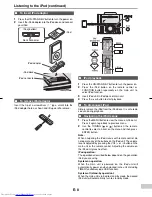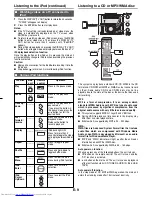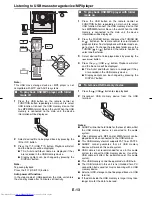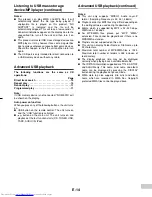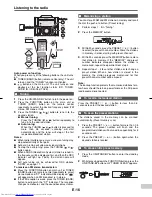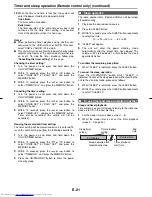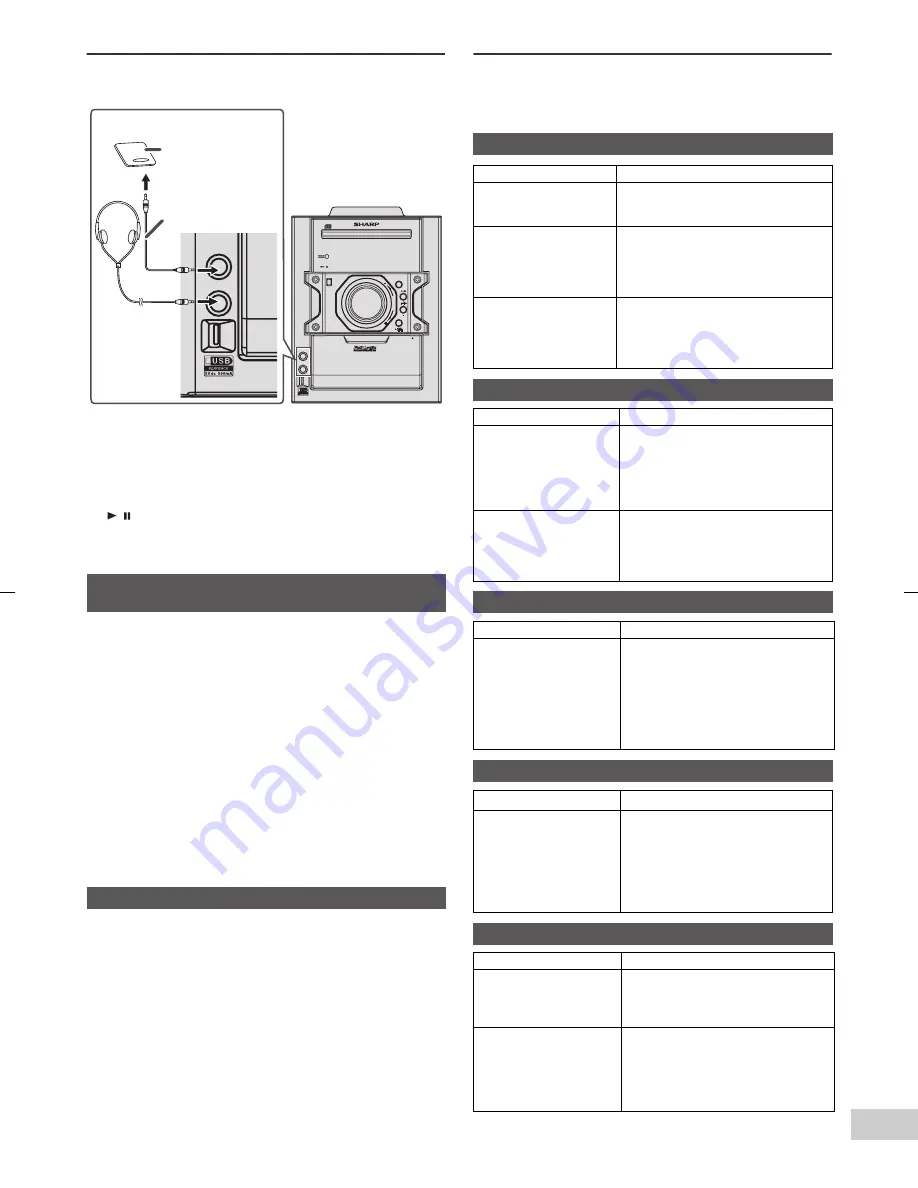
04/1/28
CD-DH790NH_09 EN
E-22
9
1
7
6
5
4
3
2
1
Enhancing your system
The connection lead is not included. Purchase a
commercially available lead as shown below.
Auto power on function (AUDIO IN):
When you press any of the following buttons, the unit turns
on.
Note:
To prevent noise interference, place the unit away from the
television.
●
Do not turn the volume on to full at switch on and listen
to music at moderate levels. Excessive sound pressure
from earphones and headphones can cause hearing
loss.
●
Before plugging in or unplugging the headphones,
reduce the volume.
●
Be sure your headphones have a 3.5 mm (1/8")
diameter plug and impedance between 16 and 50
ohms. The recommended impedance is 32 ohms.
●
Plugging in the headphones disconnects the speakers
automatically. Adjust the volume using the VOLUME
control.
Troubleshooting chart
Many potential problems can be resolved by the owner
without calling a service technician.
If something is wrong with this product, check the following
before calling your authorised SHARP dealer or service
centre.
●
AUDIO IN button on the remote control: The unit turns
on and the “AUDIO IN” function is activated.
●
/ button on the main unit: The unit turns on and
playback of the last function starts (CD, TUNER,
AUDIO IN, USB, iPod, TAPE).
■
Listening to the playback sounds of
portable audio player, etc.
1
Use a connection lead to connect the portable audio
player etc. to the AUDIO IN socket. When using video
equipment, connect the audio output to this unit and
the video output to a television.
2
Press the ON/STAND-BY button to turn the power on.
3
Press the AUDIO IN button on the remote control or
FUNCTION button repeatedly on main unit to select
AUDIO IN function.
4
Play the connected equipment. If volume level of the
connected device is too high, sound distortion may
occur. Should this happen, lower the volume of the
connected device. If volume level is too low, increase
the volume of the connected device.
■
Headphones
FUNCTION
FUNCTION
AUDIO IN
AUDIO IN
PHONES
PHONES
VOL
VOL
ON/STAND-BY
ON/STAND-BY
M I N I C O M P O N E N T S Y S T E M
CD-DH790
PUSH
PUSH
OPEN
OPEN
AUDIO IN
AUDIO IN
PHONES
PHONES
Audio cable
(not supplied)
Portable audio
player, etc.
■
General
Symptom
Possible cause
●
The clock is not
set to the correct
time.
●
Did a power failure occur?
Reset the clock. (Refer page
7)
●
When a button is
pressed, the unit
does not respond.
●
Set the unit to the power
stand-by mode and then turn it
back on.
●
If the unit still malfunctions,
reset it. (Refer page 23)
●
No sound is heard.
●
Is the volume level set to “0”?
●
Are the headphones
connected?
●
Are the speaker wires
disconnected?
■
CD player
Symptom
Possible cause
●
Playback does not
start.
●
Playback stops in
the middle or is not
performed
properly.
●
Is the disc loaded upside
down?
●
Does the disc satisfy the
standards?
●
Is the disc distorted or
scratched?
●
Playback sounds
are skipped, or
stopped in the
middle of a track.
●
Is the unit located near
excessive vibrations?
●
Is the disc very dirty?
●
Has condensation formed
inside the unit?
■
Remote control
Symptom
Possible cause
●
The remote control
does not operate.
●
Is the AC power lead of the
unit plugged in?
●
Is the battery polarity correct?
●
Are the batteries dead?
●
Is the distance or angle
incorrect?
●
Does the remote control
sensor receive strong light?
■
Tuner
Symptom
Possible cause
●
The radio makes
unusual noises
continuously.
●
Is the unit placed near the TV
or computer?
●
Is the FM aerial or AM loop
aerial placed properly? Move
the aerial away from the AC
power lead if it is located
nearby.
■
Cassette deck
Symptom
Possible cause
●
Sound skipping.
●
Cannot hear
treble.
●
Sound Fluctuation.
●
Is there any slack?
●
Is the tape stretched?
●
Are the capstans, pinch
rollers or heads dirty?
●
Cannot remove
the tape.
●
If a power failure occurs
during playback, the heads
remain engaged with the
tape. Do not open the
compartment with great
force.
Summary of Contents for CD-DH790NH
Page 34: ...TINSZA531AWZZ 09J R MW 1 ...