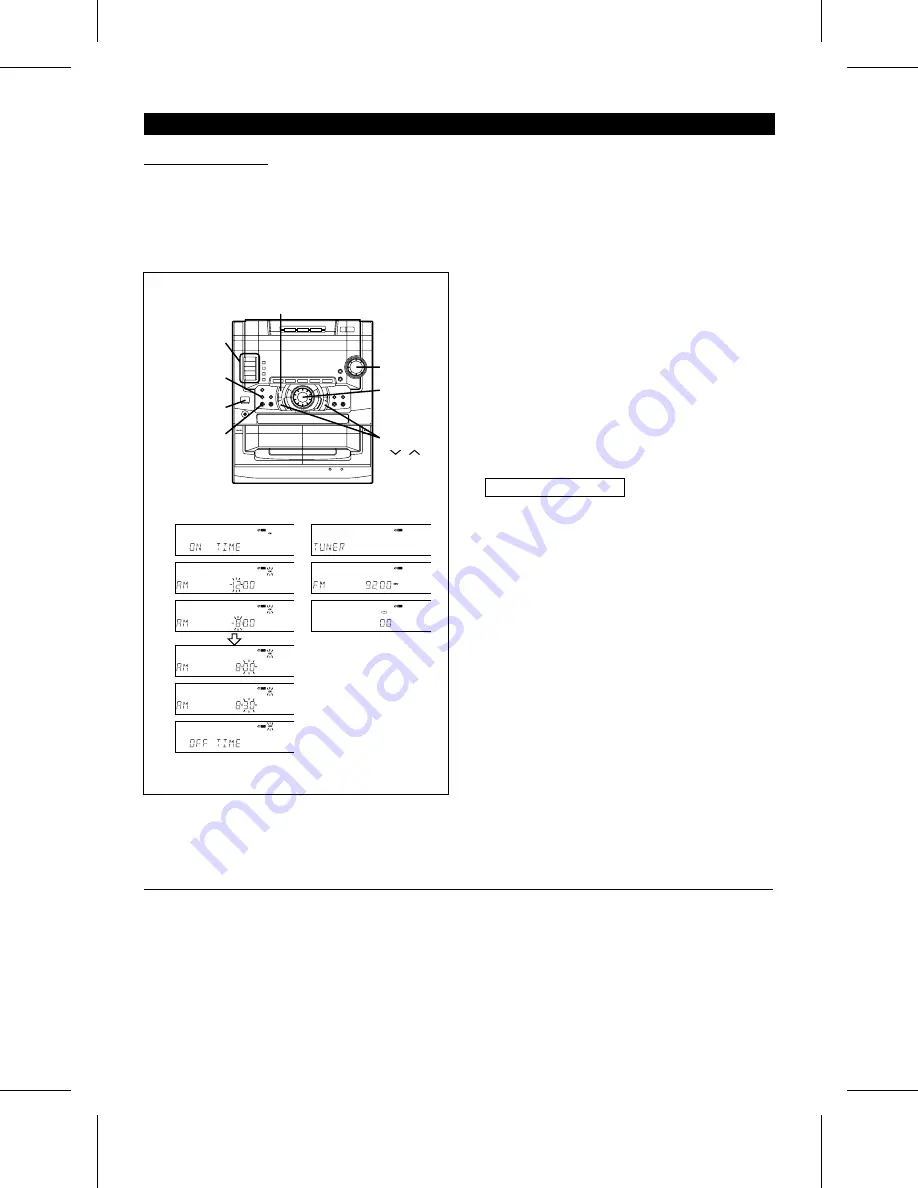
(Continued)
VOLUME
Jog dial
TUNING
( )
FUNCTION
MEMORY
TIMER
REVERSE
MODE
ON/
STAND-BY
2
3
4
5
7
8
9
6
■
Timer recording
●
Before setting the timer, make sure that the clock setting
is correct. (Page 10)
●
Load a cassette for recording into the TAPE 2 cassette
compartment.
1
Press the ON/STAND-BY button to turn the power on.
2
Press the TIMER button to turn on the timer mode, "
f
REC" will appear.
3
Within 10 seconds, press the MEMORY button.
●
If more than 10 seconds have passed, start again from
step 1.
4
Turn the jog dial to set the hour at which to start, and
then press the MEMORY button.
5
Turn the jog dial to set the minute at which to start, and
then press the MEMORY button.
6
Set the hour and minute for the OFF time, the same as
described in steps 4 - 5.
7
Press the FUNCTION button to select the desired func-
tion (CD, TUNER, TAPE 1, TAPE 2, DVD 1, VCR 1, DVD
2, or VCR 2), and then press the MEMORY button.
●
When the TUNER function is selected, go to step 8.
When the CD, TAPE 2, DVD 1, VCR 1, DVD 2, or VCR
2 function is selected, go to step 9.
When the TAPE 1 function is selected, go to step 10.
8
When TUNER is selected
Turn the jog dial to select a previously programmed radio
station, and then press the MEMORY button.
9
Press the REVERSE MODE button to select the reverse
mode, and then press the MEMORY button.
10
After the setting has been performed whilst the unit is
on, press the ON/STAND-BY button to enter the stand-by
mode.
●
The unit will display the time.
11
When the timer start time is reached, timer recording will
start.
●
The volume will increase until it is at volume level 30.
12
When the timer end time is reached, timer recording will
stop.
●
"
f
REC" will disappear, and the timer mode will be can-
celled.
Notes:
●
Once the time is set, the setting is retained until a new
time is programmed.
●
The timer cannot control the component connected to the
DVD 1, DVD 2, VCR 1/AUX 1 and VCR 2/AUX 2 sockets.
To confirm the timer setting:
Press the TIMER button once.
●
The turn-on time and the turn-off time will be displayed.
To cancel timer operation:
Press the TIMER button repeatedly to turn off the timer, "
f
REC" will go out.
To change the programmed contents:
Start again from step 1.
CD-C491H(SUK) TINSE0229AWZZ
37

























