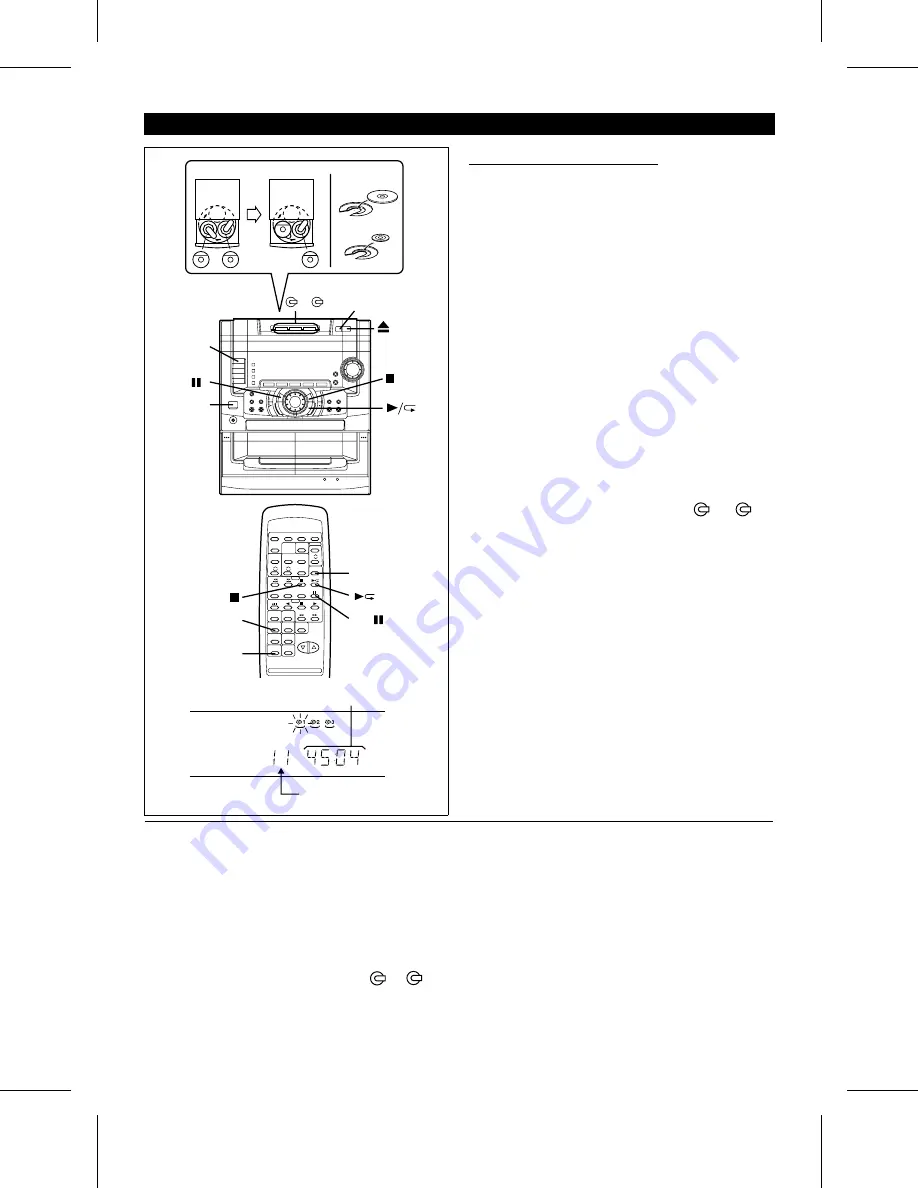
ON/STAND-BY
ON/
STAND-BY
1-
CD
CD
PAUSE
CD
CD
3
DISC
SKIP
DISC
SKIP
CD
OPEN
/CLOSE
12 cm (5")
8 cm (3")
4
5
[
Example
]
Total playing time for Disc 1
Total number of
tracks for Disc 1
COMPACT DISC OPERATION
To select the next disc number:
➀
When stopped, press the DISC SKIP button.
➁
Press the
0
/
R
button.
●
Playback of the next disc will begin, after which each fol-
lowing disc will be played sequentially.
Notes:
●
When the DISC SKIP button is pressed during playback,
playback will begin automatically from the next disc. (It is
not necessary to press the
0
/
R
button again.)
●
When one of the disc number buttons ( 1 - 3) is
pressed during playback, playback of the selected disc will
begin automatically.
(It is not necessary to press the
0
/
R
button again.)
■
Loading and playing CDs
1
Press the ON/STAND-BY button to turn the power on.
2
Press the CD button.
3
Press the
7
OPEN/CLOSE button to open the disc tray.
4
Place the CD(s) on the disc tray, label side up.
●
CDs can be placed on any open position on the disc tray.
●
Be sure to place 8 cm (3") disc in the middle of a disc
tray.
Caution:
Do not stack CDs in the tray.
This can damage the player and the CDs.
5
When loading a third disc, press the DISC SKIP button
to turn the disc tray, then place the CD in the open po-
sition.
6
Press the
7
OPEN/CLOSE button to close the disc tray.
●
The total number of tracks and the total disc playing time
will be displayed. At this time, the disc number indicator
is flashing.
7
Press the desired disc number button ( 1 - 3).
8
Press the
0
/
R
button.
●
Playback will begin from track 1 on the disc you have
specified to play.
●
After the disc finishes playing, the next disc will play au-
tomatically.
●
When there is no CD in one of the disc 1 - 3 positions,
that position will be skipped and the next CD will be
played.
●
When the last track on the third disc has finished playing,
the unit will stop automatically.
To interrupt playback:
➀
Press the CD PAUSE
6
(CD
6
) button.
●
"
6
" will appear.
➁
Press the
0
/
R
button to resume playback from the
same point.
To stop playback:
Press the
■
(CD
■
) button.
To remove the CDs:
Whilst in the stop mode, press the
7
OPEN/CLOSE button.
●
The disc tray will open. Remove the two discs. Then, press
the DISC SKIP button to rotate the disc tray and remove
the remaining disc.
After use:
Press the ON/STAND-BY button to enter the stand-by mode.
CD-C491H(SUK) TINSE0229AWZZ
13





























