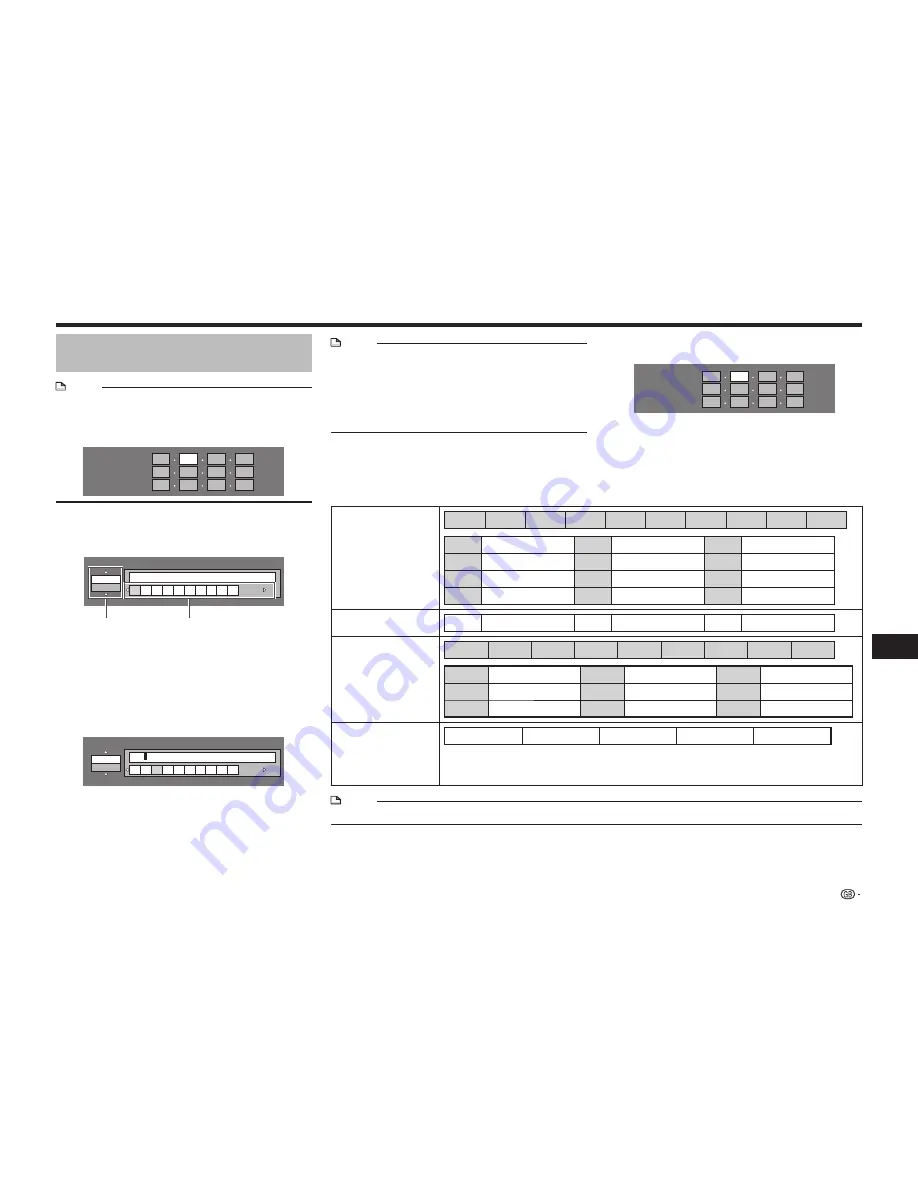
53
Settings
SETTINGS
The operation procedure for
inputting characters manually
NOTE
• Numeric characters such as IP address can be entered
on the input screen either by selecting each of the
characters in the “Numeric” mode or using the
Number
buttons on the remote control.
IP Address
Netmask
Gateway
123
1
Press
ENTER
at the boxes in which characters
are to be entered, and the input screen will
appear.
Numeric
1 2 3 4 5 6 7 8 9 0
Edit
Selected by pressing
a/b
Selected by pressing
c/d
2
Press
a/b
to select the desired input mode.
3
Press
c/d
to select a number/character, then
press
ENTER
.
4
Repeat the step 3 to display all of the desired
characters/numbers in the input field.
Example
: The screen for inputting numeric characters
Numeric
123
1 2 3 4 5 6 7 8 9 0
Edit
NOTE
• Press
j
(Del.Char.) to delete a number/
character you have input.
• To change a number/character you have input, press
B
(Green) (Left) or
C
(Yellow) (Right) to select the number/
character you want to change, and press
j
(Del.Char.). Then, press
c/d
to select a new number/
character you want to input, and press
ENTER
.
5
Press
D
(Blue) (Complete) to fix the numbers
which have been input.
IP Address
Netmask
Gateway
123
6
Repeat step 1 to 5 to finish inputting all the
required characters.
Input character list
1ABC (Alphabet/
numeric character)
Num.
ABC
DEF
GHI
JKL
MNO
PQRS
TUV
WXYZ
Spc.
Num.
1 2 3 4 5 6 7 8 9 0
ABC
a b c A B C
DEF
d e f D E F
GHI
g h i G H I
JKL
j k l J K L
MNO
m n o M N O
PQRS p q r s P Q R S
TUV
t u v T U V
WXYZ w x y z W X Y Z
Spc.
(space)
Numeric
1 2 3 4 5 6 7 8 9 0
Sign
@ . , :
; _ - \
$ % ! ?
& # + *
= / | ˜
“ ‘ ˆ `
( ) < >
[ ]{ }
Spc.
@ . , :
@ . , :
; _ - \
; _ - \
$ % ! ?
$ % ! ?
& # + *
& # + *
= / | ˜
= / | ˜
“ ‘ ˆ `
“ ‘ ˆ `
( ) < >
( ) < >
[ ]{ }
[ ] { }
Spc.
(space)
Edit
Cancel
Left
Right
Complete
Del.Char.
The same operation as the coloured buttons and
j
can be performed by
selecting each of the items and pressing
ENTER
.
“Del.Char.” stands for deleting characters.
NOTE
• When performing “Ethernet Setup (Cable)”, only “Numeric” and “Edit” are displayed.
Summary of Contents for BD-AMS10S
Page 2: ......






























