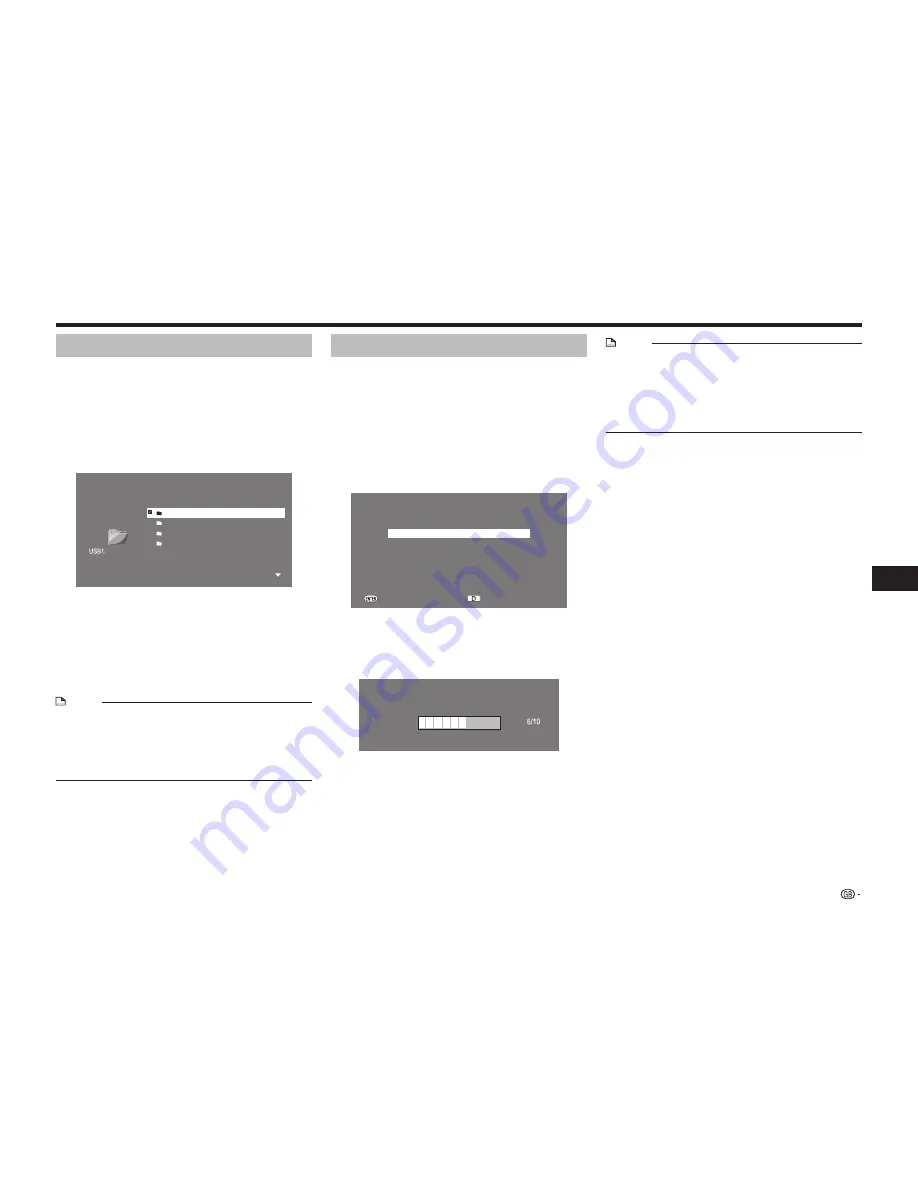
33
Playback
Video/Picture/Music Playback
Selecting/deleting files
You can select multiple files on the Title List screen
to delete or copy all at once.
1
When the Title List screen is displayed, press
a/b
to select the desired file or folder, then
press
B
(Green).
• A check mark is displayed next to the selected file
or folder.
• The number of selected files and the total file size
are displayed at the left of the screen.
1.8GBytes
16MBytes
Folder 1
1 File
USB Memory Device/Picture/
1/All 4 files and folders
1 Folder 1
2 Folder 2
3 Folder 3
4 Folder 4
• To cancel the selection, press
B
(Green) again.
2
Repeat step 1 to select other files.
• Up to 20 items can be selected at once.
3
To delete the selected file(s) or folder(s), press
C
(Yellow).
• To copy the selected file(s) or folder(s) into other
USB device which is connected to this player, see
“Copying files/folders” section on this page.
NOTE
• Only the following playable files can be deleted.
Video: DivX
Music: MP3
Picture: JPEG
• Deletion of a folder is not possible if it contains files
other than playable files.
Copying files/folders
You can copy file(s) or folder(s) stored in a USB
device onto another USB device.
1
When the file(s)/folder(s) are selected at the Title
List screen, press
D
(Blue).
2
Press
a/b
to select the destination to copy
(“USB1” or “USB2”), then press
ENTER
.
• The selection screen for the destination to copy is
displayed.
3
Press
a/b
to select a folder to which you want
to copy.
Please Select The Copy Destination
USB1/Picture/Folder1/
*Back
*First Page
Folder 1
Enter
Copy Start
Folder 2
Folder 3
Folder 4
• To move into a folder, select the folder, then press
ENTER
.
• To return to the previous screen, select “Back”, then
press
ENTER
.
4
Press
D
(Blue) to start copying.
Copying
• To cancel during copying, press
c
.
NOTE
• Only files that are not copy-protected can be copied.
• The following types of files can be copied.
Video: DivX
Music: MP3
Picture: JPEG
• Refer to USB memory device formats shown on page 28
and the USB HDD formats on page 18.
Summary of Contents for BD-AMS10S
Page 2: ......
















































