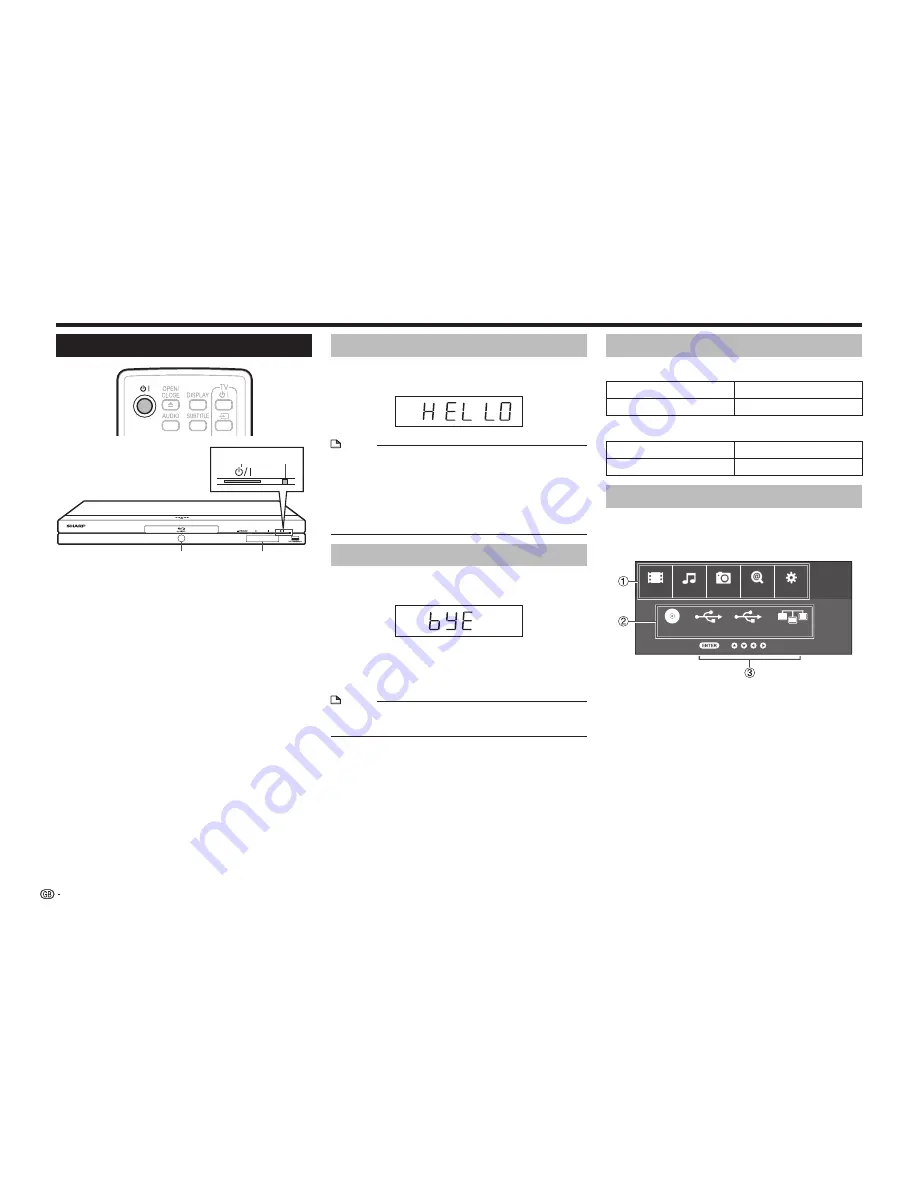
22
Before Starting Playback
Turning the Power On
4
3
2
1
1
B
(Power) button
2
B
(On/Standby) indicator
3
BD/DVD/CD mode indicator
4
Front panel display
Turning the power on
Press
B
on the remote control or on the Player to
turn on the power of the Player.
NOTE
• When you turn on this player for the first time after
purchase or when you turn on this player after you
perform “System Reset” (see page 49), the language
setting screen will be displayed, so please perform the
language setting (see step 4 of page 23).
• When “Quick Start” is set, “HELLO” will not be
displayed on the front panel display.
Entering standby
Press
B
on the remote control or on the Player to
enter standby.
• If you press
B
again immediately after entering
standby, the Player may not turn on. If this happens,
wait for 10 seconds or more and then turn on the power
again.
NOTE
• When the
B
(On/Standby) indicator is blinking (may
take some time), the Player cannot be turned on.
Indicators on the Player
B
(On/Standby) indicator
Green on
Power on
Red on
Standby
BD/DVD/CD mode indicator
Blue on
Playing back
Blue blinks
Loading a disc/updating
About the Home screen
When turning on the player, the Home screen
appears.
Home screen
Video
BD-VIDEO
USB-1
USB-2
Home Network
Next
Music
Picture
e-Contents
Settings
1
Main menu
2
Submenu
3
Button Guide
Summary of Contents for BD-AMS10S
Page 2: ......






























