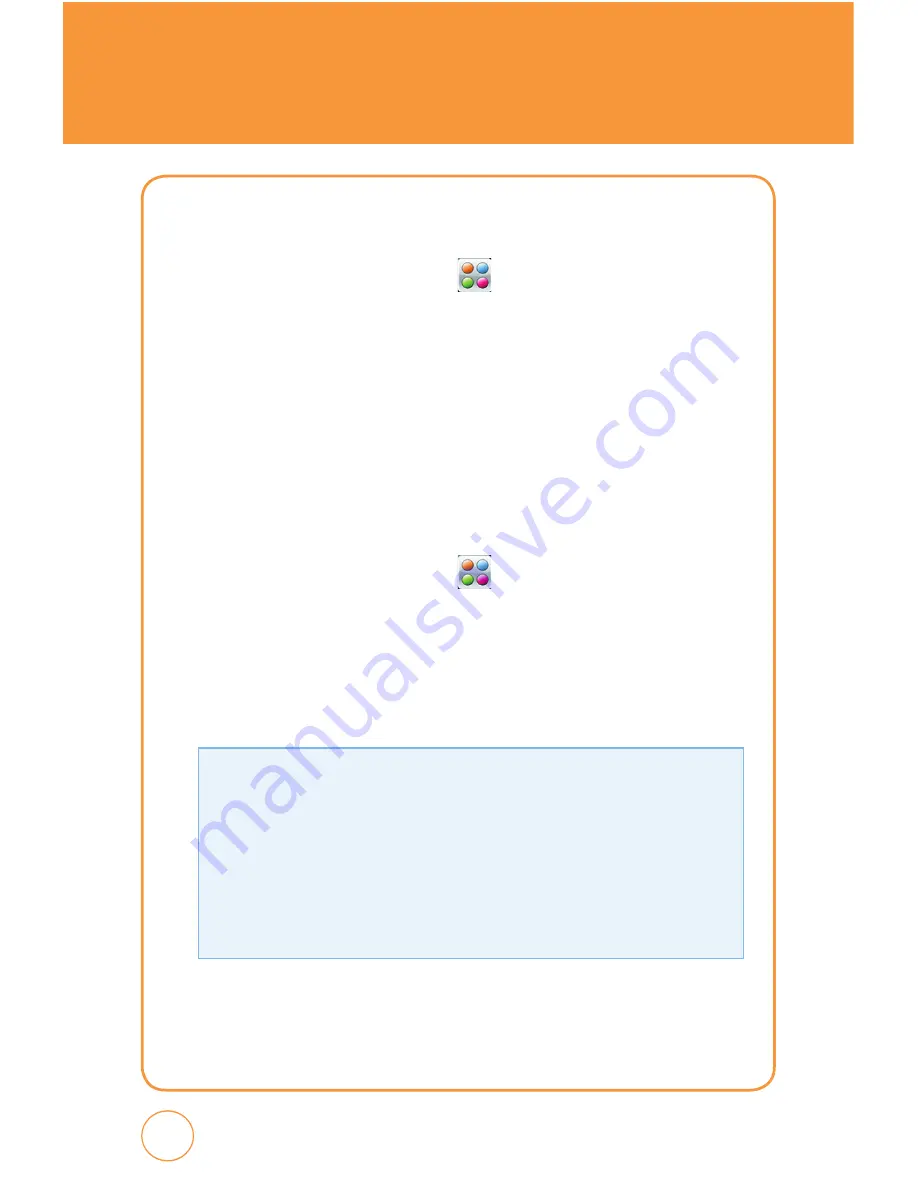
MESSAGING
SENT
1.
In Idle mode, tap the
Menu icon
, tap
Messaging icon
then
select
Sent
.
2.
To delete a message, tap
Options
. Tap
Select & Delete
or
Delete All
>
Yes
or
No
.
3.
Tap a message. The message is displayed. To forward the message to
another recipient, tap
Forward
. To delete the message, tap
Delete
.
DRAFTS
1.
In Idle mode, tap the
Menu icon
, tap
Messaging icon
then
select
Drafts
.
2.
To delete a message, tap
Options
. Tap
Select & Delete
or
Delete All
>
Yes
or
No
.
3.
Tap a message. The message is displayed.
From the
Drafts
screen, tap
Options
to choose from:
• Symbols:
Allows you to enter symbols.
• Emoticon:
Allows you to enter emoticons.
• Add Contacts:
Allows you to insert contact information into the message.
• Add Format:
Allows you to access the Text Templates, Subject, vCard and
vCalendar.
• Default Slide Duration:
Enter the slide duration time. (1~30sec)
• Save as Drafts:
To save a message to “Drafts“ folder.
6
Summary of Contents for AT&T FX STX-2
Page 1: ......
Page 27: ...MEMO 26 ...
Page 52: ...51 51 CHAPTER 4 SHARP FX TIPS TRICKS CHAPTER 4 SHARP FX TIPS TRICkS SHARP FX Tips Tricks ...
Page 57: ...56 56 MEMO ...
Page 142: ...141 CHAPTER 6 PC CONNECTIVITY PC Connectivity CHAPTER 6 PC CONNECTIVITY ...
Page 182: ...181 181 MEMO ...






























