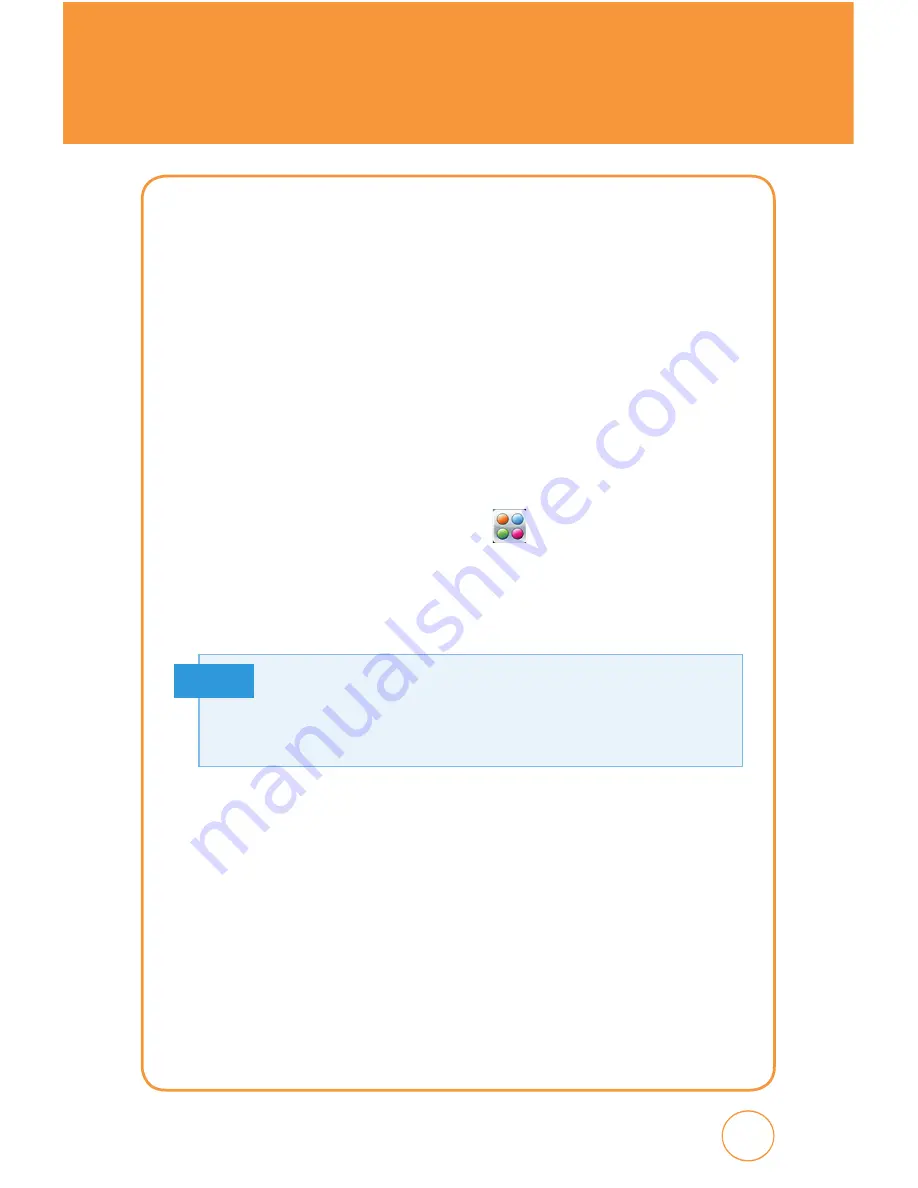
145
144
6.
Enter the “Pass Code” for the headset, located in the headset User’s
Manual (if Bluetooth Headset support 2.1 version, Tap Yes on the
screen with the prompt “Bluetooth Headset name Pair?”).
7.
Tap “Yes“ or “No“ on the screen with prompt “Authorize device?”.
DIAL-UP NETWORkING VIA USB
Your device can be used as a network device for Internet sharing. You
can share files with a computer or use an Internet connection, etc.
1.
Before you connect the device, set your device to Data Service
Mode. To do this, tap the
Menu icon
,
Drag toward the left
, tap
Settings icon
then select
Phone
>
USB Connection Mode
>
Data
Service
>
Save
.
2.
Connect your SHARP FX to your PC with a USB cable.
3.
Execute the Dial up application you created.
4.
Click “Properties“ for modem setting.
5.
“PHD HS-USB Modem 9002“ will appear. Check it as modem.
6.
Enter *99#.
7.
Click “OK“.
8.
Click “Dial“ to connect. “User name“ and “Password“ are not used
for a UMTS connection.
PC CONNECTIVITY
You will need a USB Driver to connect your PC. The Dial-Up Networking
via USB feature must first be disabled before initiating a USB
connection with the phone. Prior to connecting the USB cable to the
phone, install the latest version of the USB Driver.
Note
Summary of Contents for AT&T FX STX-2
Page 1: ......
Page 27: ...MEMO 26 ...
Page 52: ...51 51 CHAPTER 4 SHARP FX TIPS TRICKS CHAPTER 4 SHARP FX TIPS TRICkS SHARP FX Tips Tricks ...
Page 57: ...56 56 MEMO ...
Page 142: ...141 CHAPTER 6 PC CONNECTIVITY PC Connectivity CHAPTER 6 PC CONNECTIVITY ...
Page 182: ...181 181 MEMO ...






























