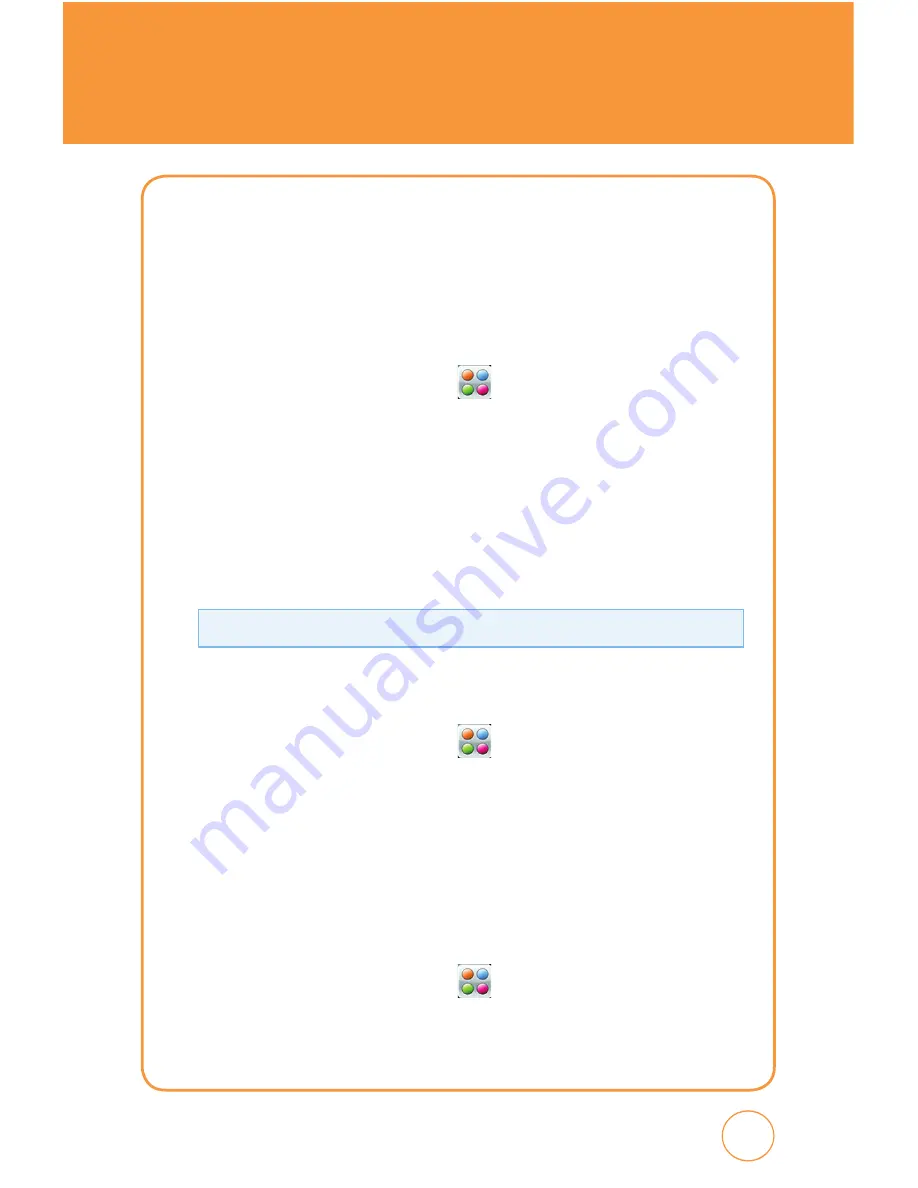
117
116
PIN CODE REQUEST
when the PIN code request feature is set to “On“, you must enter your
PIN each time you switch the phone on. Consequently, any person
who does not have your PIN cannot use your SHARP FX without your
approval.
1.
In Idle mode, tap the
Menu icon
,
Drag toward the left
, tap
Settings icon
then select
Security
>
PIN Code Request
.
2.
Tap “On“ or “Off“.
3.
Tap
Save
.
4.
See the following page for instructions on how to change your PIN
password.
Please contact AT&T Customer Service for your SIM PIN code.
CHANGE PHONE PASSWORD
1.
In Idle mode, tap the
Menu icon
,
Drag toward the left
, tap
Settings icon
then select
Security
>
Change Phone Password
.
2.
Enter your New Password >
Done
, then enter your Verify Password
>
Done
. Enter your Current Password >
Done
.
CHANGE PIN CODE
To change your PIN code:
1.
In Idle mode, tap the
Menu icon
,
Drag toward the left
, tap
Settings icon
then select
Security
>
Change PIN Code
.
2.
Tap
PIN1
or
PIN2
.
SETTINGS
Summary of Contents for AT&T FX STX-2
Page 1: ......
Page 27: ...MEMO 26 ...
Page 52: ...51 51 CHAPTER 4 SHARP FX TIPS TRICKS CHAPTER 4 SHARP FX TIPS TRICkS SHARP FX Tips Tricks ...
Page 57: ...56 56 MEMO ...
Page 142: ...141 CHAPTER 6 PC CONNECTIVITY PC Connectivity CHAPTER 6 PC CONNECTIVITY ...
Page 182: ...181 181 MEMO ...






























