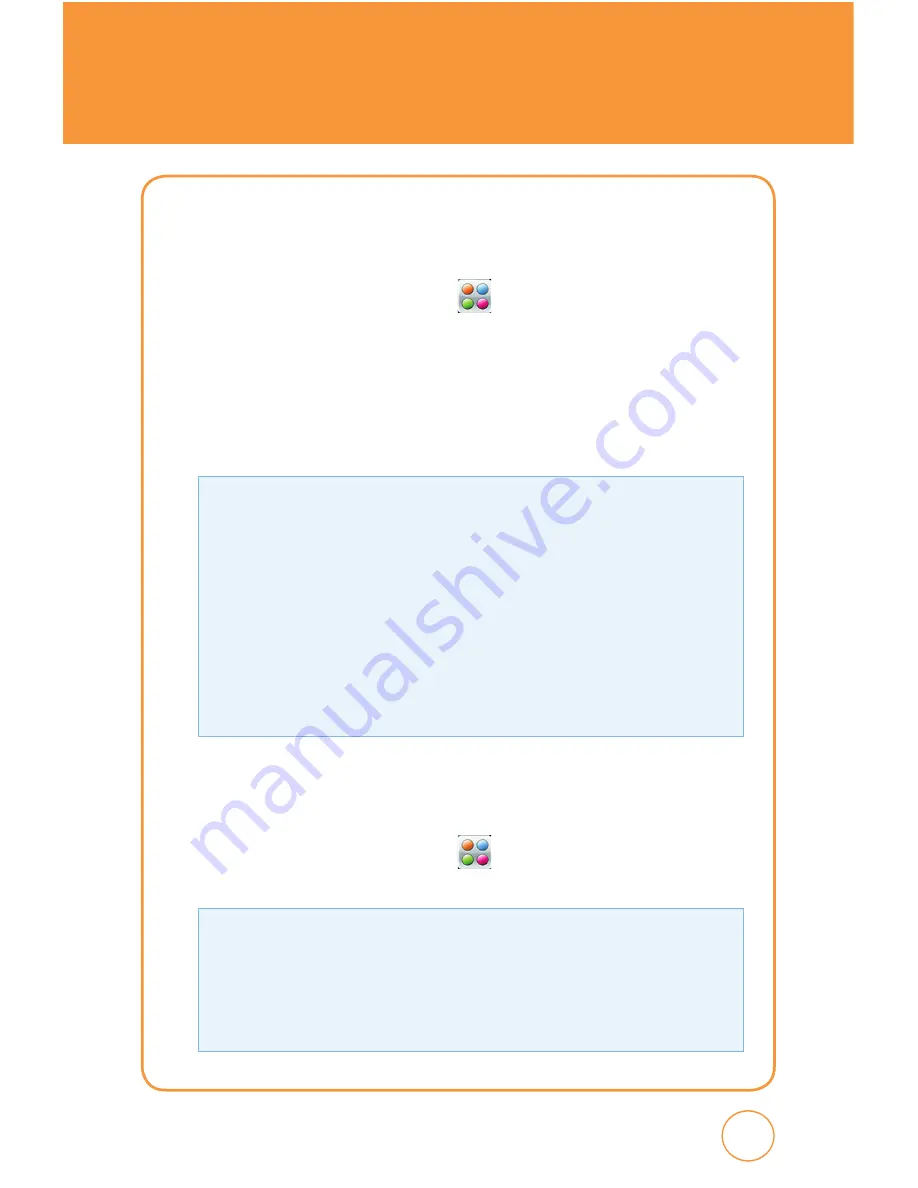
121
121
120
SETTINGS
BROWSER SETTINGS
To view and/or edit your Browser settings:
1.
In Idle mode, tap the
Menu icon
,
Drag toward the left
, tap
Settings icon
then select
Applications
>
Browser Settings
.
2.
Tap
Mobile web
>
Activate
. Select a connection profile to be used
when connecting to the Internet.
3.
To create a new connection, tap
Add
.
• Account Name:
Enter a account name.
• Homepage:
Enter the URL address of the page to be used as your
homepage.
• Proxy Address:
Set the proxy server address.
• Port Number:
Set the proxy server port.
• Network Profile:
Select a network profile to be used when connecting to
the internet.
• Save:
Save edited connection profile.
• Activate:
Activate current connection profile.
• Delete:
Delete connection profile.
ADDRESS BOOk SETTINGS
To select your Address Book settings:
1.
In Idle mode, tap the
Menu icon
,
Drag toward the left
, tap
Settings icon
then select
Applications
>
Address Book Settings
.
• Save Location:
Tap “Always Ask“, “Phone“ or “SIM“ >
Save
.
• View:
Tap “All“, “Phone“ or “SIM“ >
Save
.
• Memory Status:
Check the current status of the external memory card in
this menu.
• SIM Number Type:
Tap
Add
. Input the new number then tap
Save
.
Summary of Contents for AT&T FX STX-2
Page 1: ......
Page 27: ...MEMO 26 ...
Page 52: ...51 51 CHAPTER 4 SHARP FX TIPS TRICKS CHAPTER 4 SHARP FX TIPS TRICkS SHARP FX Tips Tricks ...
Page 57: ...56 56 MEMO ...
Page 142: ...141 CHAPTER 6 PC CONNECTIVITY PC Connectivity CHAPTER 6 PC CONNECTIVITY ...
Page 182: ...181 181 MEMO ...






























