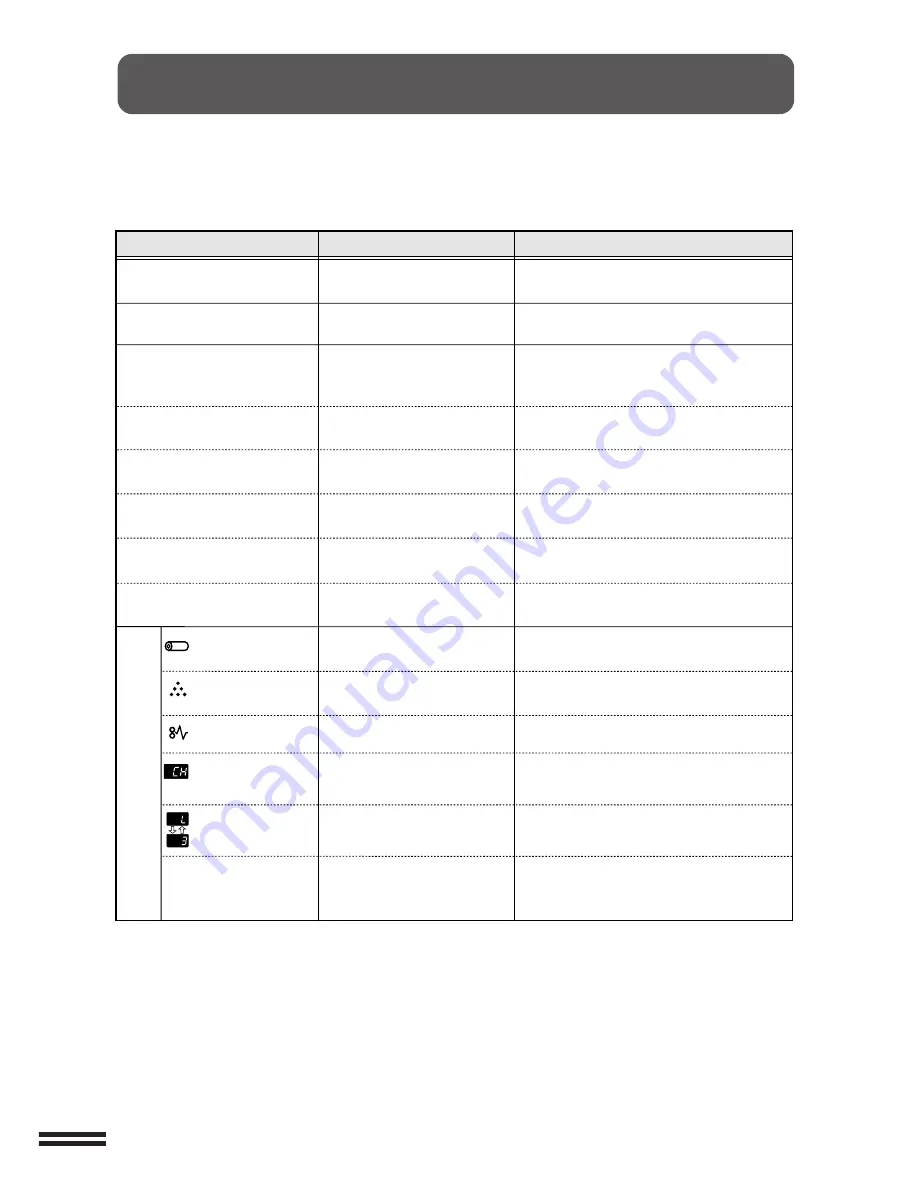
34
TROUBLESHOOTING
ERROR MESSAGES SHOWN DURING PRINTING
If any error occurs during data printing, the corresponding message appears on the display of the
operation panel to indicate the error condition. If the error message appears, confirm the meaning of the
message and take the appropriate action as described below.
Error Messages Shown during Printing
Remedy
Display Message
Cause
Data too complex to be processed.
Printer running out of memory.
Press the ENTER key.
Press the ENTER key. Normal printing
takes place from the next page on.
Tray 1 running out of paper or
open.
Put paper of the appropriate size in the tray
and make sure the tray is properly closed.
Tray 2 running out of paper or
open.
Put paper of the appropriate size in the tray
and make sure the tray is properly closed.
Tray 3 running out of paper or
open.
Put paper of the appropriate size in the tray
and make sure the tray is properly closed.
Tray 4 running out of paper or
open.
Drum cartridge needing
replacement.
TD cartridge needing
replacement.
Paper jam.
100 or more sheets of paper remain
on upper tray when printer is
equipped with job separator tray.
Put paper of the appropriate size in the tray
and make sure the tray is properly closed.
Bypass tray running out of paper.
Put paper of the appropriate size in the tray.
Renew the drum cartridge.
Renew the TD cartridge.
The front or side cover is open.
Gently close the 1) front cover and 2) side
cover in that order.
There is an abnormal condition
within the copier.
Clear the misfeed.
Remove paper from the upper tray.
Check
Panel
The Selected tray has run out
of paper or open.
Put paper in the selected tray (the one
indicated on the operation panel) and make
sure the tray is properly closed.
*1 Displayed when the tray has been selected using the Auto Select setting. The <Paper Size> displays the selected size.
*2 Displayed when trays 1-4 have been selected. The <Paper Size> displays the size set in the user program.
For more information about setting user programs,see the Copy Function Manual.
*3 Displayed when the bypass tray has been selected. The <Paper Size> displays the selected size.
Shut off and unplug the copier and call for
service as soon as possible.
The drum cartridge
indicator flickers.
The TD cartridge
indicator flickers.
The misfeed indicator
flickers.
The characters
(CH)
flicker on the display.
Alphabetic and numeric
characters alternately
flicker on the display.
Data Loss Error
Press ENTER
Data Memory Full
Press ENTER
Paper Out
❋
2
Tray1 <Paper Size>
Paper Out
❋
2
Tray2 <Paper Size>
Paper Out
❋
2
Tray3 <Paper Size>
Paper Out
❋
2
Tray4 <Paper Size>
Paper Out
❋
3
Bypass <Paper Size>
Paper Out
❋
1
Tray <Paper Size>
























