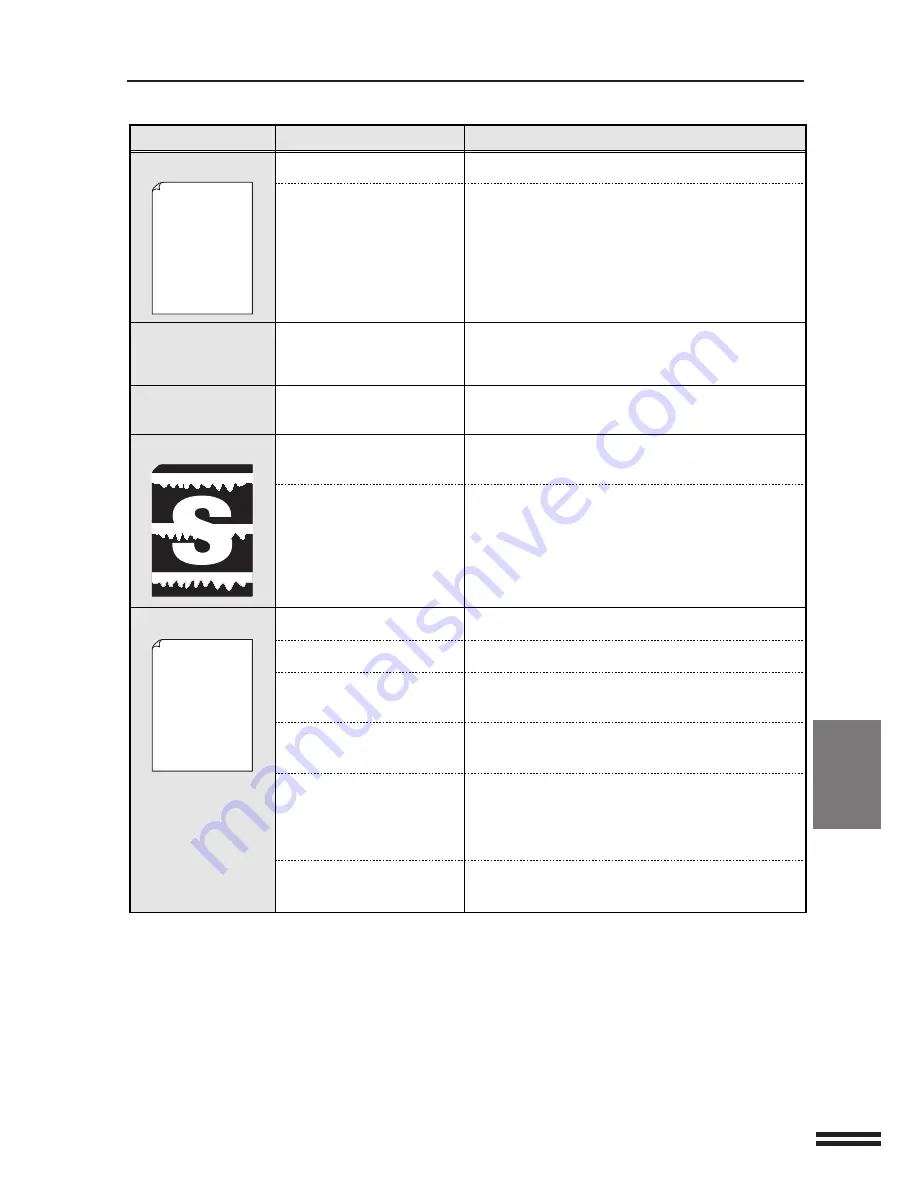
33
TROUBLESHOOTING
PRINT QUALITY PROBLEMS
Print Quality Problems
Problem
Remedy
Probable Cause
Dry paper
Use newly unpacked paper.
Fusing rollers dirty
Toner not distributed evenly
Print several white pages to clean the fusing rollers.
Toner low
Remove the TD cartridge, gently agitate it side-to-side
to distribute the toner evenly.
The TD cartridge may have to be replaced soon. Prepare
a new TD cartridge.
Wet paper
Use newly unpacked paper.
Toner in TD cartridge not
distributed evenly
Remove the TD cartridge, gently agitate it side-to-side
to distribute the toner evenly in the cartridge.
Dropouts
Double printing (Image
printed previously is
repeated on next printout)
Blurred graphics
Back of printout dirty
Resolution set to 600 dpi
Set it to 300 dpi.
Wrong page orientation setting
for printing
Change the page orientation with the printer driver.
Simultaneous use of two or more
application software programs
Start printing after quitting all unused application
software programs.
Paper size loaded in machine
is larger than that specified on
used application software or
printer driver
Load the machine with the paper of correct size.
Computer running out of
memory (RAM)
Add memory (RAM) to the computer.
Page layout too complex
Simplify the page layout.
Half white page
Thank you very much for buying a SHARP laser printer.
This manual tells you how to set up, operate and maintain
your new printer, and contains advice on how to get the
best performance from the printer.
The descriptions contained in this manual assume that
you are familiar with the operation of your computer and
with how to send files to be printed.
Please use this manual along with the documentation for
your computer hardware and software.
Your new printer has been specially designed to give you
high-quality, trouble-free printing performance.
Thank you very much for buying a SHARP laser printer.
This manual tells you how to set up, operate and maintain
your new printer, and contains advice on how to get the
best performance from the printer.
The descriptions contained in this manual assume that
you are familiar with the operation of your computer and
with how to send files to be printed.
Please use this manual along with the documentation for
your computer hardware and software.
Your new printer has been specially designed to give you
high-quality, trouble-free printing performance. The
printer driver software lets the printer communicate with
your computer via an IEEE P1284 bidirectional parallel
interface, so you can control all aspects of printing from
the Windows Printer control panel on your computer
screen. Printing speed is a maximum 20 pages per minute
at resolutions of 600 x 600 dpi for the JX-0000 and 600 x
600 dpi for the JX-0000.
Consideration has also been given to ecological and
environmental factors.
Your printer features low power consumption, and after
printing is completed it switches to a standby mode which
complies with the US EPA Energy Star program.
Moreover, no harmful ozone is produced during printing,
and the toner self-recycling technology ensures that no
toner is wasted. Printer operation is also very quiet: the
printer generates less than 45 dBA of acoustic noise
during printing, and during standby mode the noise level
is no higher than the background noise level.

























