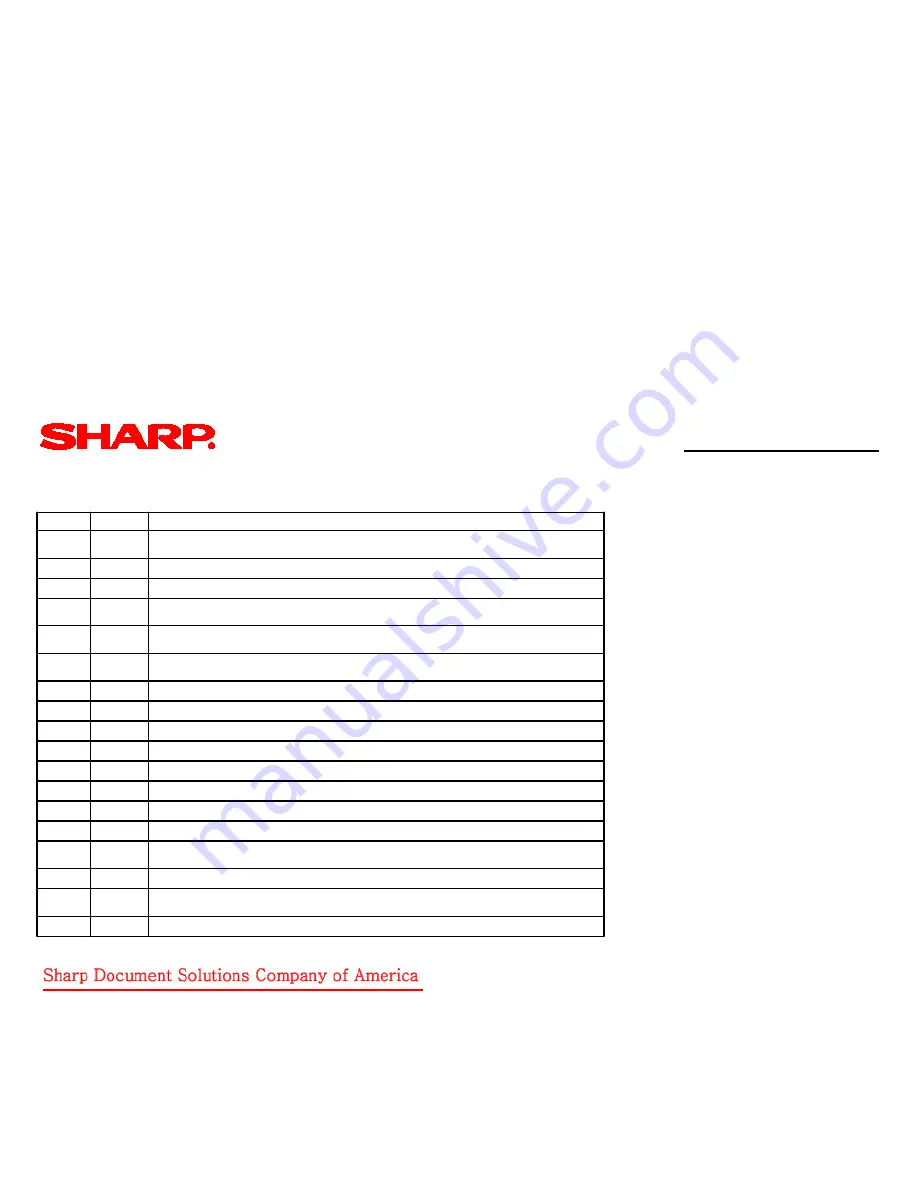
22
11
Used to check the use frequency (send/receive) of FAX. (Only when FAX is installed.)
12
Used to check the SPF misfeed positions and the number of misfeed at each position. (When the number of misfeed is
considerably great, it can be used as necessary for repair.)
13
Used to check the operating time of the process section (OPC drum, DV unit, toner bottle).
19
Used to check the values of the counters related to the scan mode and the internet FAX mode.
23
2
Used to check the trouble history of paper jam and misfeed. (If the number of misfeed and troubles is considerably great, it may
be judged as necessary to repair.)
80
Used o check the operations of the sensors and detectors in the paper feed and transport sections.
24
1`
Used to clear the misfeed counter, the misfeed history, the trouble counter and the trouble history. The counters are cleared
after completion of maintenance.)
2
Used to clear the number of use (the number of prints) of each paper feed section.
3
Used to clear the number of use of the finisher, SPF, and the scan (reading) unit.
4
Used to reset the maintenance counter.
5
Used to reset the developer counter. (The developer counter of the DV unit which is installed is reset.)
6
Used to reset the copy counter.
7
Used to clear the OPC drum counter. (Perform this simulation when the OPC drum is replaced.)
9
Used clear the printer mode print counter and the self print mode print counter.
10
Used to clear the FAX counter. (Only when FAX is installed.)
11
Used to reset the OPC drum rotation time, and the DV unit rotation time counter. ; The developer counter in the DV unit installed
Is reset.
15
Used to clear the counters related to the scan mode and the internet FAX mode.
25
1
Used to check the operations of the developing section (toner concentration, humidity and toner concentration sensor, humidity
sensor, temperature sensor output can be monitored.)
2
Used to make the initial setting of toner concentration when replacing developer.
Quick Reference Guide: AR-M355U/M455U
Simulation List (Pg. 3 of 11)
Simulation List (Main/Sub) (cont’d)
8























