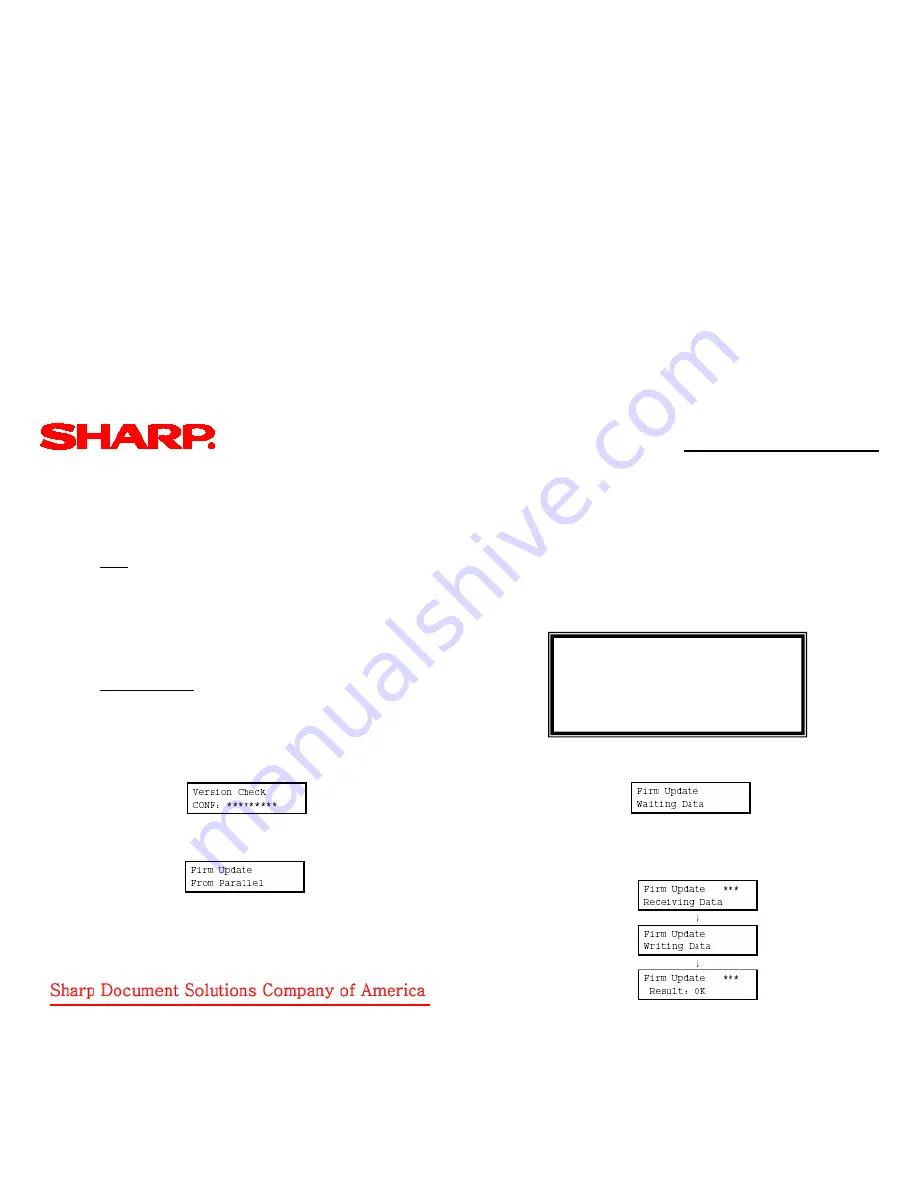
Quick Reference Guide: AR-M355U/M455U
Flash ROM (cont’d)
Flash ROM Version Up (Firmware ROM Upgrade) Procedures (cont’d)
Upgrade Procedure 1: Collectively Writing with Each ROM Inserted into the Specified Slot
Note:
Make certain all of the ROMs on the PCU, FAX, and scanner are operating ROMs. An empty ROM (a ROM that cannot boot the machine) cannot
be used for writing.
Setup
1.
Set the Diag Mode Switch DIP switch (located on the left side on the back of the machine) to the
diag mode
. (See
Setting the DIP Switches.)
2.
Make certain the scanner unit is connected to the machine.
3.
When a FAX is installed, make certain the FAX unit is connected to the machine.
4.
Connect the PC and Controller PWB with the Centronics cable or USB cable.
5.
Power ON the PC.
6.
Power ON the machine to be updated.
Update Procedures
2.
Press the Job status key a few times to display the following
windows.
Note:
If using
File2PRN.EXE
, select the connection type (USB or
parallel) with the Up/Down select key.
3. Press the START key, and the following window is
displayed.
Note 1:
The LED flashes and the display is changed
sequentially (as shown below) when files are
transferred from the PC by
Fcopy.EXE
or
File2PRN.EXE
.
26
1.
When the machine is booted by the diag mode, each operation is
performed with the hard keys of the scanner. The window display is
made by the LCD panel. The keys used in the diag mode are assigned
as shown in the box to the right.
When the machine is booted, the following display is shown.
START key
→
OK key
Print (Document filing) key
→
Up/Down select key
FAX/Image send key
→
Up/Down select key
Job status key
→
Menu key
Clear key
→
BACK key






















