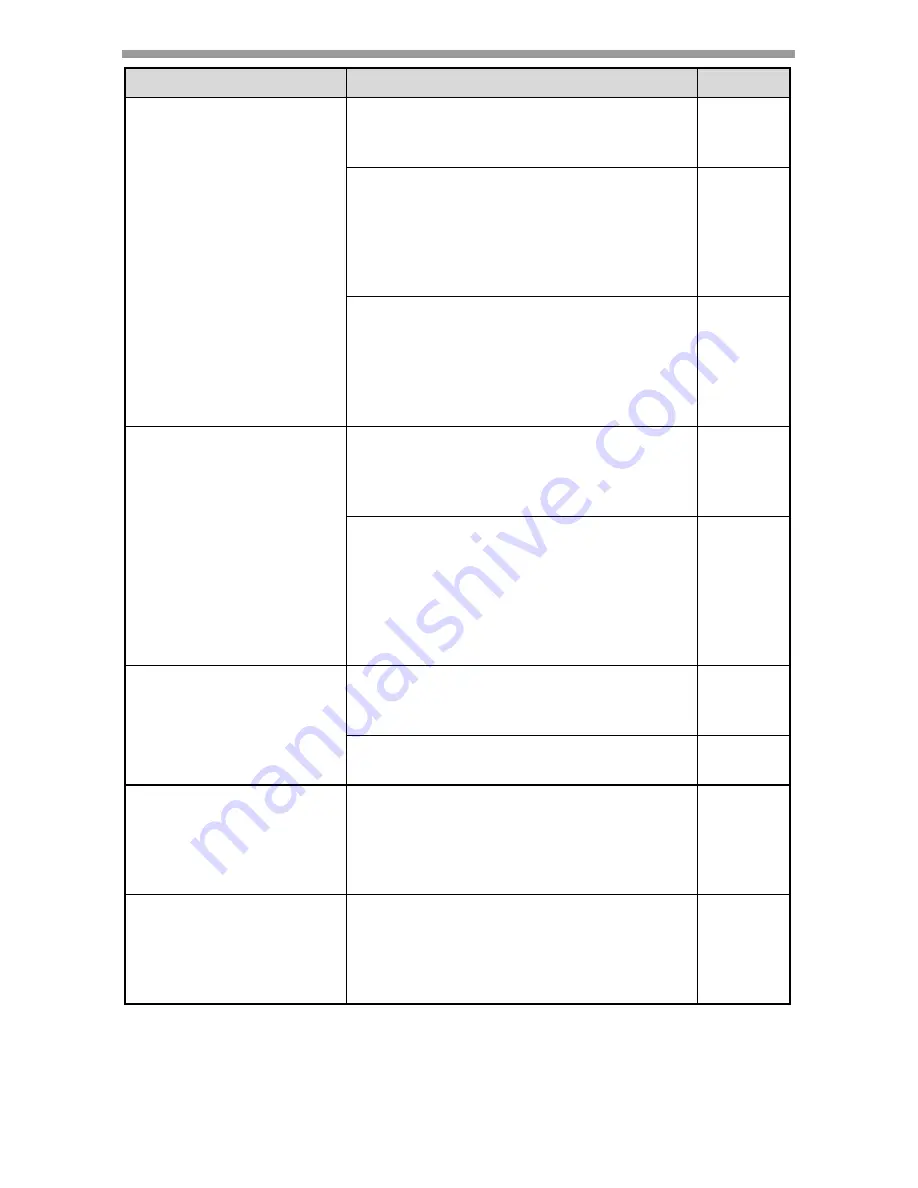
TROUBLESHOOTING AND MAINTENANCE
70
Problem
Cause and solution
Page
Part of the image is cut
off or there is too much
blank space.
The original was not placed in the
correct position.
→
Place the original correctly.
20, 21
An appropriate ratio was not used for
the size of the original and the size of
the paper.
→
Press the [ZOOM] key to change the
ratio to a setting that is suitable for the
original and the copy paper.
25
The size of paper loaded in the tray was
changed without changing the tray's
paper size setting.
→
Be sure to change the tray's paper size
setting whenever you change the size
of paper loaded in the tray.
19
Wrinkles appear in the
paper or the image
disappears in places.
The paper is outside of the specified
size and weight range.
→
Use copy paper within the specified
range.
14
Paper curled or damp.
→
Do not use curled or crimped paper.
Replace with dry copy paper. During
periods when the machine is not used
for a long time, remove the paper from
the tray and store it in a dark place in a
bag to prevent moisture absorption.
-
Copies are smudged or
dirty.
The document glass or the underside of
the RSPF is dirty.
→
Clean regularly.
84
Original smudged or blotchy.
→
Use a clean original.
-
Images rub off the copy
easily.
The fusing temperature is not
appropriate.
→
In the user programs, set "PAPER
TYPE" (program 29) to "2 (HEAVY
PAPER)".
57
Printing is not uniform
between the edges of
the paper and the
center.
The fusing temperature is not
appropriate.
→
In the user programs, set "PAPER
TYPE" (program 29) to "1 (PLAIN
PAPER)".
57
















































