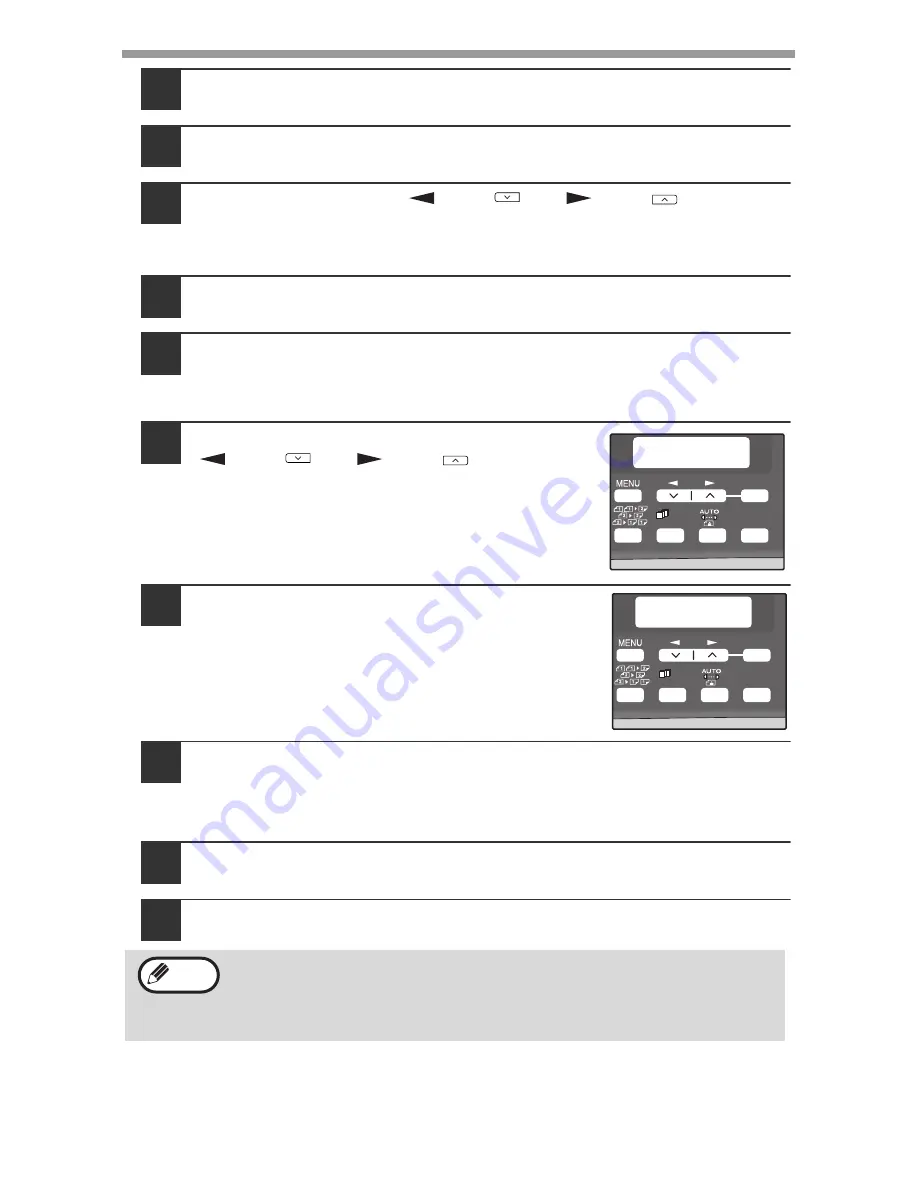
ACCOUNT CONTROL SETTINGS
64
3
If you wish to delete an each account number, select
"2. DELETE ONE ACCOUNT" and then press the [OK] key.
4
Enter the account number that you wish to delete with the
numeric keys and then press the [OK] key.
5
Select "YES" with the [
] key (
) or [
] key (
) and then
press the [OK] key.
If you enter a number that has not been programmed in step 4 and then
press the [OK] key, you will return to the number entry screen of step 4.
6
If you wish to delete another account number, repeat steps 4
and 5.
7
To exit, press the [C] key repeatedly.
Changing an account number
1
Select "3. CHANGE ACCOUNT #" with the
[
] key (
) or [
] key (
) and then
press the [OK] key.
2
3
4
2
Enter the account number to be changed
and the new account number.
3
4
5
6
2
3
Press the [OK] key.
If you enter an account number that has already been programmed in step
2, a warning message will appear and you will return to step 2. Enter a
different number.
4
If you wish to change another account number, repeat steps 2
and 3.
5
To exit, press the [C] key repeatedly.
• When entering an account number, the [OK] key will not be accepted
unless 5 digits have been entered.
• If you press the [C] key while entering an account number, the
account number display will change to "-----".
ACC.# CONTROL
3:CHANGE ACCOUNT #
1,2,3,
1,2,3,
SP. FUNC
ZOOM
OK
CHANGE ACCOUNT #
INPUT:----- ˚ -----
1,2,3,
1,2,3,
SP. FUNC
ZOOM
OK
Note






























