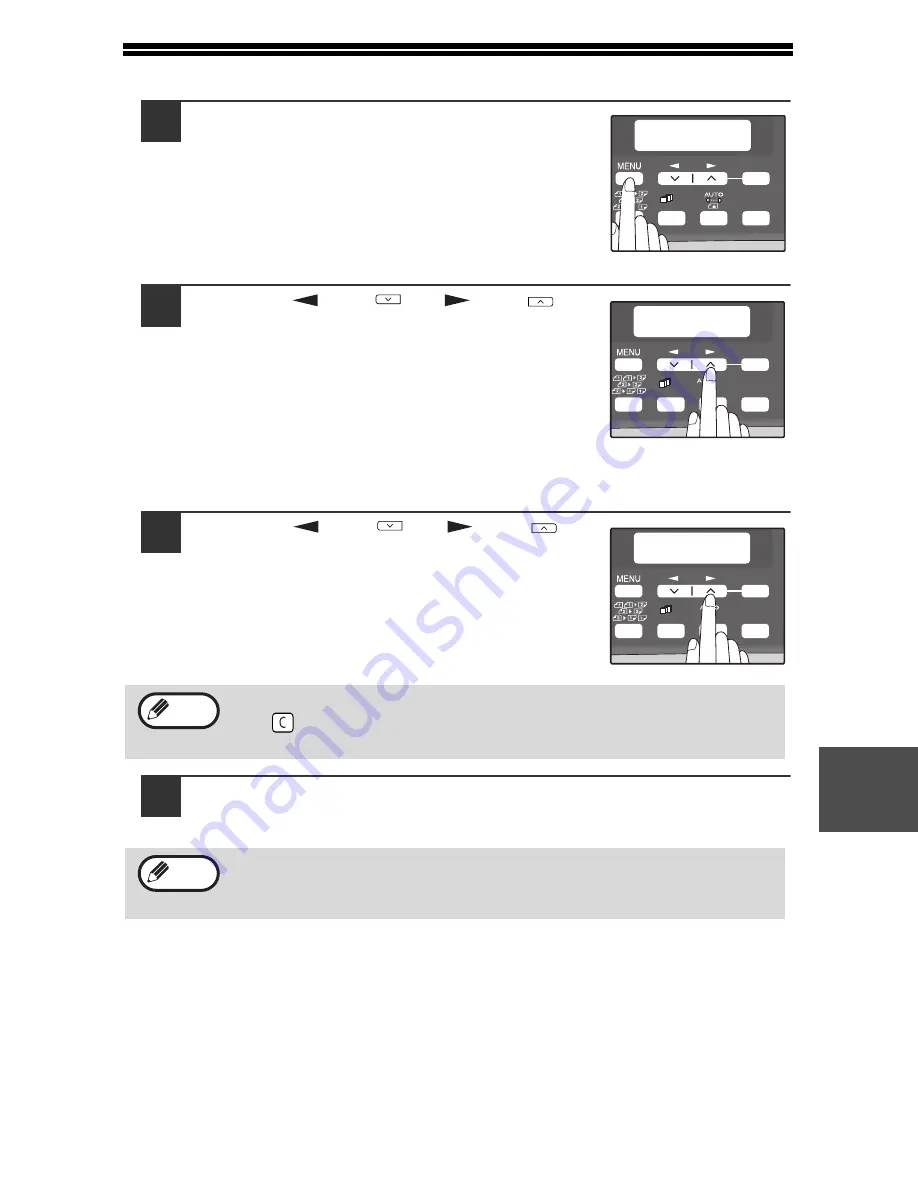
59
7
SELECTING A SETTING FOR A USER PROGRAM
1
Press the [MENU] key and then press the
[OK] key.
In printer mode, the user programs are accessed
by simply pressing the [MENU] key.
2
Press the [
] key (
) or [
] key (
) to
select the item that you wish to configure
in the USER PROGRAM items, and then
press the [OK] key.
• See "USER PROGRAM" (p.54 to p.58)
for the program name and program
code.
• You can also select a program by
directly entering the program number
with the numeric keys.
3
Press the [
] key (
) or [
] key (
) to
change the setting of the selected item.
See "USER PROGRAM" (p.54 to p.58) for the
program code.
4
Press the [OK] key.
Your selection appears briefly and then the previous screen appears.
• If you mistakenly select the wrong item, press the [CLEAR] key
(
) and repeat the procedure from step 2.
• To cancel a setting for a user program, press the [MENU] key.
When "AE LEVEL ADJUST" is selected in the user programs and the
[OK] key is pressed, the automatic exposure adjustment screen
appears. Adjust the exposure and press the [OK] key.
MAIN MENU
1:USER PROGRAM
1,2,3,
1,2,3,
SP. FUNC
ZOOM
OK
USER PROGRAM
2:PREHEAT MODE
1,2,3,
1,2,3,
SP. FUNC
ZOOM
OK
PREHEAT MODE
2:1 MIN
1,2,3,
1,2,3,
SP. FUNC
ZOOM
OK
Note
Note






























