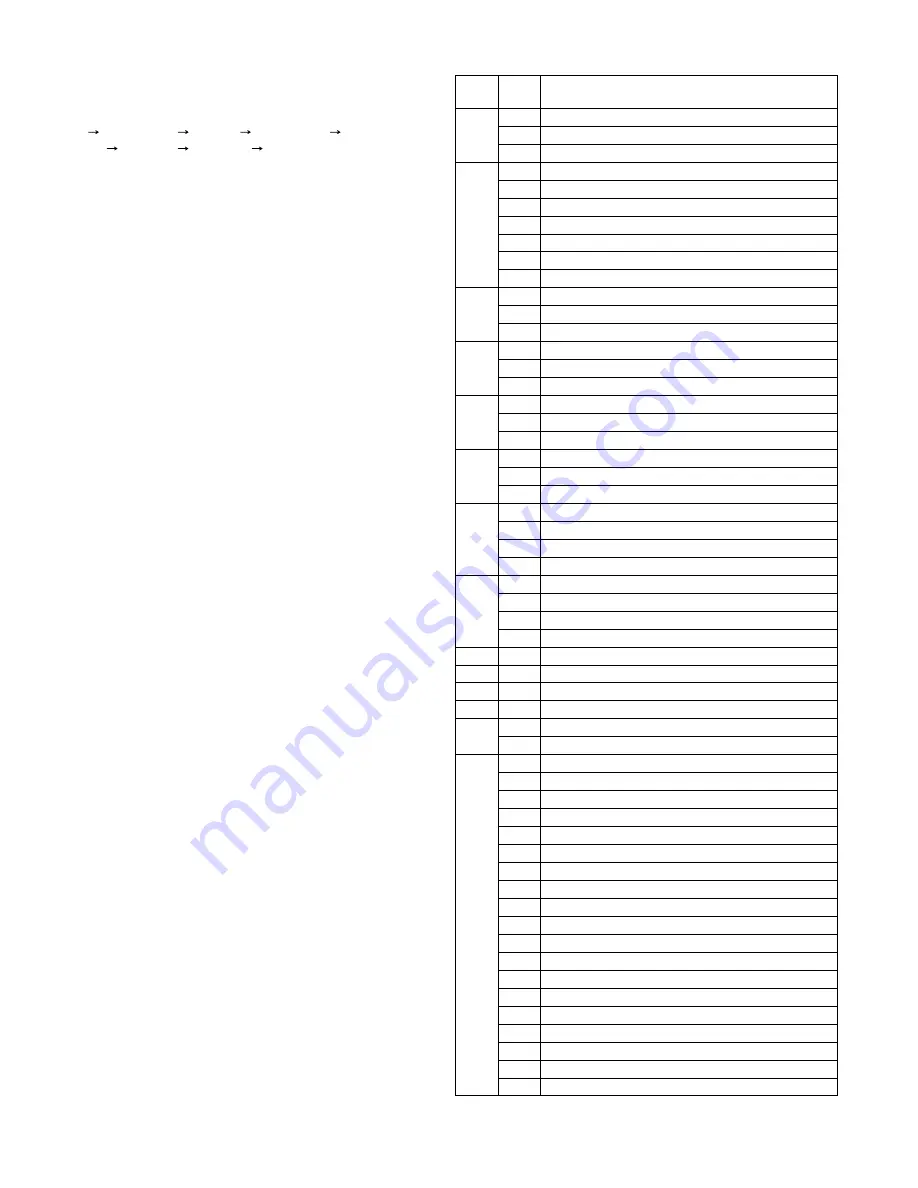
AR-M205 SIMULATIONS 7-1
[7] SIMULATIONS
1. Entering the simulation mode
Perform the following procedure to enter the simulation mode.
"#" key
Interrupt key
"C" key
Interrupt key
Main code
Start key
Sub code
Start key
2. Canceling the simulation mode
When the clear all key is pressed, the simulation mode is cancelled.
When the interruption key is pressed, the process is interrupted and the
screen returns to the sub code entering display.
*
After canceling the simulation mode, be sure to turn OFF/ON the
power and check the operation.
Note: If the machine is terminated by a jam error or paper empty during
copying in the adjustment by the simulation, recopying is required.
3. List of simulations
Main
code
Sub
code
Contents
01
01
Mirror scanning operation
02
Mirror home position sensor (MHPS) status display
06
Mirror scanning operation aging
02
01
Single paper feeder (SPF) aging
02
SPF sensor status display
03
SPF motor operation check
08
SPG paper feed solenoid operation check
09
RSPF reverse solenoid operation check
10
RSPF paper exit gate solenoid operation check
11
SPF PS release solenoid operation check
03
02
Shifter sensors status display
03
Shifter operation check
11
Shifter home position check
05
01
Operation panel display check
02
Fusing lamp and cooling fan operation check
03
Copy lamp lighting check
06
01
Paper feed solenoid operation check
02
Resist roller solenoid operation check
10
Main cassette semicircular roller cleaning
07
01
Warm-up display and aging with jam
06
Intermittent aging
08
Shifting with warm-up display
08
01
Developing bias output
02
Main charger output (Grid = HIGH)
03
Main charger output (Grid = LOW)
06
Transfer charger output
09
01
Duplex motor forward rotation check
02
Duplex motor reverse rotation check
04
Duplex motor RPM adjustment
05
Duplex motor switchback time adjustment
10
-
Toner motor operation
14
-
Trouble cancel (except for U2)
16
-
U2 trouble cancel
20
01
Maintenance counter clear
21
01
Maintenance cycle setting
02
Mini maintenance cycle setting
22
01
Maintenance counter display
02
Maintenance preset display
03
Jam memory display
04
Jam total counter display
05
Total counter display
06
Developing counter display
07
Mini maintenance preset display
08
SPF counter display
09
Paper feed counter display
12
Drum counter display
13
CRUM type display
14
P-ROM version display
15
Trouble memory display
16
Duplex print counter display
17
Copy counter display
18
Printer counter display
19
Scanner mode counter display
21
Scanner counter display
22
SPF jam counter display
!"#$
















































