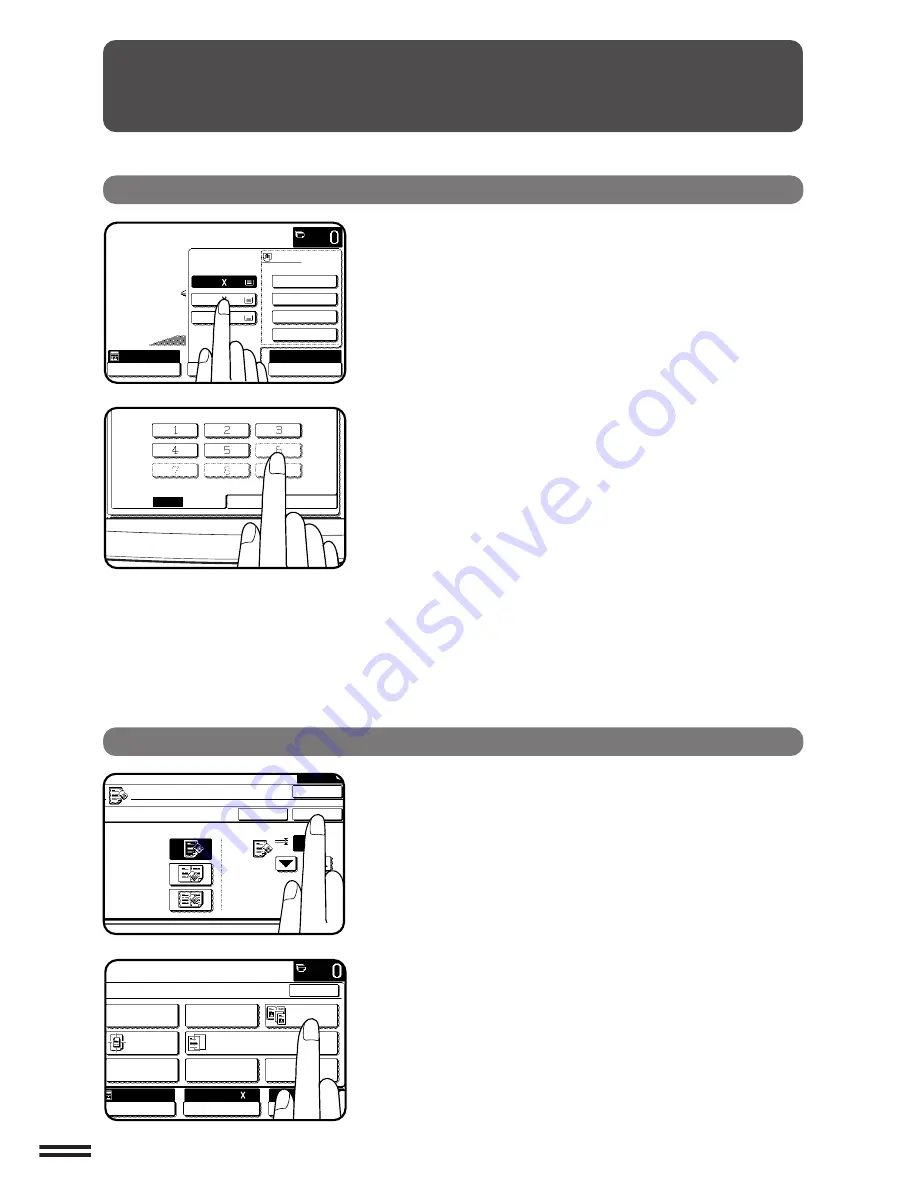
1-8
CHAPTER
1
USING THE TOUCH PANEL
How to use the touch panel
You can set or cancel a function displayed on the touch
panel by pressing (touching) a key with a finger. The touch
key operation can be confirmed with a beep tone (and
highlighting of the touch key).
★
★
★
★
★
KEY OPERATOR For the beep tone to be heard, the beep tone must be
enabled by a key operator program. See page 27 of the KEY OPERATOR’S
GUIDE.
A grayed out function key represents unavailability of that
function. If a grayed out key is pressed, two short beeps will
sound.
Selection of function
To register the selected settings for a function, press the
“OK” key on the setting screen. The settings indicated by
a highlighted display will be registered as a selected function.
Some special functions can be selected by pressing the
relevant keys on the SPECIAL MODES screen (page 3-4) or
on the IMAGE EDIT menu (page 3-26) to highlight the keys.
To cancel these functions, press the relevant keys again to
return the keys to the normal display. These functions are:
Dual page copying, Centering, Transparency inserts, Neg./
pos. reverse, Mirror image, and 11x17 full-bleed.
GETTING STARTED
Using the touch panel
READY TO COPY.
SPECIAL MODES
MARGIN SHIFT
ERASE
IMAGE EDIT
COVERS
CENTERING
DUAL PAGE
COPY
COLOR
ADJUSTMENTS
TRANSPARENCY INSERTS
OK
AUTO
EXPOSURE
PAPER SELECT
100%
COPY RATIO
8/ 11
AUTO
1
2
ERASE
EDGE ERASE
CENTER ERASE
EDGE+CENTER
ERASE
CANCEL
1/2
OK
OK
(0~1)
inch
READY TO COPY.
AUTO
EXPOSURE
PAPER SELECT
100%
COPY RATIO
1.8/ 11
2.11 17
3.8/ 14
1
2
1
2
16~28 lbs.
28+~35 lbs.
35+~75 lbs.
TRANSPARENCY
PAPER TYPE
STORE/DELETE
RECALL






























