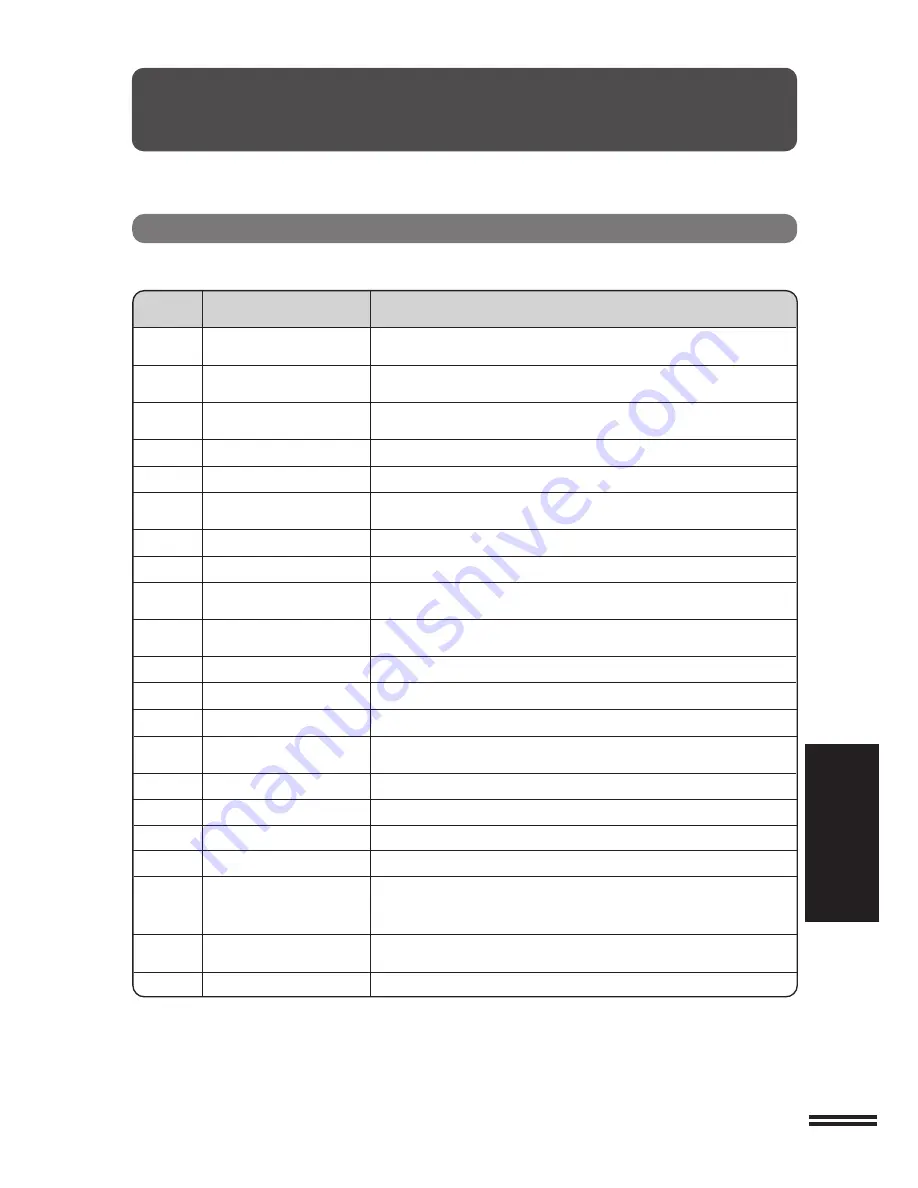
51
GENERAL INFORMA
TION
User programs
USER PROGRAMS
The user programs allow the parameters of certain functions to be set,
changed, or canceled as desired.
List of user programs
This copier has the following user programs.
Program
Program name
Description
No.
1
Auto clear time
Sets the auto clear time. The copier returns to the initial settings
when the auto clear time elapses after the last copy is made.
2
Preheat mode
Sets the time that elapses before the copier enters the preheat
mode after any operation is made. See page 58.
3
Auto power shut-off
Sets the time that elapses before the copier enters the auto power
timer
shut-off mode after any operation is made. See page 58.
4
Stream feeding mode
Enables or disables the stream feeding mode. See page 14.
5
Auto power shut-off setting
Enables or disables the auto power shut-off mode. See page 58.
6
Border line for 2 in 1 or
Enables or disables the border line which is printed in 2 in 1 or 4 in 1
4 in 1
copying. See page 37.
7
Rotation copy
Enables or disables rotation of original images. See page 36.
8
Auto paper select mode
Enables or disables the auto paper selection. See page 15.
9
Auto tray switching
Enables or disables the automatic tray switching which occurs when paper
in a tray runs out. (This switching cannot switch to the bypass tray.)
10
Auditing mode
Enables or disables the auditing mode, which controls access to
copier. See page 13.
11
Account number entry
Registers accounts for auditing mode.
12
Account number change
Changes account numbers for auditing mode.
13
Account number deletion
Deletes accounts for auditing mode.
14
Number of copies
Displays the total number of copies made against account numbers.
per account
15
Resetting account
Resets all audit accounts or resets any desired individual account.
16
Erase width adjustment
Sets the amount of the edge erase and center erase areas. See page 39.
17
Layout in 2 in 1 copy
Selects a pattern for 2 in 1 copying. See page 37.
18
Layout in 4 in 1 copy
Selects a pattern for 4 in 1 copying. See page 37.
19
Offset of paper output tray
Enables or disables the offset function of the paper output tray. The offset
function can be specified respectively for the upper and lower areas
separated by an optional job separator tray. See page 27.
20
Image rotation in duplex
Enables or disables image rotation (180°) of the front side in one-sided to
copying
two-sided copying or two-sided to one-sided copying. See page 22.
22
Location of the margin
Selects the location of the expanded margin. See page 41.

































