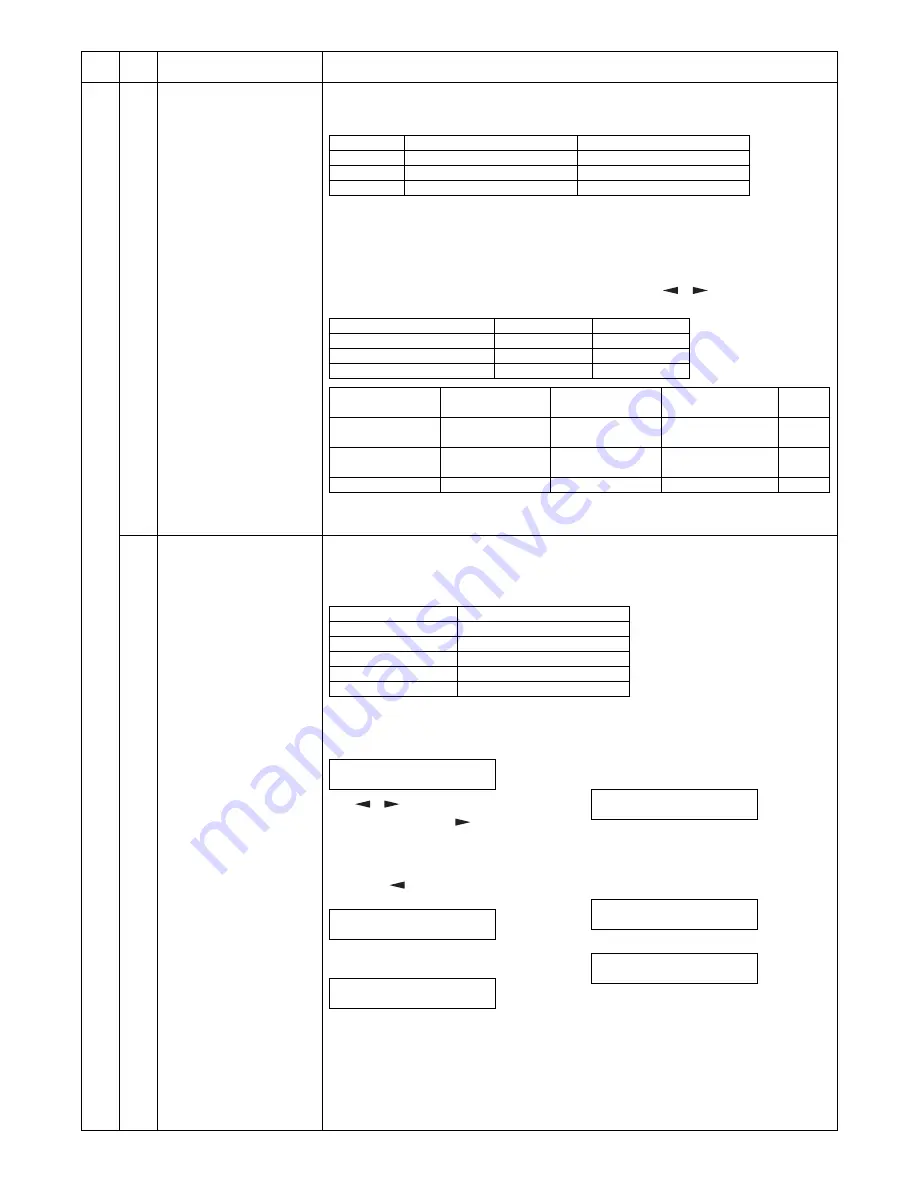
AR-203E/5420/M200/M201 SIMULATION, TROUBLE CODES 10 - 24
46
32
Copier color reproduction
setup
[Function]
Used to set color reproduction in each mode. Colors easy to be copied and colors difficult to be
copied can be switched.
* This setting has virtually no effect on black-and-white documents.
When this simulation is executed, warm-up and shading are performed and the current set
value is displayed. (Default: 0)
Press [START] key to make a copy under the set conditions . At that time, color components are
changed for used in copying.
To change the mode, press [Exposure mode selector] key
(or [
] [
] key for the AR-M200/
M201). The code number of the selected mode is dip0slayed on the LCD/display.
[Operation]
The operation is similar to simulation 46-01.
39
FAX mode sharpness
adjustment (Executable only
when the FAX is installed.)
[Function]
When [START] key is pressed, scan is started with the entered sharpness adjustment value,
and the data of the selected mode stored on the FAX side is changed to the entered value.
[Operation]
Main
code
Sub
code
Contents
Details of function/operation
Set value
Colors easy to be copied
Colors difficult to be copied
0
Purple, Blue, Red
Yellow, Green, Water blue
1
Water blue, Green, Blue
Purple, Red, Yellow
2
Yellow, Red, Green
Blue, Water blue, Purple
Specification component
Setting No
Remark
Green
0
Default
Red
1
Blue
2
Mode
Display item
(AR-M200/M201)
LED
(AR-M200/M201)
Display lamp
(AR-203E/5420)
Default
AE mode
(including TS)
AE
COPY mode lamp
AE mode lamp
0
TEXT mode
(including TS)
TEXT
PRINT mode lamp
TEXT mode lamp
0
PHOTO mode
PHOTO
SCAN mode lamp
PHOTO mode lamp
0
Sharpness adjustment value data table
When initializing each data: 1
Mode
Sharpness adjustment value
1: STD
2: FINE
3: S-FINE
4: FINE/PHOTO
5: S-FINE/PHOTO
1) Initial display
2) [
] [
] key or after 2sec
Every time when [
] key is pressed,
the second line is changed in the
sequence of No. 1
→
2
→
3
→
4
→
5
→
1.
When [
] key is pressed, the sequence
is reversed.
3) Select the arrow key 1-5, and the LED of
[START] key is lighted.
("ZZZZ" is the mode selected among STD,
FINE, S-FINE, FINE/PHOTO, and S-FINE/
PHOTO.)
("X" is the corresponding sharpness adjust-
ment value of the selected mode stored on
the FAX side.)
∗
[Clear] key: Returns to “2)” display.
4) Enter a one-digit value (0-2) as the sharp-
ness adjustment value with [Numeric]
key.
("Y" is the entered sharpness adjustment
value.)
∗
[Clear] key: Returns to “2)” display.
5) Scan start (self print)
6) Print start (self print)
After completion of printing, returns to “4)”
display.
SHARPNESS SETTING
PRESS
←
,
→
SHARPNESS SET (1-5)
1:STD
SHARPNESS SETTING
ZZZZ(0-2) X
SHARPNESS SETTING
ZZZZ(0-2) Y
SHARPNESS SETTING
SCAN Y
SHARPNESS SETTING
PRINT Y
Summary of Contents for AR-203E X
Page 172: ...Memo ...
Page 173: ...Memo ...






























