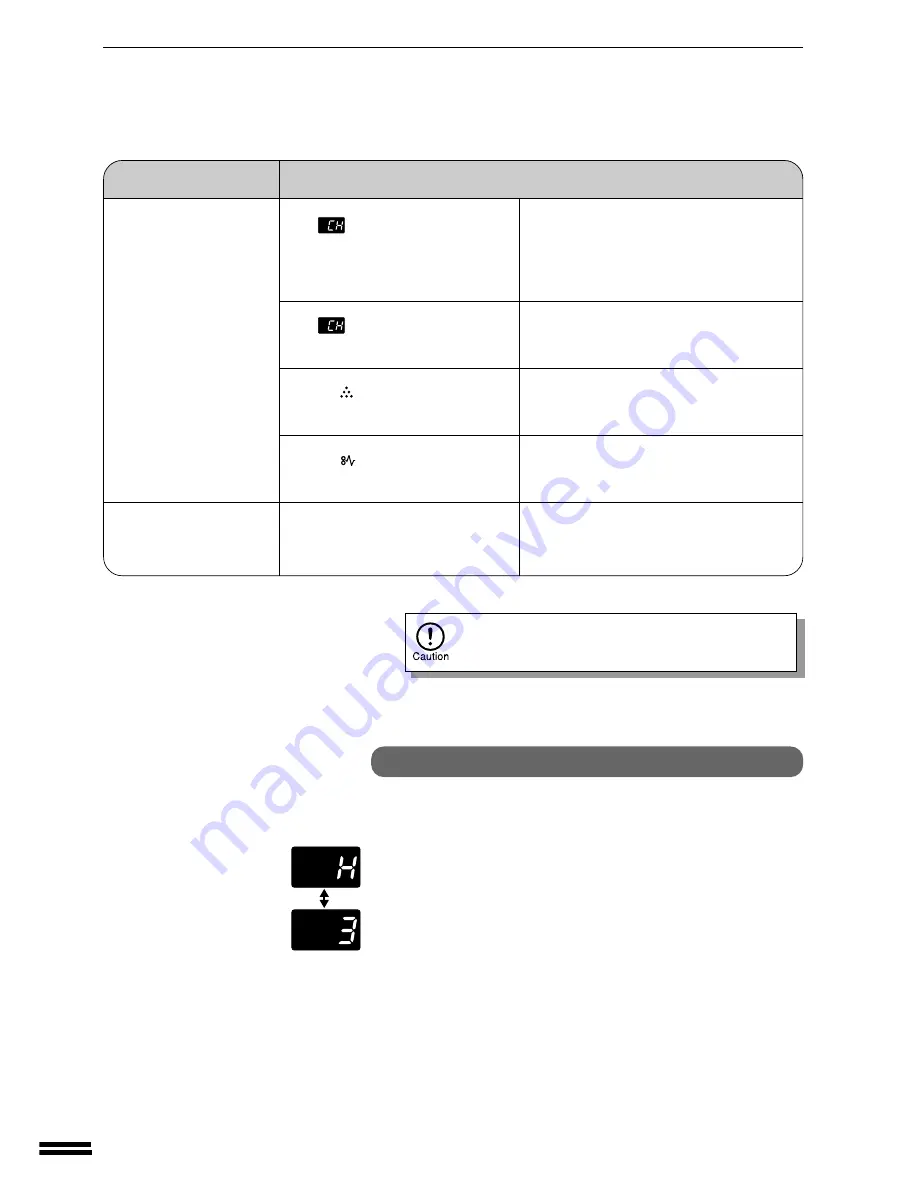
48
GENERAL INFORMA
TION
The toner cartridge is not installed. Install the
toner cartridge. If "CH" is blinking even if the
cartridge is installed properly, contact your
SHARP service centre immediately.
Side cover(s) is open.
Close the front and side covers securely.
The toner cartridge must be replaced. See page
28, TONER CARTRIDGE REPLACEMENT.
A misfeed has occurred. See page 30,
MISFEED REMOVAL.
Connect the copier to a power outlet which is
not used for other electric appliances.
●
Is
blinking in the copy
quantity display?
●
Is
steadily lit in the copy
quantity display?
●
Is the
indicator blinking?
●
Is the
indicator blinking?
●
Is the same power outlet used for
the lighting fixture and the copier?
Problem
Solution
Power is on but copying
is not possible.
Lighting fixture flickers.
Copier trouble?
Self-diagnostic function
An automatic self-diagnostic function is built into the copier. Should the
copier malfunction, the self-diagnostic function will locate the problem and
stop the copier to prevent damage. An alphanumeric code will appear in the
copy quantity display.
Example
Should the copier completely stop and a letter and a number appear alternately,
contact your SHARP service centre immediately.
COPIER TROUBLE?
Be sure to use only genuine SHARP parts and supplies.
Please contact your SHARP service centre immediately if a problem persists
after checking the above.



































