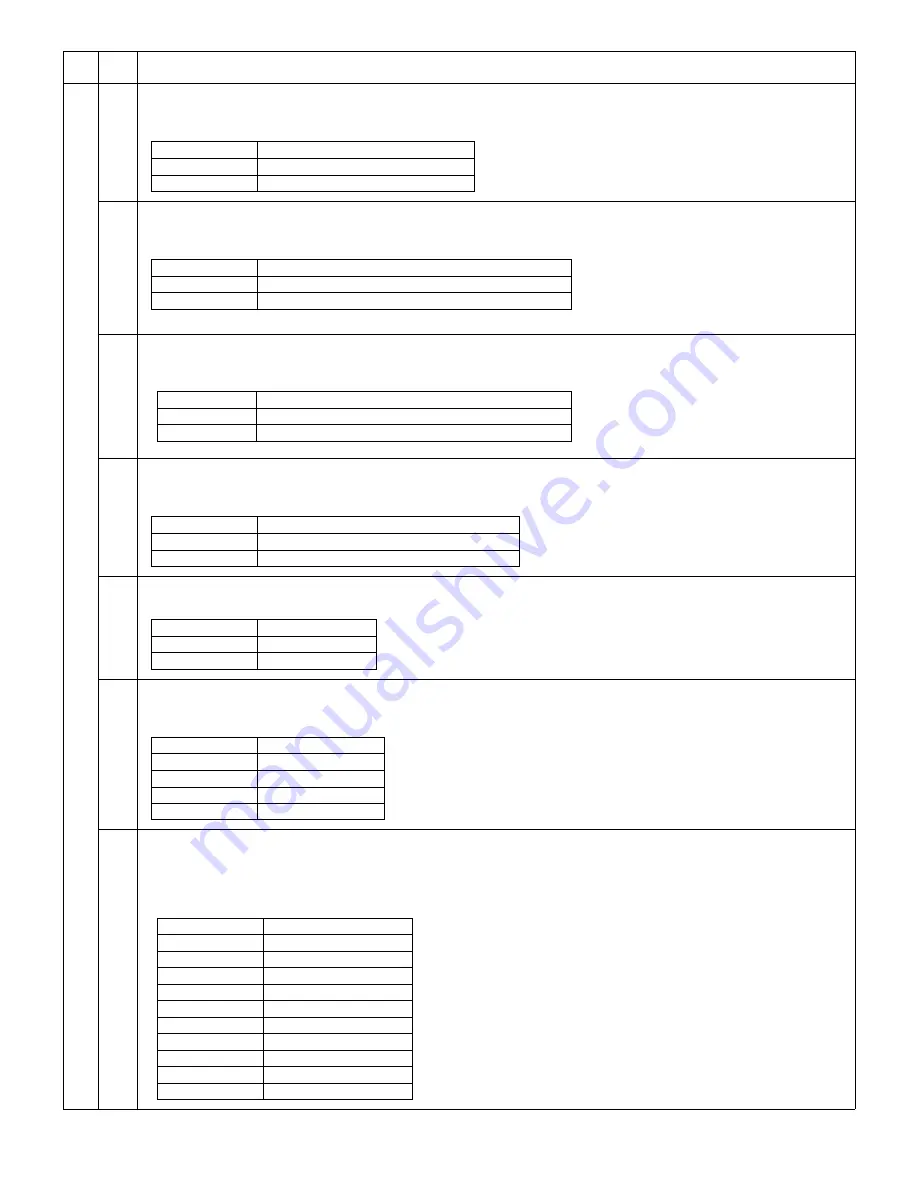
AR-122E/152E/153E/157E SIMULATION, TROUBLE CODES 10 - 7
26
20
Rear edge void setup
When this simulation is executed, the current setup of the rear edge void code number is displayed. Enter the code number
corresponding to the rear edge void and press the PRINT switch to enable the setup.
30
CE mark support control ON/OFF
When this simulation is executed, the current setup of the CE mark support code number is displayed. Enter the code number
corresponding to the CE mark support setup and press the PRINT switch to enable the setup.
37
Developer life-over termination cancel
When this simulation is executed, the currently set code number is displayed. Enter a desired code number and press the PRINT
switch, and the new setup is enabled.
38
Cancel of stop at drum life over
When this simulation is executed, the current setup of the code number is displayed. Enter the code number and press the PRINT
switch to enable the setup.
39
Memory capacity check
When this simulation is executed, the current memory capacity is displayed.
40
Polygon motor OFF time setup (Time required for turning OFF after completion of printing)
When this simulation is executed, the current setup of the code number is displayed. Enter the code number and press the PRINT
switch to enable the setup.
42
Transfer ON timing control setup
(Operation/Procedure)
1. When this simulation is executed, the currently set code number is displayed.
2. Enter the code number and press the START key, and the setting will be changed. (For any number different from the following
ones, the default time is automatically set.)
Main
code
Sub
code
Content
Code number
Rear edge void setup
0
Rear edge void provided * Default
1
Rear edge void not provided
The default for CE-support 200V series is “1.”
Code number
CE mark support setup
0
CE mark support control OFF * Default (100V series)
1
CE mark support control ON
Code number
Setup
0
Developer life-over termination
1
Developer life-over termination cancel
Code number
Setup
0
Stop at drum life over * Default (AL model)
1
Cancel of stop at drum life over
Code number
Setup
8
8 Mbyte
16
16 Mbyte
Code number
Setup
0
0 sec
1
30 sec * Default
2
60 sec
3
90 sec
Code number
Setting
0
Default (330 msec)
1
– 40 msec
2
– 30 msec
3
– 20 msec
4
– 10 msec
5
Default (330 msec)
6
+10 msec
7
+20 msec
8
+30 msec
9
+40 msec
















































