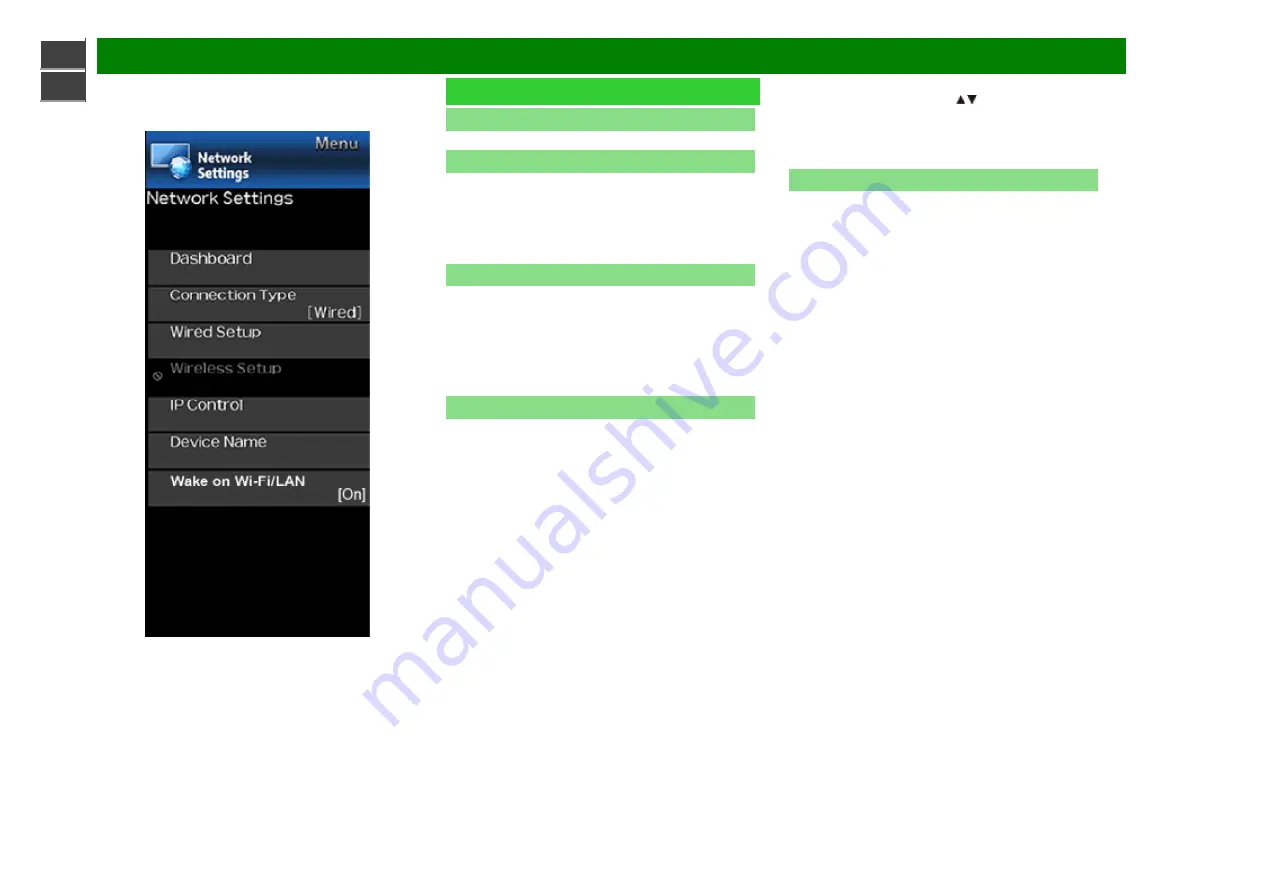
>>
<<
On-Screen Display Menu
Example
Network Settings
Dashboard
You can display a list of the main Network settings.
Connection Type
Select the connection type.
Wired:
The signal is tected and setup is performed
automatically. Use " Wired Setup" to check and change
the settings as necessary.
Wireless:
Confrigure the access point settings on "Wireless
Setup".
Wired Setup
You can make adjustments manually for the IP.
• You can switch the "Connect Type" to "AUTO" or
"Manual".
• Check that numbers are display for each setting.
• If there are any settings without numbers, specify the
numbers by folowinging the on-screen instructions.
• Inputs the IP address etc by using remote control buttons
0-9.
Wireless Setup
Make adjustments and confirm the settings necessary for
wireless LAN connection (push as search for the access point
and registration of it).
WPS
WPS push button:
Allows the TV to automatically establish
the connection using a button on the access point.
WPS PIN code:
Sets up the connection by registering a PIN
code for the access point.
Search:
Searches for and selects the access point to be
connected.
Manual Setup:
Allows you to make the connection by
entering an SSID for the access point.
If your access point supports Wi-Fi Protected Setup (WPS
push button method), it is recommended that you use this
function for the wireless connection. You can press the WPS
button on the access point configure the settings
automatically.
• The name of the WPS button function may differ
depending on the access point. See the operation manual
of the access point for details.
1
Confirm the current settings in "Connection Type".
• If "Wired" is selected, press
/
to select "Wireless".
2
Select the desired connection method and follow the
instructions shown on the display.
3
When a connection is established, the connection details
are displayed. Press ENTER.
IP Control
Set this function when operating the TV from equipment
connected by LAN.
ENG 4-20
Page 1 of 1
sharp operation manual
2020/3/25
file:///E:/hejiaye/html/B123389-00_EN-FR-ES/Base%20data/HTML/eng/4-20.html?next
Summary of Contents for Aquous 4T-B70CJ1U
Page 1: ... ...






























