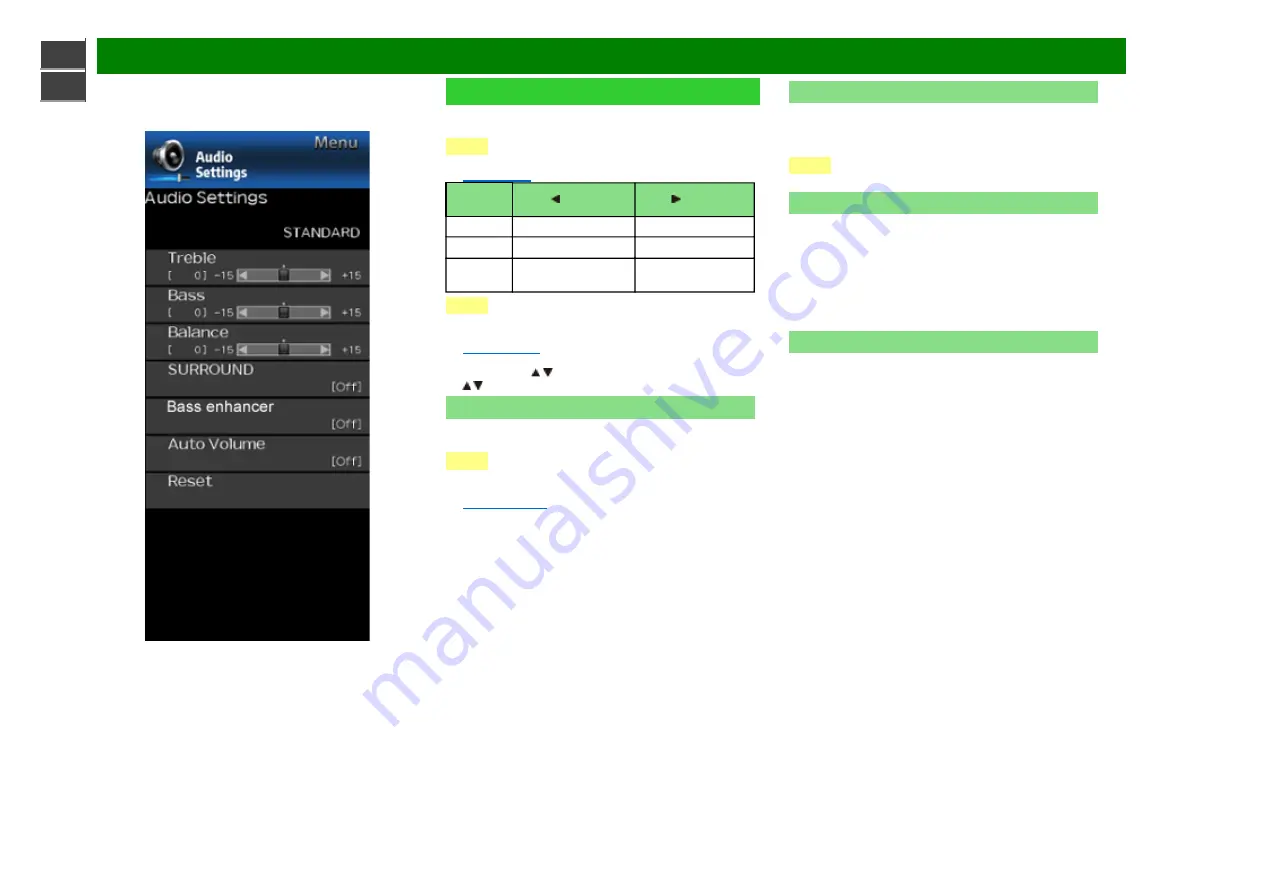
>>
<<
On-Screen Display Menu
Example
Audio Settings
You can adjust the sound quality to your preference with the
following settings.
NOTE
• For operating the on-screen display menu,
see page 4-3.
Selected
item
button
button
Treble
For weaker treble
For stronger treble
Bass
For weaker bass
For stronger bass
Balance
Decrease audio from
the right speaker
Decrease audio from
the left speaker
NOTE
• The Audio menu is grayed out when "Audio Output Select"
is set to "Variable".
(See page 4-11
.)
• For resetting Audio adjustment items to the factory preset
values, press / to select "Reset", press
ENTER
, press
/ to select "Yes", and then press
ENTER
.
SURROUND
The surround function produces Surround effect from the
speakers.
NOTE
• The Audio Settings menu is grayed out when "Audio
Output Select" is set to "Variable".
(See page 4-11.)
• For some discs, setup may be required on your BD/DVD
player. In this case, please refer to the operation manual
of your BD/DVD player.
Bass enhancer
powered by SRS Labs, Inc.
This function allows you to enjoy bass-enhanced sound.
Off:
Outputs the normal sound.
On:
Bass enhancer function is on.
NOTE
• If distorted bass sound is heard, set to “Off”.
Auto Volume
Different sound sources sometimes do not have the same
loudness level, such as a program and its commercial brakes,
The Automatic Volume Control(Auto Volume) reduces this
problem by equalizing.
ON:
Reduces the loudness gaps among different sound
source. The result is automatically adjusted according to
the sound sources.
OFF:
No adjustment.
Reset
Returns Audio Settings to their factory preset values. To
reset, select "YES" and then press
ENTER
.
ENG 4-19
Page 1 of 1
sharp operation manual
2020/3/25
file:///E:/hejiaye/html/B123389-00_EN-FR-ES/Base%20data/HTML/eng/4-19.html?next
Summary of Contents for Aquous 4T-B70CJ1U
Page 1: ... ...













































