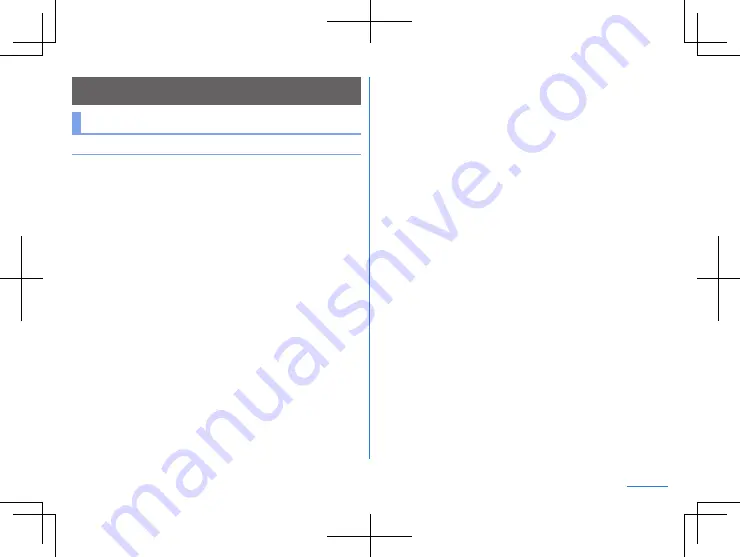
154
Appendix
Appendix
Troubleshooting (FAQ)
Troubleshooting
z
Check whether system update is required. If so, perform system
update (
z
If there is no improvement on the problems even after checking
the following items, contact the support phone number listed on
the Warranty Card.
Power
z
The handset is not turned on
y
Make sure the battery has not run out.
z
The screen does not respond or the handset cannot be turned
off
y
You can turn the power off forcibly by pressing
9
for at least 8 seconds.
y
Release your finger after the vibrator is activated to turn the
power off.
y
Note that data, contents you have set, etc. may be deleted
since the power is turned off forcibly.
Charging
z
Cannot charge the battery
The charging lamp does not illuminate or it flashes
y
Is the charger inserted into the outlet properly?
y
When using a charger, are the charger, USB cable, and the
handset securely connected?
y
When using USB cable, is the power of PC turned on?
y
When the wireless charger is used, is the wireless charge
position of the handset aligned with the position on the
wireless charger correctly? For details on the wireless charge
position
P. 32 “Part names and functions”
If a cover (commercially available), etc. is attached to the
handset, remove it. Also, if a metal or other foreign object is
trapped between the handset and wireless charger, remove
the object and then reposition the handset by aligning it with
the charge position correctly.
y
If a call, communication or another function is performed for a
long time while charging, the handset may become warm and
charging may stop. Charge again after the handset
temperature lowers.
P. 40 “Cautions while charging”
Handset operation
z
Becomes hot while operating/charging
y
The handset, internal battery, charger or USB cable may
become warm while you are operating or charging the
handset, when you use watch video, etc. for a long time while
charging, etc. There is no operational problem.
















































