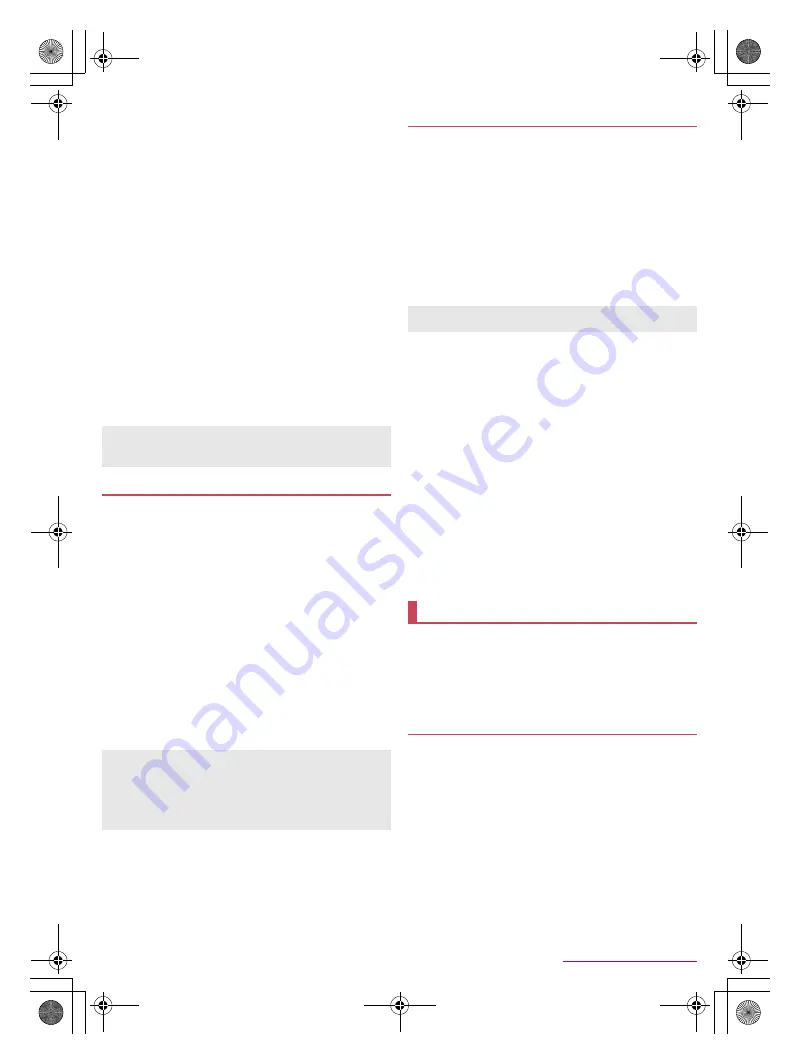
74
Data Communication
SH-02F_E_09.fm
[74/75]
■
Disabling registration of Bluetooth device
1
In the Bluetooth screen, [
B
] of the Bluetooth
device to unregister
/
[Unpair]
■
Disabling connection of Bluetooth device
1
In the Bluetooth screen, select the Bluetooth
device to disconnect
/
[OK]
■
Setting Bluetooth
Set after setting the Bluetooth function to [ON].
1
In the Bluetooth screen, [
z
]
2
Select an item
Rename phone
: Change the handset’s name.
Visibility timeout
: Set how long the handset’s information will
be displayed on the other party’s Bluetooth device.
aptX
: Set whether to use aptX
®
.
Handsfree setting
: Set whether to always have voices
emitted from the connected Bluetooth compatible hands-free
device during a voice call.
Disable BT Smart settings
: Enable/Disable the BT Smart
settings.
Show received files
: Display the history of data received via
Bluetooth connection.
■
Sending data
Example: Still picture
1
In the home screen, [
R
]
/
[Contents
Manager]
/
[Photo]
2
Touch and hold a still picture
/
[Share]
/
[Bluetooth]
:
Set the receiver’s Bluetooth device to receive data.
3
Select a Bluetooth device to connect to
■
Receiving data
1
Data is sent from the sender’s Bluetooth device
2
Drag the status bar down
/
select the incoming
notification
/
[Accept]
3
Drag the status bar down
/
select the received
data
You can make a Bluetooth Smart device respond to the
handset operations or notify you of incoming calls or new
mails by operating the handset if you connect the handset to
the Bluetooth Smart device.
■
Notifying this device
If you have connected the handset to a Bluetooth Smart device, you
can make the Bluetooth Smart device ring or vibrate by operating
the handset.
1
In the Bluetooth screen, [
B
] of a connected
Bluetooth Smart device
/
[Notify this device]
2
Select a notification method
■
Advanced settings
You can make settings for operations available when the handset is
connected to a Bluetooth Smart device.
1
In the Bluetooth screen, [
B
] of a connected
Bluetooth Smart device
/
[Advanced settings]
2
Select an item
Incoming call notification
: Set whether to notify you through
the Bluetooth Smart device when receiving a call.
Mail reception notification
: Set whether to notify you through
the Bluetooth Smart device when receiving a mail.
Alarm notification
: Set whether to notify you through the
Bluetooth Smart device when an alarm rings.
Schedule notification
: Set whether to notify you of schedule
notifications from the calendar through the Bluetooth Smart
device.
Time change notification
: Set whether to synchronize clocks
between the Bluetooth Smart device and the handset.
Link loss notification
: Set how to notify you when the
Bluetooth connection is temporarily disabled.
NFC stands for Near Field Communication and is a near field
wireless communication system which conforms to the
international standards set by ISO (International Organization
for Standardization). You can use the contactless IC card
function, reader/writer function (R/W), Peer to Peer function
(P2P), etc. on the handset.
You can send and receive data to and from devices which
support Reader/Writer, P2P function.
Enable [Reader/Writer, P2P] and set Android beam to [ON] in
advance (
n
P. 45 “NFC/Osaifu-Keitai settings”).
Android beam is not available when NFC/Osaifu-Keitai lock is
set.
Android beam may not be available depending on the app.
Communication with all devices which support Reader/Writer,
P2P function is not completely guaranteed.
The precautions about using Android beam are the same as
those about iC communication (
n
P. 72 “When using iC
communication”).
Other precautions are the same with the precautions for when
you hold the handset over the other device
(
n
P. 45 “Precautions about holding over the other device”).
[aptX]
When you enable [aptX], sounds may not be emitted depending
on the Bluetooth device. In this case, disable [aptX].
Sending and receiving by Bluetooth
Note that if you select [Delete and register] when receiving all
data, all data registered to the target function are deleted.
Some data cannot be received all.
When available space in the save destination becomes
insufficient while receiving data, the data being received to that
point are saved and receiving ends.
Bluetooth Smart device connection
This is available only on Bluetooth Smart devices supporting
FMP (Find Me Profile).
NFC communication
Android beam
SH-02F_E.book 74 ページ 2013年12月10日 火曜日 午前11時48分




















