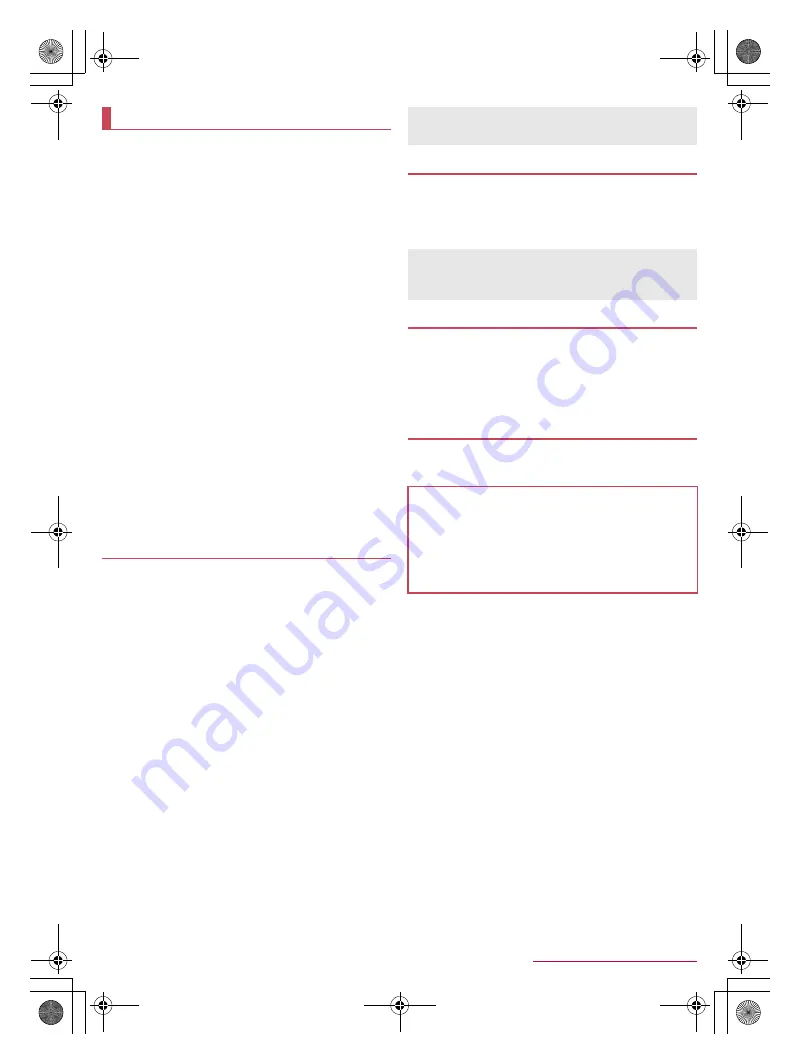
22
Before Using the Handset
SH-02F_E_02.fm
[22/27]
When you turn the power on for the first time, you need to
make the initial settings.
■
Initial settings
1
When the initial setting screen is displayed,
[Next]
:
Alternatively, in the home screen, [
R
]
/
[Settings]
/
[Useful]
/
[Initial setting]
/
[Next] to make the initial settings.
2
Make the initial settings
:
Follow the instructions on the screen and operate after this
step. The following items can be set.
Profile settings (
n
P. 61 “Profile”)
Google account (
P. 23 “Setting up Google account
Location (
n
P. 65 “Location services”)
Wi-Fi settings (
■
Initial settings for docomo service
1
When the initial setting screen for docomo
service is displayed, [Next]
2
Make the initial settings
:
Follow the instructions on the screen and operate after this
step. The following items can be set.
docomo ID setting
Wi-Fi app usage setting
Set docomo apps password and Remote Initialization
Service
docomo cloud settings
Application set up
Set availability of location providing
An access point (sp-mode) for Internet connection is
registered by default. You can add other access points and
change them if necessary.
If you want to use mopera U or Business mopera Internet, add
an access point of either provider manually.
For details on mopera U, refer to the mopera U website.
■
Checking an access point in use
1
In the home screen, [
R
]
/
[Settings]
/
[More...]
/
[Mobile networks]
/
[Access Point
Names]
■
Setting additional access points
Never set the MCC to a figure other than 440 or the MNC to a
figure other than 10. They do not appear on the screen.
1
In the home screen, [
R
]
/
[Settings]
/
[More...]
/
[Mobile networks]
/
[Access Point
Names]
/
[
z
]
/
[New APN]
2
[Name]
/
enter the name of the network profile
to create
/
[OK]
3
[APN]
/
enter the access point name
/
[OK]
4
Enter other items required by network
operators
/
[
z
]
/
[Save]
Reset an access point to default setting.
1
In the home screen, [
R
]
/
[Settings]
/
[More...]
/
[Mobile networks]
/
[Access Point
Names]
/
[
z
]
/
[Reset to default]
sp-mode is an ISP owned by NTT DOCOMO for the
Smartphone. In addition to the Internet connection, mail
service with the same address you use on i-mode
(@docomo.ne.jp) or other services are available. sp-mode is a
paid service that requires subscription. For details on
sp-mode, refer to the DOCOMO website.
If you use Wi-Fi function of the handset, you can use mail or
Internet by connecting to your home, corporate network or
access points of public wireless LAN service.
Packet communication is also available while Wi-Fi is set to [ON].
Wi-Fi connection is prioritized while Wi-Fi connection is set, but
the connection is automatically switched to that of LTE/3G/GPRS
network once Wi-Fi connection is terminated. Note that packet
communication charges may be incurred in this case.
Refer to the manual of your wireless LAN base unit when using
the access point at home etc.
Operate access point registration near the access point.
If you use the docomo service/docomo cloud by using Wi-Fi
function, set a docomo ID in advance. In the home screen, [
R
]
/
[Settings]
/
[docomo service/cloud]
/
[++docomo ID
設定
] to set
it.
1
In the home screen, [
R
]
/
[Settings]
/
[Wi-Fi]
2
Slide [OFF] to the right
3
Select an access point
:
If you select an access point protected by security, enter the
password (security key) and select [Connect].
:
To register access points manually: [ADD NETWORK]
/
enter the network SSID
/
set security
/
[Save]
:
WPS compatible access points can be easily registered. In
the home screen, [
R
]
/
[Settings]
/
[Wi-Fi]
/
[EASY
SETTINGS]
/
[WPS Push Button]/[WPS Pin Entry] to
register an access point.
Initial setting
Setting an access point
If the settings of MCC and MNC are changed and they do not
appear on the screen, reset the settings or set the access point
manually.
Resetting an access point
When sp-mode is not subscribed or if you failed to make
automatic setting of an access point due to signal status such
as outside the service area, you are required to set the access
point again manually.
sp-mode
Wi-Fi settings
The radio interference with Bluetooth devices
Wireless LANs (IEEE 802.11b/g/n) use the same frequency
band (2.4 GHz) as Bluetooth devices. Therefore, using the
wireless LAN device near a Bluetooth device may cause radio
interference, lowering of communication speed, noise or
connection failure. In this case, turn off the Bluetooth device or
keep the handset and the wireless LAN device at least
approximately 10 m away from the Bluetooth device.
SH-02F_E.book 22 ページ 2013年12月10日 火曜日 午前11時48分





























