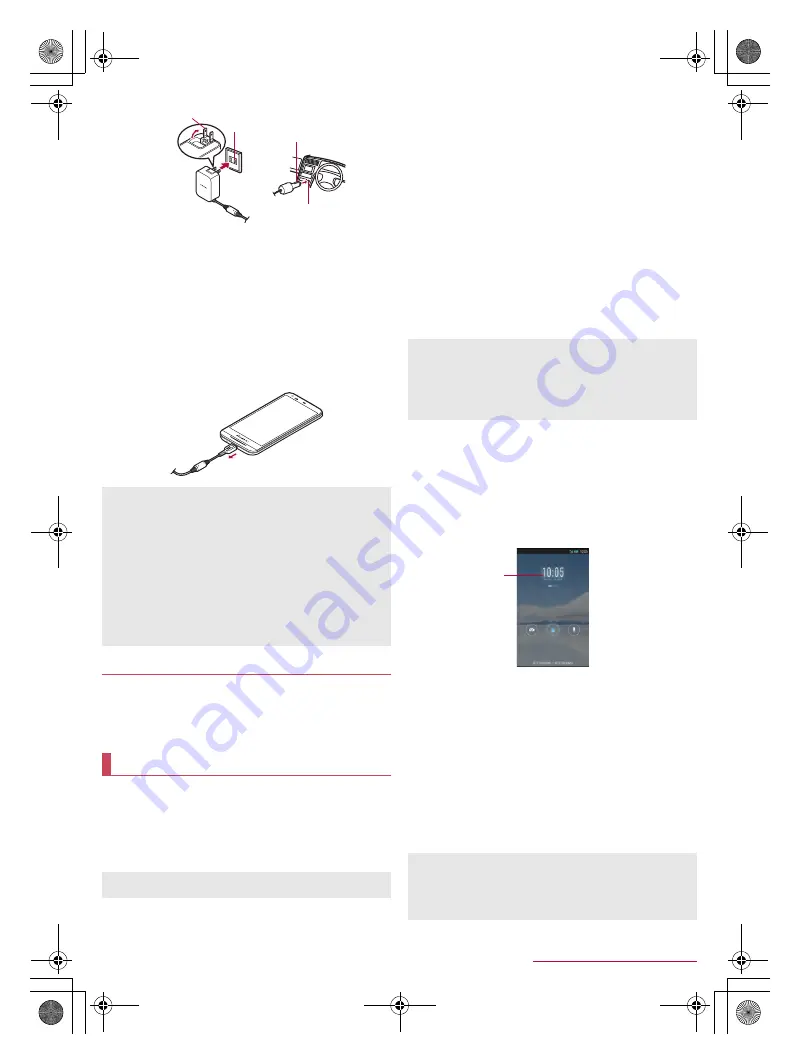
16
Before Using the Handset
SH-02F_E_02.fm
[16/27]
3
When charging is complete, the charging
illumination turns off
4
Remove the AC adapter power plug from the
outlet, or remove the DC adapter power plug
from the car cigarette lighter socket
5
Remove the microUSB plug of the AC adapter/
DC adapter horizontally from the external
connector terminal
When the handset is turned on, you can charge the handset by
connecting the handset to a PC with Micro USB Cable 01 (sold
separately).
For details on connecting to a PC
n
P. 76 “Connecting the
handset and PC”
■
Turning power on
1
H
(for at least 2 seconds)
:
If Google & location is displayed, check the content, follow
the instructions on the screen and operate.
:
When you turn the power on for the first time, make the initial
settings (
n
■
Turning power off
1
H
(for at least 1 second)
/
[Power off
completely]
/
[OK]
■
Turning power off forcibly
You can forcibly turn the power off if the screen does not respond or
the power cannot be turned off.
1
H
(for at least 8 seconds)
:
Release your finger after the vibrator is activated to turn the
power off.
■
Sleep mode
You can quickly activate the handset when turning the power on
again by setting the sleep mode.
1
H
(for at least 1 second)
/
[To sleep]
/
[OK]
■
Turning display on/off
The display is turned off when
H
is pressed or the handset is
not in use for a set length of time.
Press
H
while the display is turned off to turn it on.
■
Touch panel lock
When the power or the display is turned on, the touch panel is
locked.
Touch [
J
] to unlock.
Operations in touch panel lock screen
To set/disable the manner mode:
y
(for at least 1 second)
To turn on the mobile light:
x
(for at least 1 second)
・
Press any of the keys or touch the screen to turn it off. Press
H
if the display is turned off.
To activate the camera: [
K
]
To activate
しゃべってコンシェル
(Shabette-Concier)/Google:
[
W
]
/
select an app
/
select an activation method
To add a widget: Slide the left edge of the screen to the right
/
[+]
/
select a widget
・
To move a widget: Slide the left edge of the screen to the
right
/
touch and hold a widget
/
drag it to the destination
・
To delete a widget: Slide the left edge of the screen to the
right
/
touch and hold a widget
/
drag it to [Remove]
Do not forcibly insert or remove. May cause damage to the
external connector terminal and the microUSB plug or result in
a malfunction.
When using a DC adapter
The DC adapter should only be used in negative grounded
vehicles (12 and 24V DC).
Do not use with the car engine shut off. May drain the car
battery.
The DC adapter fuse is a consumable product. For
replacement, purchase a new fuse at a nearest auto parts
retailer etc.
Refer to the user’s guide of DC Adapter 03 for details.
Charging with Micro USB Cable 01
Turning power on/off
Precautions about inserting and removing a microSD Card are
displayed every time the handset power is turned on.
100V AC
outlet
Cigarette
lighter socket
AC adapter
DC adapter
Power plug
Power plug
Do not set the sleep mode but turn the power off when an
airplane you are aboard is about to take off/land, the battery
level is low, etc.
Even if you set the sleep mode, the handset may not be quickly
activated depending on its status such as when it has not been
used for a long time.
The status panel can be displayed when Screen lock is set to
[Slide or Touch].
Mobile light
The mobile light will automatically turn off approximately 30
seconds after it turns on.
Widget
SH-02F_E.book 16 ページ 2013年12月10日 火曜日 午前11時48分




























