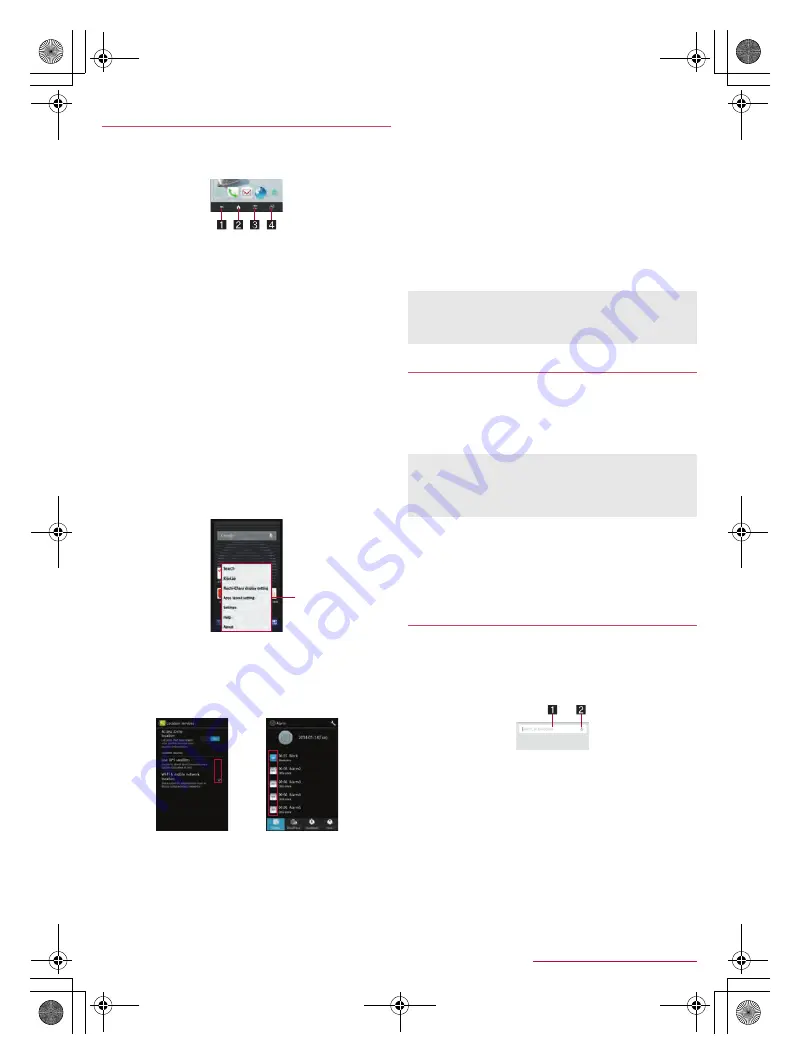
18
Before Using the Handset
SH-02F_E_02.fm
[18/27]
■
Navigation keys
Use the navigation keys displayed at the bottom of the screen to
perform the basic operations.
1
{
/
v
: Back key/Close key
Return to the previous screen.
Close the keyboard.
2
|
: Home key
Display the home screen.
3
z
: Menu key
Display available functions (menus).
4
}
: Recent Apps key
Display Quick Launcher or Recent Apps (
n
P. 26 “Quick
Launcher”, P. 27 “Recent Apps”).
■
Using user-aid function
You can quickly activate apps supporting the user-aid function.
1
Slide any of the navigation keys up
:
If you have set the activation method of an app to [Always],
the app is activated.
2
Select an app
/
select an activation method
■
Retrieving menu
When you touch [
z
] or touch and hold the screen, functions
(menus) available in that screen appear.
Example: Home screen
■
Switching the settings
When a check box is displayed beside the setting item, you can set
it enabled/disabled or [ON]/[OFF] by touching it.
Example: Location services screen, Alarm screen
[
0
]: Enabled, [
1
]: Disabled
■
Vertical/Horizontal display
The screen display is switched when you tilt the handset.
Vertical/Horizontal display may not be switched even if the
handset is turned depending on the screen being displayed.
Vertical/Horizontal display is not switched if the handset is turned
in the place parallel to the ground.
The screen display may not be switched properly when a sound
or a vibration is being activated.
Vertical/Horizontal display may not be switched properly right
after the screen or power is turned on.
You can set the display not to automatically switch
(
n
P. 62 “Display”).
Screens may be displayed in the full screen depending on the
app when switching the vertical display to the horizontal display.
■
Shooting screenshot
Hold
H
+
y
down for at least 1 second to save the screen
being displayed to the handset memory.
The shutter sounds when shooting a screenshot.
You can check the saved screenshots by using Album etc.
■
Sweep ON
Slide the touch panel with a finger while the display is turned off to
turn the display on.
Enable [Sweep ON] of Screen on/off with motion in advance
(
n
P. 62 “Display”).
■
Shake OFF
Shake the handset from side to side to turn the display off.
Enable [Shake OFF] of Screen on/off with motion in advance
(
n
P. 62 “Display”).
1
In the home screen, [
R
]
/
[Google]
:
If the confirmation screen for Google Now is displayed, check
the content, follow the instructions on the screen and operate.
:
Quick search box appears.
2
Enter the keyword
1
Search box
Enter the keyword to search with.
When the keyword is entered, apps, data, etc. whose
names start with the entered characters are searched
and displayed as a list.
2
Switch to Voice Search
3
Select the search result
:
When a search result is an app, the corresponding app is
activated.
:
If [Images] etc. is displayed, you can search by selecting a
genre.
:
When you cannot see search results hidden behind the
keyboard, touch [
v
] to close the keyboard.
Operation while using function
Set item list
Data cannot be saved while displaying 1Seg, home network,
e-books, etc.
Data may not be saved completely or partially depending on the
app.
Sweep ON/Shake OFF
If the proximity sensor is covered with a hand, an object, etc.,
the display cannot be operated by touching to prevent
inadvertent operations although the display is turned on. Also,
the display may be turned off regardless of the setting of the
handset.
Searching information on the handset and
websites
SH-02F_E.book 18 ページ 2013年12月10日 火曜日 午前11時48分





























