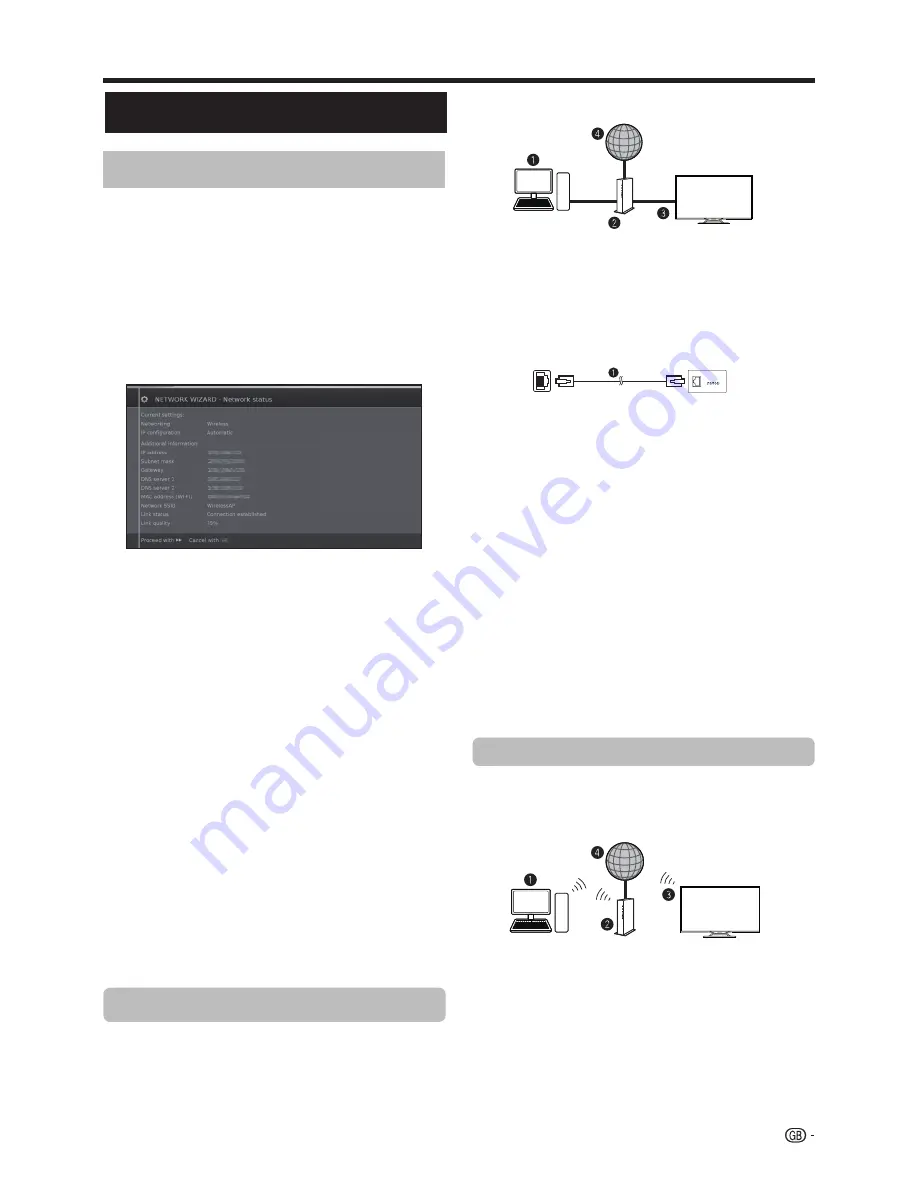
Press
J
to continue the installation.
Choose between
Wired
or
Wireless
connection.
NOTE
•
If you choose a wired connection to the router, you need
an ETHERNET cable (not included, commercially available).
•
If you do not have a broadband internet connection, consult
the store where you purchased your TV or ask your internet
service provider or telephone company.
•
Wired and wireless connection cannot be used at the same
time. Use only one of the connection types.
•
A wireless LAN connection and performance cannot be
guaranteed for all residential environments. In the following
cases, the wireless LAN signal may be poor or drop, or the
connection speed may become slower.
- When used in buildings made with concrete, reinforced
steel, or metal.
- When placed near objects that obstruct the signal.
- When used with other wireless devices that emit the same
frequency.
- When used in the vicinity of microwave ovens and other
devices that emit a magnetic fi eld, electrostatic charge, or
electromagnetic interference.
•
A stable connection speed is required to play back streaming
content. Use a wired LAN connection if the wireless LAN
speed is unstable.
Use an ETHERNET cable to connect the LAN terminal
on the TV to your broadcast router as shown below.
This is recommended when enjoying services which
require stable connection speeds, such as streaming
media.
Multimedia/Network Setup
Network Setup
●
Wired connection overview
n
PC (Home Media Server)
o
Router (commercially available)
p
ETHERNET cable (commercially available)
q
Network (Internet)
●
How to connect
n
ETHERNET cable
1
Switch on the router (commercially available). Refer to
the router’s operation manual for switching on.
2
Connect the LAN terminal on the TV to the router
(commercially available) with an ETHERNET cable
(commercially available).
3
Go to
Setup
→
Multimedia/Network
→
Network
settings
→
Networking
.
4
Press
OK
and
▲
/
▼
to select
“wired”
, and then
press
OK
.
5
Select type of
IP configuration:
Automatic:
Automatic configuration of the IP
address via DHCP server or via multiple protocols
according to UPnP specification.
Manual:
Enter your fixed static IP addresses
manually. (Ask your internet service provider).
6
Press
OK.
Use the SHARP (AN-WUD630) USB adapter with the
TV.
●
Wireless connection overview
n
PC (Home Media Server)
o
Wireless LAN router/access point
p
Wireless
AN-WUD630
LAN USB adapter
q
Network (Internet)
NOTE
•
When using the SHARP wireless LAN adapter, try to provide
as much free space around the device for best performance.
•
Make sure the firewalls in your network allow access to the
TV wireless connection.
Wired installation
Connecting to the network
To enjoy internet services, you need to connect the TV
to a router with a high speed connection to the internet.
You can also connect the TV to your Home network
server through a router or access point.
The TV connection to the router can either be wired or
wireless.
To access the TV internet confi
guration go to
Setup
→
Multimedia/Network
→
Network settings
→
Networking.
The next screen is shown:
Wireless installation
l
a
n
i
m
r
e
t
N
A
L
r
e
t
u
o
R
LAN
LAN
47
Summary of Contents for Aquos LC-60LE751K
Page 64: ......
















































