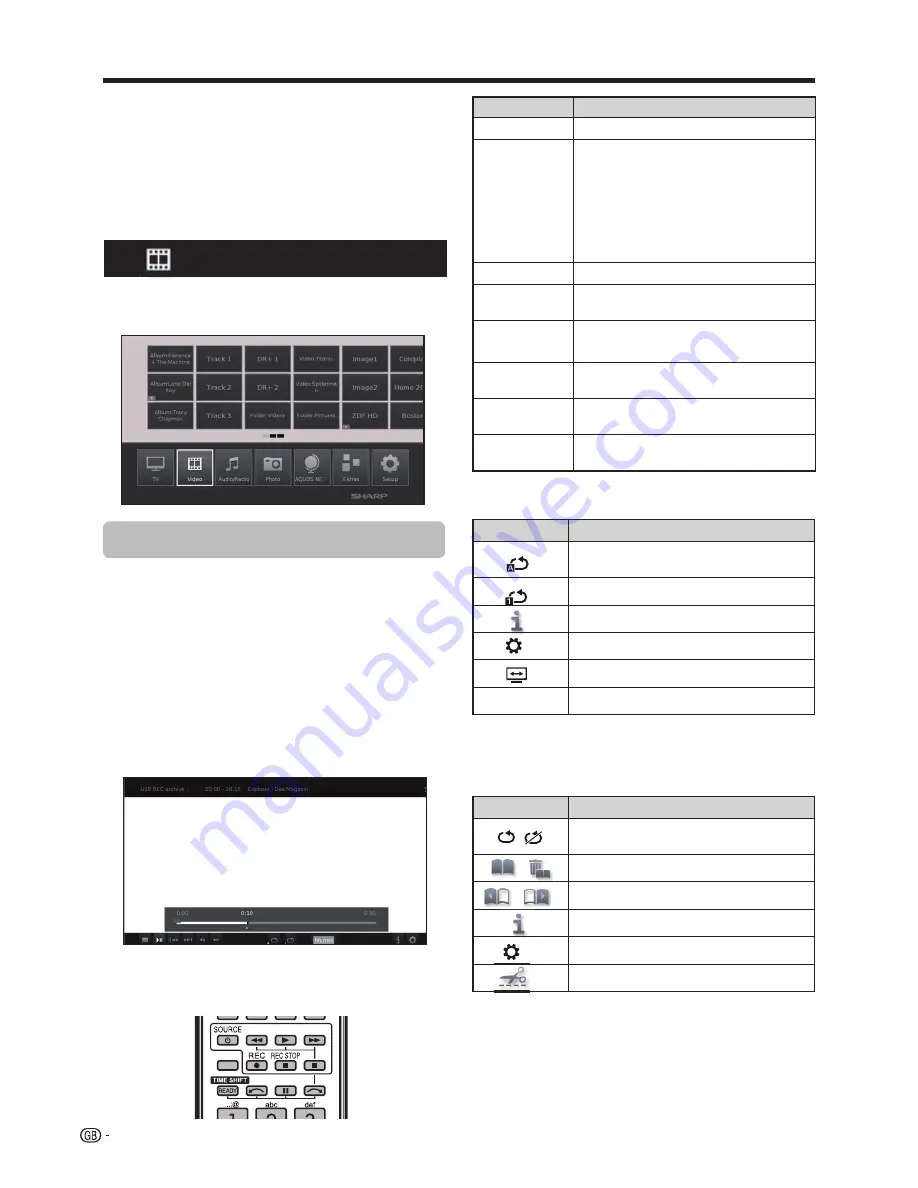
TV menu options
Video function
Press
MENU
button on the R/C and select
Video
, to
access the video files.
Video mode
Buttons
Description
G/J
(short)
Jump backwards/forward.
H
button
When playing videos from Media
Home
: Stop playback and return to the
media browser.
From time-shifted television:
time
offset finish and switch back to the live
image.
In archive playback:
Stop playback and
return to the USB archive.
I
button
Play the reproduction.
G
Backwards. Pressing again changes the
speed.
J
Fast forwards. Pressing again changes
the speed.
F
button
Play / Pause the reproduction.
MENU
button
Shows the menu to adjust the video
image during reproduction.
f
button
Performs ZOOM operation in films and
videos.
Buttons for video reproduction mode
Symbols on the screen for video reproduction
Symbols on the screen for USB REC archive
reproduction
Symbols
Description
Activate/deactivate current playback file
repetition.
Set/delete manual bookmarks.
Jump to next/previous bookmark.
Shows information about current playback
Call function list video settings.
Call video edit menu.
Symbols
Description
Repetition (continuous playback) all video
files of the current folder/directory.
Continuous playback of the current file.
Shows information about current playback.
Call function list video settings.
Change video playback formats.
hh:mm
Skip to desired position in the reproduction.
This TV allows you to playback multimedia contents
(photos, music files, videos) that are saved on a USB
stick and on your home network and are made available
via a media server. You may also access the internet
and reproduce photos, music and video files.
You can connect your TV to your home network via
wired Ethernet or by a Wireless connection.
See page
47
for TV Network setup.
34
USB REC
Reproduces films and videos.
1
Select
Video
menu and press
OK
.
2
Pressing
◄
/
►
buttons you can change between
different reproduction sources:
USB REC archive
,
or
USB/DLNA
.
USB REC archive:
recordings made with USB
REC.
USB/DLNA:
files from USB or your home network
Press
OK
to select the device from which you want
to reproduce the files.
3
Select the file you want to reproduce with
◄
/
►
buttons and press
OK
to start the reproduction.
4
Press
H
to finish the reproduction.
5
Press
END
to exit the
Video
mode.
Summary of Contents for Aquos LC-60LE751K
Page 64: ......
















































