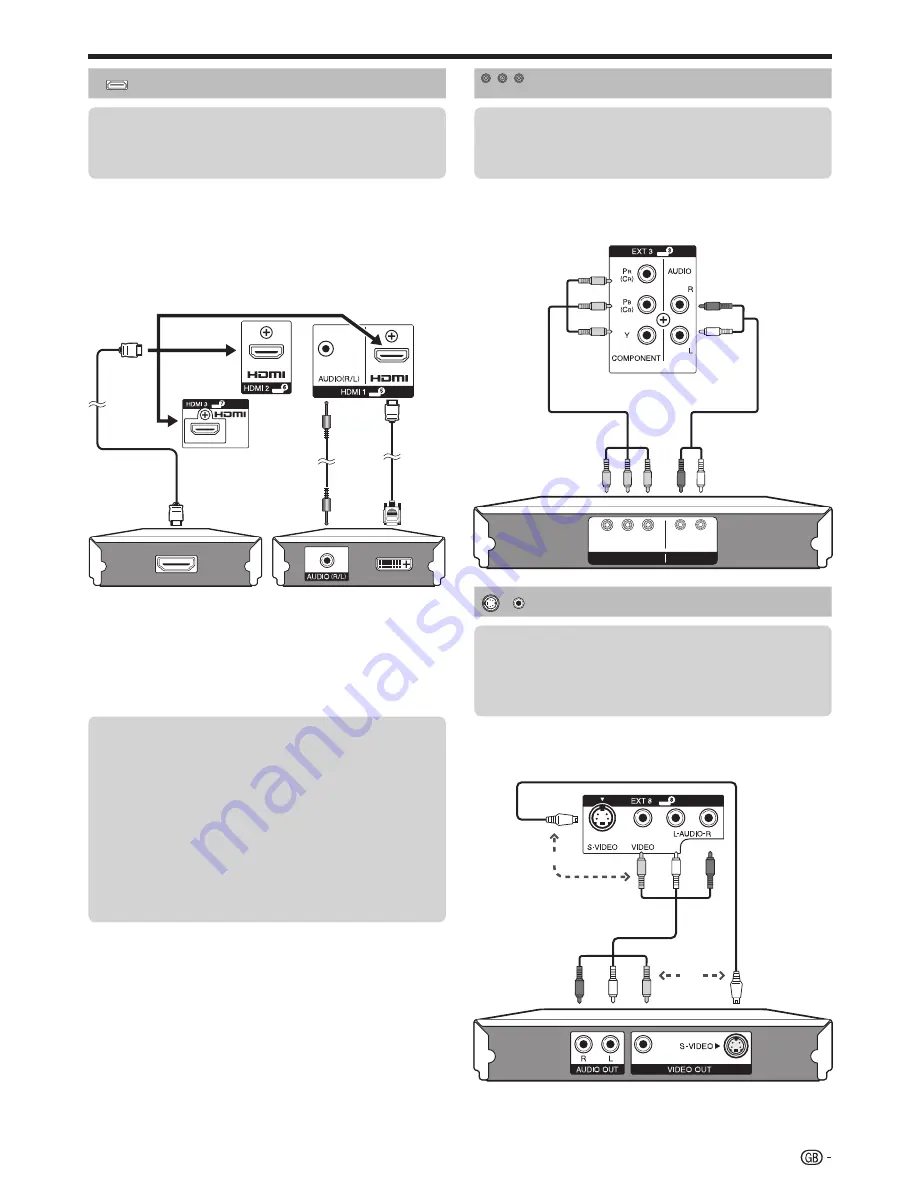
Connecting external devices
HDMI connection
The HDMI connections permit digital video and audio
transmission via a connection cable from a player/
recorder. The digital picture and sound data are
transmitted without data compression and therefore
lose none of their quality. Analogue/digital conversion
is no longer necessary in the connected devices,
which also would result in quality losses.
DVI/HDMI conversion
Using a DVI/HDMI cable, the digital video signals of
a DVD can also be played via the compatible HDMI
connection. The sound must be fed in additionally.
When connecting a DVI/HDMI cable to the HDMI terminal, the
image may not come in clearly.
Both HDMI and DVI use the same HDCP copy protection method.
NOTE
If a connected HDMI device is AQUOS LINK compatible, you
can take advantage of versatile functions (Pages 27–29).
Video noise may occur depending on the type of HDMI cable used.
Make sure to use a certified HDMI cable.
When playing the HDMI image, the best possible format for the
picture will be detected and set automatically.
Supported video signal:
576i, 576p, 480i, 480p, 1080i, 720p, 1080p
See page 49 for PC signal compatibility.
•
•
•
•
•
Component connection
You will enjoy accurate colour reproduction and
high quality images through the EXT3 terminal when
connecting a DVD player/recorder or other device.
Y
P
B
(
C
B)
L
R
P
R
(
C
R)
COMPONENT
AUDIO
S-VIDEO/VIDEO connection
You can use the EXT8 terminal when connecting to a
game console, camcorder, a DVD player/recorder or
other device.
NOTE
When using an S-video cable, you also need to connect an
audio cable (R/L).
EXT8: The S-VIDEO terminal has priority over the VIDEO terminal.
•
•
S-video cable
or
23
DVI/HDMI
cable
ø 3.5 mm
stereo
minijack
cable
HDMI-certified
cable
Audio cable
Component
cable
AV cable
Example of connectable devices
DVD player/recorder
E
Blu-ray player/recorder
Game console
E
E
Example of connectable devices
VCR
E
DVD player/recorder
Blu-ray player/recorder
E
E
Example of connectable devices
VCR
E
DVD player/recorder
Blu-ray player/recorder
Game console
E
Camcorder
E
E
E
Y
P
B
(
C
B)
P
R
(
C
R)
After connecting
HDMI Audio Select
After connecting, you must set the audio signal
compatible with the cable you use for the HDMI
device.
Go to “MENU” > “Option” > “HDMI Audio
Select”.
Select “Digital” for audio signals via the
HDMI terminal. Select “Analogue” for audio
signals via the AUDIO jack (HDMI1).
E
1
2
or
Summary of Contents for Aquos LC-52XS1E
Page 62: ...Memo 60 ...
















































