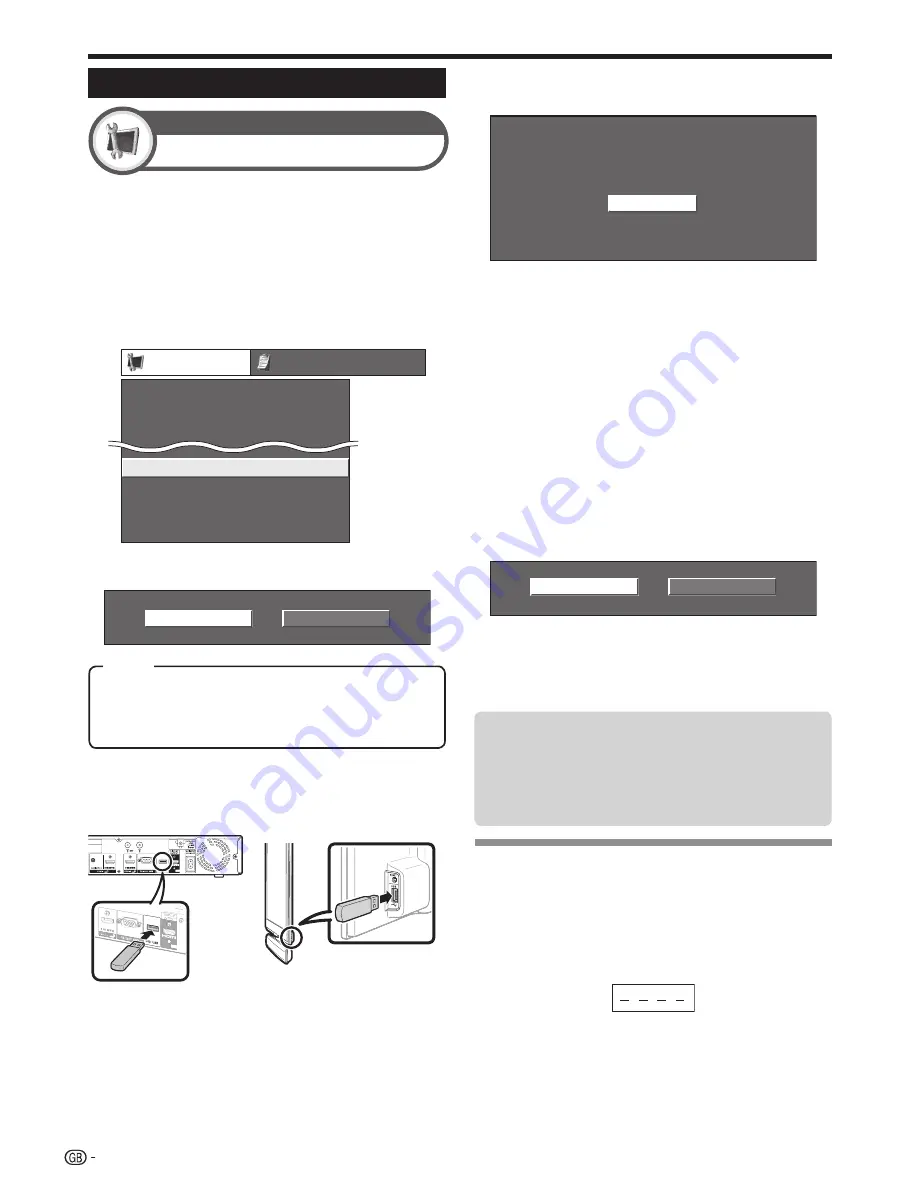
56
CLEARING THE PIN
Go to “MENU” > “Setup”.
Press
a
/
b
to select “Auto Installation”,
“Programme Setup”, “Child Lock” or “Reset”,
and then press
OK
. The PIN input window will
display.
Press and hold both
P
r
and
i
k
on the
Display simultaneously until the message
appears on the screen.
1
2
3
Appendix
Updating your TV via USB
Software Update
Setup
This function allows you to update to the latest
software using a USB device.
You must update the software individually for both the
Display and AVC System through the USB terminal
located on each.
Press
MENU
and the “MENU” screen displays.
Press
c
/
d
to select “Setup”.
Press
a
/
b
to select “Software Update”, and
then press
OK
.
Setup
Auto Installation
Programme Setup
Software Update
Identification
Wireless power link
Reset
Child Lock
[Power always on]
Press
c
/
d
to select the device you want to
update, and then press
OK
.
Monitor
AVC system
1
2
3
4
AVC system:
Select “AVC system” when you want to
update the system for the AVC system.
Monitor:
Select “Monitor” when you want to update the
system for the Display.
Item
Press
OK
and then insert the USB device
containing the software update file.
5
The TV displays a confirmation screen while
checking the data in the inserted USB device.
Checking
CAUTION
If the data is not compatible with the system, an error
message appears on the screen. Repeat steps 5 and 6
after pressing
OK
.
When an error message displays, check to see if:
The USB device is inserted firmly.
The USB device is inserted in the USB terminal of the device
you selected in step 4.
The USB memory has two or more software update files.
No data for updating the system exists in the USB memory.
The software update file is broken.
The software update file is not compatible with your TV’s
software.
The current system is same as the system update data.
The TV displays the software version information
after checking the data.
Press
c
/
d
to select “Yes” to update the
system, and then press
OK
.
No
Yes
Press
OK
to automatically reset and start the
update opration.
NOTE
This operation may take a while.
6
•
•
•
•
•
•
•
•
•
7
8
9
•
CAUTION
Be sure to insert the USB device correctly into the terminal
of device you select in step 4.
•
The TV starts updating the system
A confirmation message appears on the
screen after completing the update and then
automatically restarts the TV. Press
OK
to
complete the operation.
Summary of Contents for Aquos LC-52XS1E
Page 62: ...Memo 60 ...





















