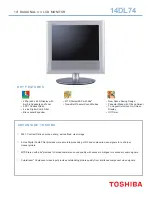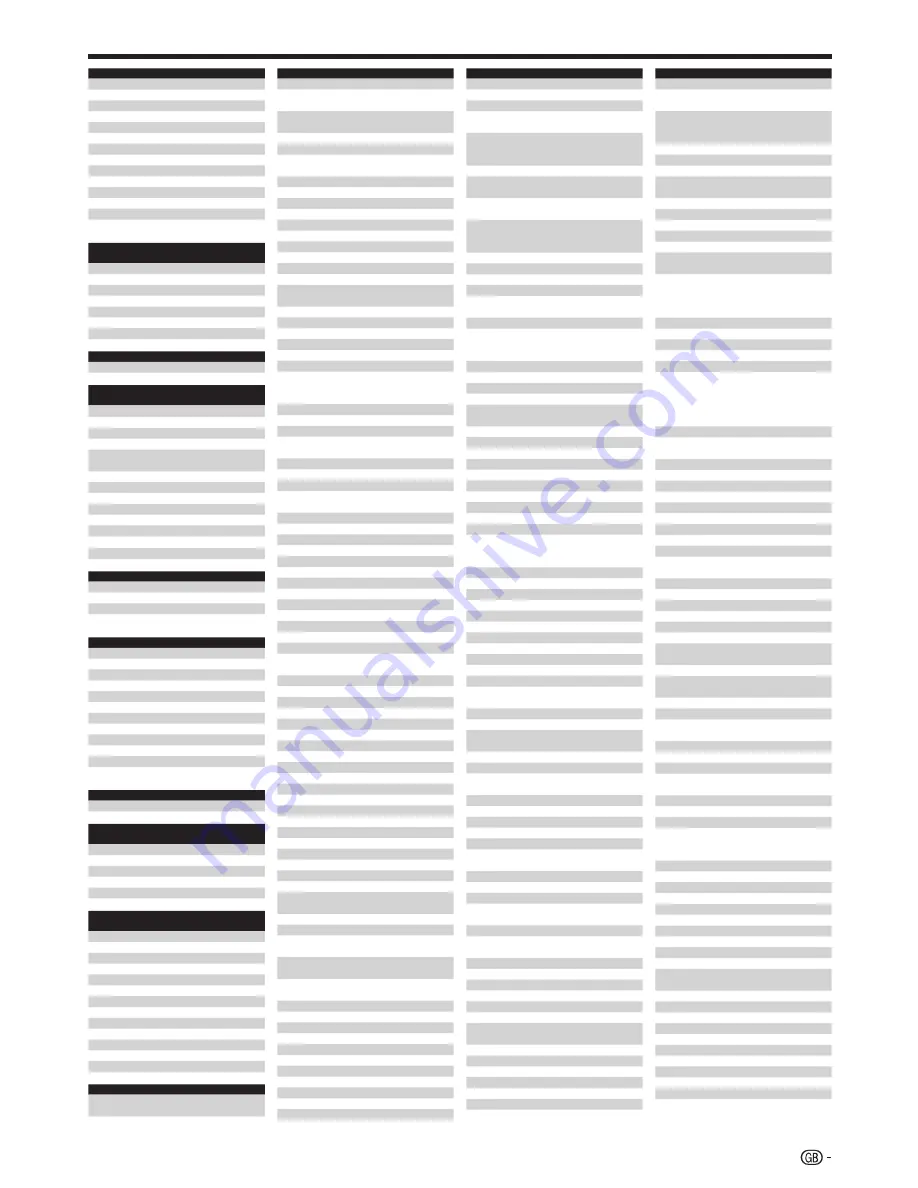
Appendix
DVD
Manufacturer Code
United
001
Voxson
001
Vtrek
159
Wharfedale
104 105 130
Wintel
152
Xbox
167
Xlogic
105
XMS
149
Yakumo
109
Yamada
109
Yamaha
006 013 123 137 164 230
Yamakawa
103 146
Yukai
001
Zenith
002 129 165
DVD
Recorder
Manufacturer Code
JVC
057 058 059 060
LG
065
Panasonic
052 062
Philips
050 051 053 061 063 064
Sony
054 055 056
Toshiba
067 068 069
Yukai
066
DVD/LD
Manufacturer Code
Pioneer
007
DVD/VCR
Combo
Manufacturer Code
Sharp
029 (DVD)/028 032 (VCR)
Bush
087 (DVD)/036 (VCR)
Daewoo
078 (DVD)/029 (VCR)
Hitachi
088 (DVD)/025 (VCR)
JVC
080 081 082 083 084 085
(DVD)/007 025 033 034 (VCR)
LG
015 (DVD)/014 030 (VCR)
Orion
087 (DVD)/038 (VCR)
Panasonic
079 (DVD)/031 037 (VCR)
Philips
074 (DVD)/026 (VCR)
Samsung
076 077 (DVD)/210 (VCR)
Sanyo
089 (DVD)/039 (VCR)
Sony
075 (DVD)/027 (VCR)
Toshiba
086 (DVD)/035 (VCR)
DVD/DVR
Manufacturer Code
Panasonic
052 062
Pioneer
070 071 072
Samsung
073
Toshiba
067
HTIB
Manufacturer Code
Aiwa
231
DK Digital
176
Hitachi
215
JVC
184
Kenwood
219
LG
216
Mustek
198
Panasonic
194 195 214
Pioneer
220
Samsung
213
Sanyo
189 218
Sony
205 221 222
SAT/DVD
Manufacturer Code
Humax
048
TV/DVD
Combo
Manufacturer Code
Bush
092
LG
090
Panasonic
093
Thomson
091
Toshiba
087
TV VCR
combo
Manufacturer Code
Aiwa
042
Bush
042
Daewoo
021 040
GoldStar
209
Goodmans
047
Grundig
041
Orion
045
Philips
041 046
Roadstar
042 045
Samsung
043
Sony
044
Tatung
042
Toshiba
042 043 045 048
VCR
Manufacturer Code
Sharp
001 015 028 032 063 064 073
089 149 150 151 153 165
Adelsound
056
VCR
Manufacturer Code
Adyson
055
Aiwa
014 026 042 045 049 050 051
059 060 102 111 149 150 153
Akai
045 050 058 060 128 149 150
153 158 193
Akiba
055
Akura
050 055 060
Alba
021 026 045 051 052 055 058
061 128 129 130
Allorgan
043 126
Ambassador
052 058
Amstrad
026 049 055 061 149 162 189
Anitech
055
Ansonic
056
ASA
053 054 059 149 150 153
Asuka
026 049 053 054 055 059 149
ASWO
179
Audiosonic
061
AudioTon
058
Baird
021 026 049 050 060 061 123
154
Basic Line
021 051 052 055 058 061
Bauer
160 187
Baur
054 070
Beaumark
157
Bestar
021 052 058 061
Black Panther Line 021 061
Blaupunkt
006 008 054 057 069 070 071
083 119 124 125 149 150 151
153 171 179
Blue Sky
051 059
Bondstec
052 055 058
Brandt
009 060 132
Brandt
Electronique
154
Brinkmann
051
Broksonic
155 157
BSR
188
Bush
021 026 036 042 045 051 055
061 075 127 128 129 130
Carrefour
121
Casio
026
Cathay
061
Catron
052 058
CGE
026 049 050 060 149
Cimline
051 055
Clatronic
052 055 058
Combitech
045
Condor
021 052 058 061
Continental Edison 154
Crown
021 052 055 058 061
Curtis Mathes
157
Cybermaxx
072
Daewoo
018 021 029 040 045 052 058
061 072 121
Dansai
055 061
Dantax
051
Daytron
021 061
De Graaf
054
Decca
007 026 049 050 054 060
DeGraaf
063 120 123
Denko
055
Denon
098
Diamant
059 209
Dual
026 050 054 060 061 154
Dumont
026 049 054 123
Elbe
061
Elcatech
055
Elin
067 126
Elsay
055
Elta
055 061
Emerson
055 121 155
ESC
021 058 061 126
Etzuko
055
Europhon
058
Ferguson
007 009 026 050 060 071 132
201 202 204
Fidelity
026 049 055
Finlandia
026 054 063 120 123
Finlux
026 049 050 054 080 120 123
149 150 153 197 207
Firstline
018 051 053 055 059 080 114
120 121 127
Fisher
058 122 123 149 150 153 159
178
Flint
051
Formenti/Phoenix
054
Frontech
052 058
Fujitsu
026 049
Funai
026 049 149 150 153 188
Galaxy
026 049
GBC
052 055 058
GE
157
GEC
054
Geloso
055
General
052 058
General Technic
006 043 051
VCR
Manufacturer Code
Genexxa
123
Go Video
157
GoldHand
055
GoldStar
026 049 053 059 149 150 153
155 157 209
Goodmans
021 026 047 049 051 052 053
055 058 059 061 067 073 126
127
Graetz
050 060 123 126
Granada
026 054 057 059 063 071 120
123 126
Grandin
021 026 049 052 053 055 058
059 061 072
Grundig
009 041 054 055 057 069 070
071 074 075 076 090 125 149
150 153 173 179 181 182 187
Hanseatic
053 054 059 061
Hantor
058
Harwood
055
HCM
055 075
Hinari
045 051 055 056 060 061 075
127
Hisawa
045 051 166
Hitachi
005 016 019 026 049 050 054
056 060 098 115 120 123 126
149 150 153 175 185
Hypson
051 055 061
Impego
052 058
Imperial
026 049 126 149
Ingersol
056 126
Inno Hit
021 052 054 055 058 061 067
126
Innovation
006 043 051
Interbuy
053 055 059
Interfunk
054 123
Intervision
026 049 051 059 061 209
Irradio
053 055 059
ITT
050 060 077 123 126
ITT Nokia
154
ITV
021 053 058 059 061
JBL
147
JC Penney
098 155 157
JVC
007 025 033 034 050 060 077
078 079 098 105 106 140 149
150 153 154 161 200 204
Kaisui
055
Karcher
054
Kendo
018 021 051 052 055 059 128
Kenwood
050 060
Kimari
122
Kneissel
045 051
Korpel
055
Kuba
122
Kyoto
055
Lenco
021
Leyco
055
LG
010 014 024 026 030 049 053
059 112
Lifetec
006 043 051 072
Loewe
006 137
Loewe Opta
053 054 056 057 059 071 124
131 151 169 179 209
Logik
055 056 067 126
Lumatron
021 061 072
Luxor
055 063 073 080 114 122 123
149 150 153 180 195
M Electronic
026 049 059
Magnin
157
Manesth
018 055 121
Marantz
054 057 071 073 179
Mark
061
Matsui
026 045 051 053 056 059 126
133 162 164
Mediator
054
Medion
006 043 051 072
M-Electronic
026 059 209
Memorex
026 049 053 059 063 098 122
123 155
Memphis
055
Metz
006 008 057 070 071 124 125
131 179 181 187
MGN
157
Micromaxx
006 043 051 072
Microstar
006 043 051 072
Migros
026 049
Minerva
070 071 125 181 187
Minolta
098
Mitsubishi
007 049 054 080 107 114 149
150 153 155 170 199
Multitech
026 049 052 054 055 058 123
Murphy
026 049
National
006 069 124
NEC
007 050 060 154 155 177
Neckermann
050 054 057 060 154 179
NEI
054
Nesco
026 045 055
VCR
Manufacturer Code
Nikkai
052 055 058 061
Nokia
050 060 061 063 067 120 123
126 128 180 195
Nordmende
007 009 050 060 077 124 134
149 150 153 154 161 201 204
205
Oceanic
026 049 050 060 063 123
Okano
051 055 061 128
Optimus
155 156
Orion
038 045 051 056 129 130 155
163 166 188 191 192
Orson
026 049
Osaki
026 049 053 055 059
Osume
127
Otake
129 130
Otto Versand
054 187
Palladium
050 053 055 056 057 059 060
071 126 128
Panasonic
002 006 008 023 031 037 069
086 091 101 124 131 137 149
150 151 153 155 167 169 171
174 190 198
Pathe Cinema
056 114
Pathe Marconi
050 060 154
Pentax
098
Perdio
026 049
Philco
055 098
Philips
005 011 017 019 020 026 041
046 054 057 062 065 071 076
077 087 090 092 093 095 100
104 108 110 136 149 150 153
179
Phonola
054
Pioneer
007 054 120 149 150 153 156
203
Portland
021 052 058 061
Prinz
026 049
Profex
055
Profi-Tronic
126
Proline
026 049 075 127
Prosonic
026 051 061
Pulsar
157
Pye
005 054
Quasar
155
Quelle
049 054 057 070 071 149 150
153 179 181 182 187
Radialva
055 059 063
Radio Shack
155
Radiola
054 151
Realistic
155 157
Rex
050 060 077 154 161
RFT
052 054 055 058
Roadstar
021 042 045 053 055 059 061
067 126
Royal
055
Saba
009 050 060 077 138 139 149
150 153 154 161
Saisho
051 055 056 162
Salora
080 114 123 149 150 153 180
Samsung
210 043 067 126 157 176 194
196
Samurai
007 052 055 060
Sansui
007 050
Sanwa
056
Sanyo
039 063 099 109 122 123 149
150 153 180
Saville
045 061 126
SBR
054
Schaub Lorenz
026 049 050 060 123
Schneider
018 021 026 049 051 052 053
054 055 059 061 126 149 150
153
Scott
155
Sears
098 155
SEG
055 061 067 126
SEI-Sinudyne
054 056 188
Seleco
050 058 059 060 154 161
Sentra
052 055 058 127
Sentron
055
Shintom
055 123
Shivaki
053 059
Shorai
056
Siemens
053 057 059 070 071 123 125
179 181 187
Silva
053 059
Silver
061
Sinudyne
054 056
Solavox
052 058
Solovox
058
Sonitron
122
Sonneclair
055
Sonoko
021 061 072
Sonolor
063
Sontec
053 059
51
Summary of Contents for Aquos LC-52XS1E
Page 62: ...Memo 60 ...