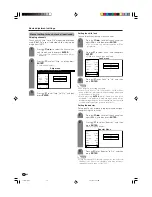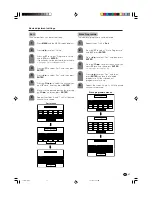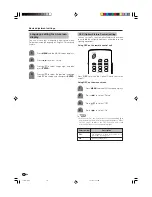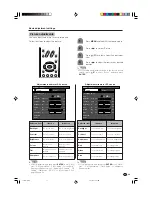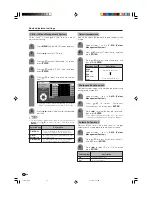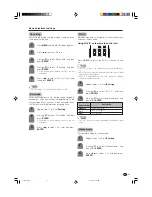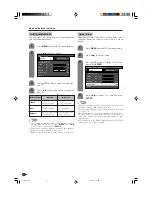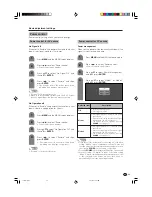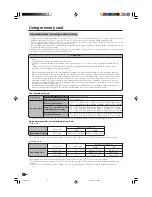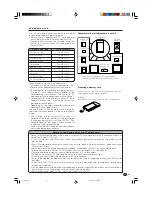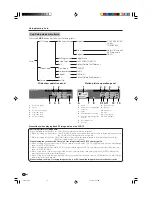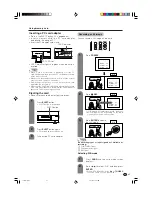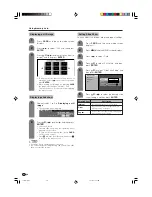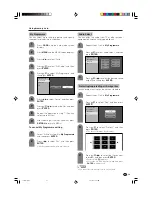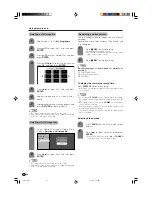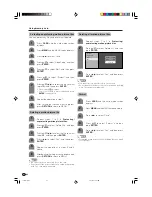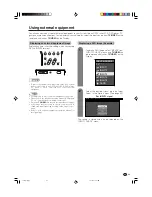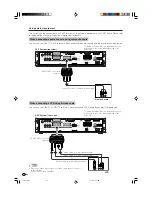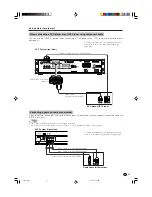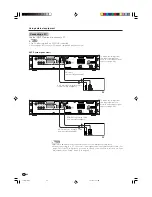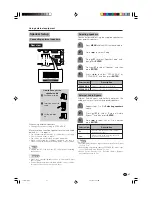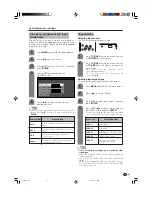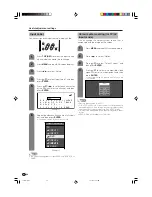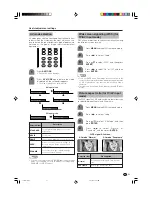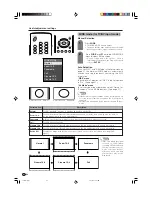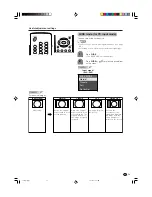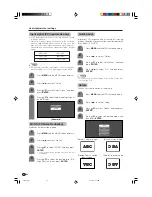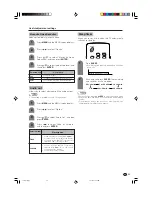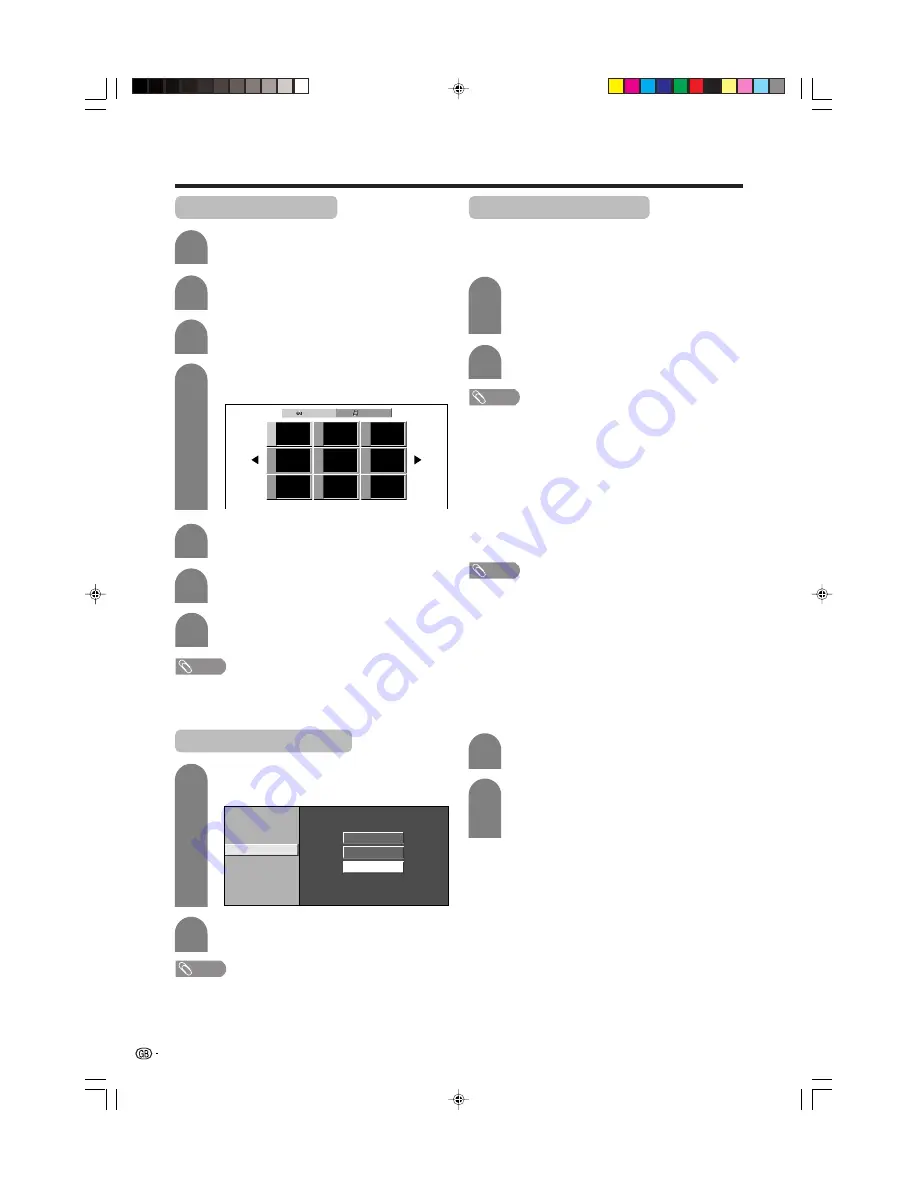
40
Using memory card
Deleting all still image files
2
Press
c
/
d
to select “Yes”, and then press
ENTER
.
Deleting a still image file
5
6
Press
a
/
b
to select “Edit”, and then press
ENTER
.
2
3
4
Press
a
/
b
to select “Delete File”, and then
press
ENTER
.
Press
a
/
b
/
c
/
d
to select the file you want
to delete, and then press
ENTER
.
7
Repeat steps 1 to 4 in
My
Programme
.
1
Still
Video
File 1
File 2
File 3
File 4
File 5
File 6
File 7
File 8
File 9
Press
c
/
d
to select “Yes”, and then press
ENTER
.
Select “Delete All” instead of “Delete File” in
step 6 in
Deleting a still image file
.
1
Audio Select
Protect
Delete File
Delete All
Slide Show Setup
My Programme
Edit
NOTE
• You cannot delete a protected file on the card.
• Do not turn off the power or take out a card when deleting
a file. The card may malfunction.
NOTE
• You cannot delete a protected file on the card.
• Do not turn off the power or take out a card when deleting
a file. The card may malfunction.
Repeat the operations in steps 4 and 5
above.
After deleting the images you no longer need,
press
RETURN
to return to MENU.
Recording a motion picture
Use this setting to record images you are currently
watching.
Record with the settings made in “Rec. Mode” and
“Pre-recording”.
Press
E
REC
to start recording.
• CARD indicator lights up red.
• Recording information displays in the lower
right corner of the screen.
1
2
Press
E
REC
to stop recording.
To display the remaining record time.
Press
DISPLAY
while not recording.
• Remaining record time displays in the lower right corner
of the screen.
NOTE
• Do not press
POWER
on the Display while recording.
Recording cannot finish properly and may damage the
file.
• Recording stops if you press
POWER
on the remote
control while recording.
• When card has no capacity for recording, “Card is full”
displays and stops recording.
• You cannot change the channel or switch the input source
while recording.
NOTE
Broadcasting types or input signals not available for
recording:
1
COMPONENT input
2
Copy guarded signal
3
DVI-I input
Selecting Video mode
Press
CARD
and the card mode screen
displays.
1
2
Press
c
/
d
to select “Video”, and then press
ENTER
.
• When in CARD mode, press
0-9
or
TV/VIDEO
to switch either TV or AV input mode.
LC-45G1X(E)-f
04.10.15, 10:06 AM
40