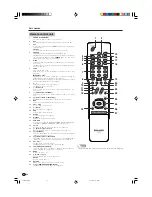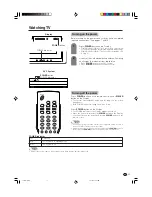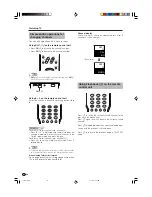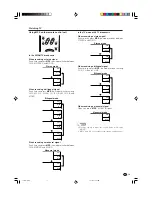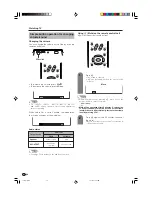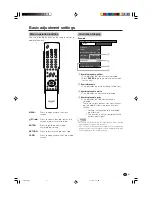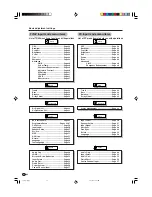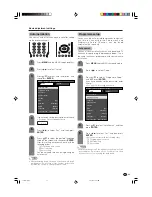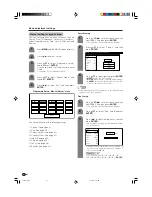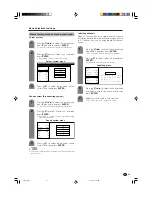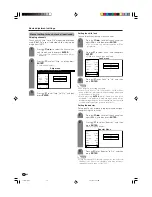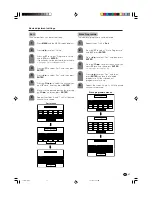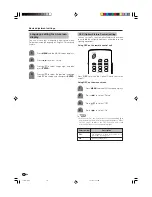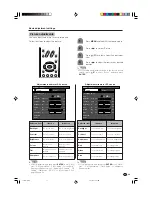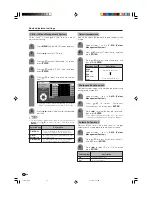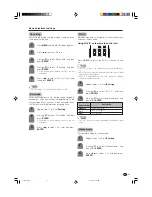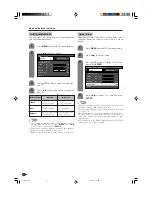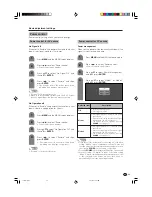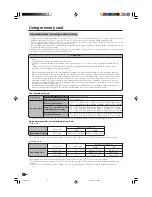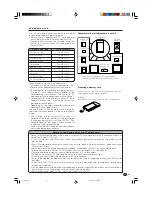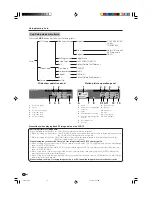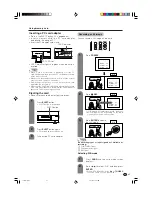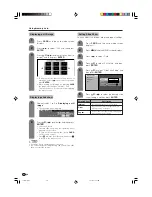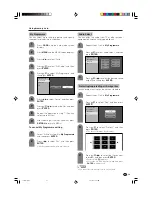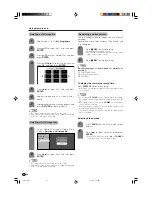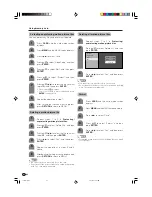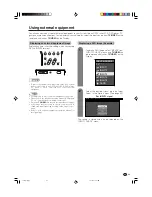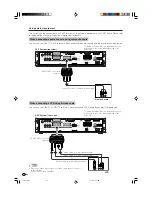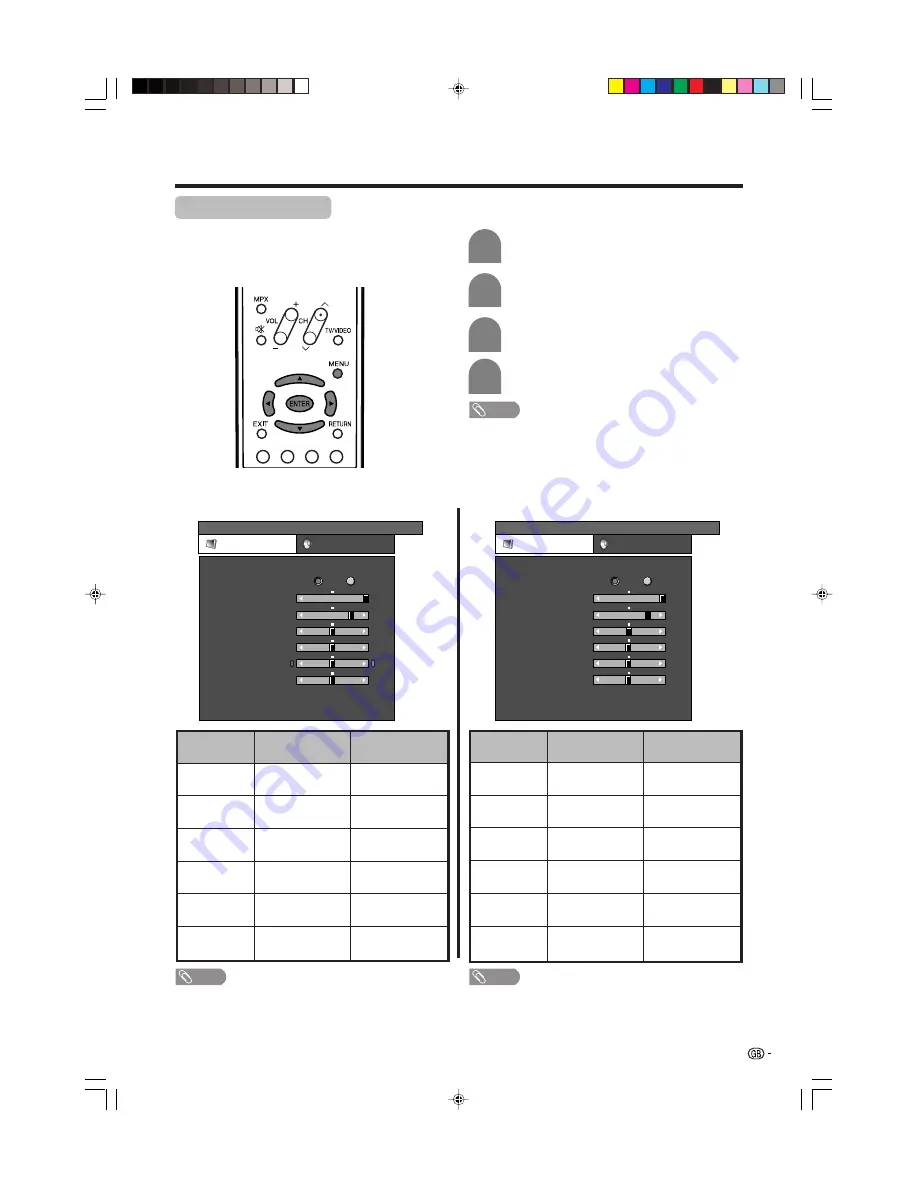
29
Basic adjustment settings
Picture adjustments
You can adjust the picture to your preference.
Follow the steps to adjust the picture.
Press
MENU
and the MENU screen displays.
1
2
3
4
Press
a
/
b
to select a specific adjustment
item.
Press
c
/
d
to adjust the item to your desired
position.
Press
c
/
d
to select “Picture”.
NOTE
• For resetting all adjustment items to the factory preset
values, press
a
/
b
to select “Reset”, and then press
ENTER
.
Adjustments items for PC source
Adjustments items for AV source
MENU
[Picture]
Picture
Audio
USER [TV]
Contrast
OPC
Brightness
Colour
Tint
Sharpness
Advanced
Reset
[+30]
[0]
[0]
[0]
[0]
0
–30
–30
–30
–10
+40
+30
+30
+30
+10
Backlight
[+16] –16
+16
Off
On
c
button
The screen dims
For less contrast
For less brightness
For less colour
intensity
Skin tones become
purplish
For less sharpness
Selected item
Backlight
Contrast
Brightness
Colour
Tint
Sharpness
MENU
[Picture]
Picture
Audio
Contrast
OPC
Brightness
Reset
[+30]
[0]
0
–30
+40
+30
Backlight
[+16] –16
+16
Off
On
Red
Green
Blue
Advanced
[0]
[0]
[0]
–30
–30
–30
+30
+30
+30
USER [PC]
NOTE
• Select “Advanced” and then press
ENTER
to set “C.M.S-
Hue”, “C.M.S-Saturation”, “C.M.S-Value”, “Colour Temp.”,
“Sharpness Enhancement”, “Automatic Contrast”, “I/P
Setting”, “Film Mode”, “3D-Y/C” or “Monochrome”. See
pages 30 and 31.
d
button
The screen brightens
For more contrast
For more brightness
For more colour
intensity
Skin tones become
greenish
For more sharpness
c
button
The screen dims
For less contrast
For less brightness
For weaker red
For weaker green
For weaker blue
Selected item
Backlight
Contrast
Brightness
Red
Green
Blue
d
button
The screen brightens
For more contrast
For more brightness
For stronger red
For stronger green
For stronger blue
NOTE
• Select “Advanced” and then press
ENTER
to set “C.M.S-
Hue”, “C.M.S-Saturation”, “C.M.S-Value” or “Sharpness
Enhancement”.
LC-45G1X(E)-d
04.10.15, 10:03 AM
29