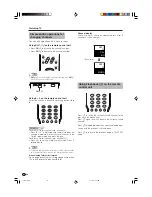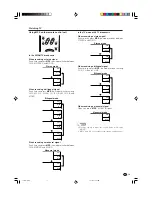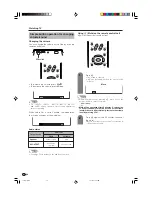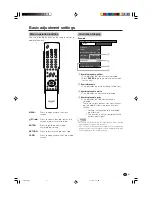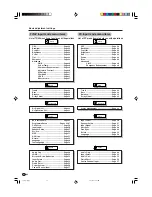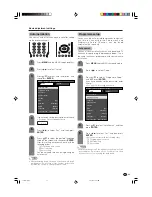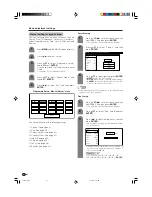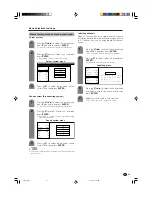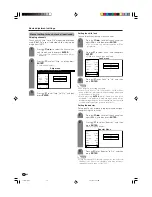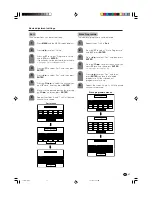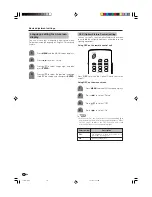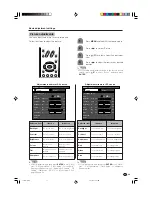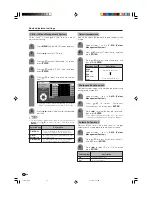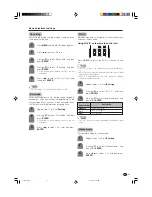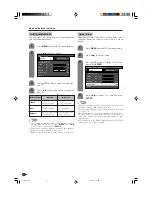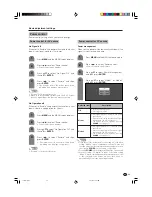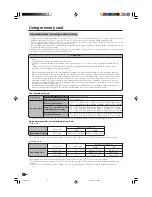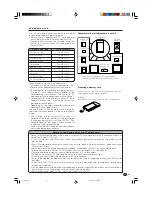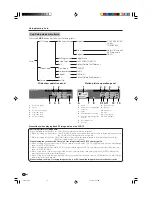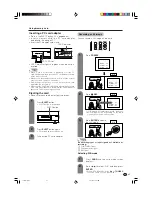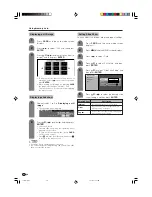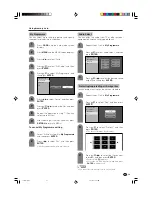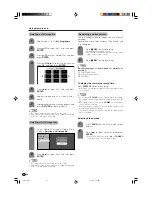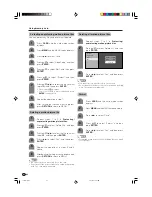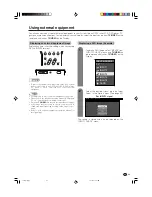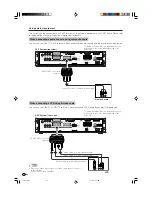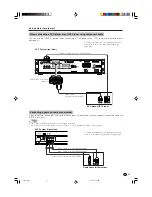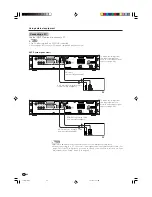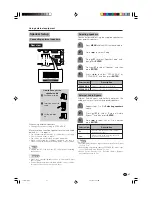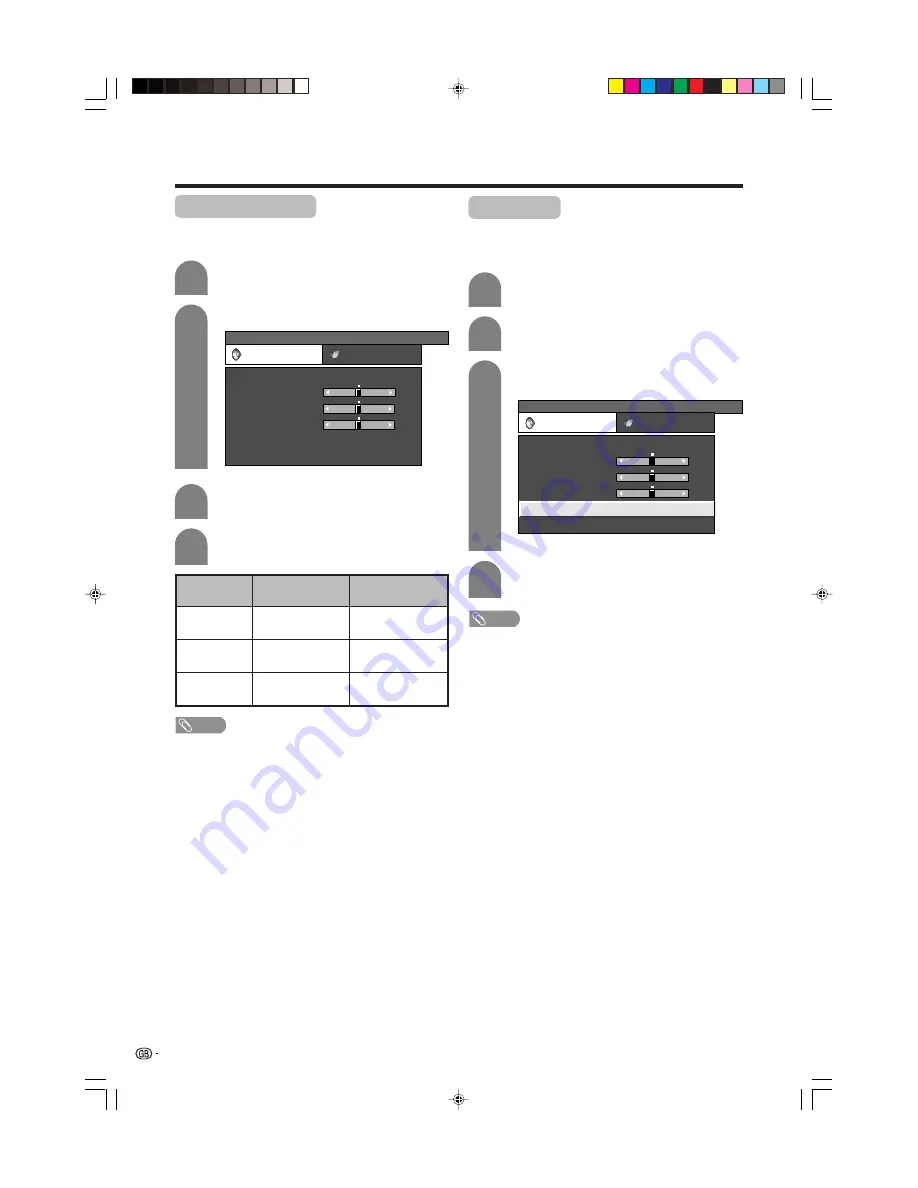
32
Audio adjustment
You can adjust the sound quality to your preference
with the following settings.
Press
c
/
d
to select “Audio”.
Press
a
/
b
to select a specific adjustment
item.
Press
c
/
d
to adjust the item to your desired
position.
Basic adjustment settings
2
3
4
c
button
For weaker treble
For weaker bass
Decrease audio from
the right speaker
Selected item
Treble
Bass
Balance
d
button
For stronger treble
For stronger bass
Decrease audio from
the left speaker
Press
MENU
and the MENU screen displays.
1
NOTE
• For resetting all adjustment items to factory preset values,
press
a
/
b
to select “Reset”, press
ENTER
, press
c
/
d
to select “Yes”, and then press
ENTER
.
• Audio menu items are greyed out when Audio output is
variable or when headphones are in use.
• Balance is greyed out when Dolby Virtual is set to “On”.
Press
c
/
d
to select “Audio”.
2
Press
MENU
and the MENU screen displays.
1
Press
c
/
d
to select “On”, and then press
ENTER
.
4
3
Press
a
/
b
to select “Dolby Virtual”, and
then press
ENTER
.
NOTE
• Audio menu items are greyed out when Audio output is
variable or when headphones are in use.
• External Audio Bypass is greyed out when Dolby Virtual
is set to “On”.
• Balance is greyed out when Dolby Virtual is set to “On”.
• For some discs, setup may be required on your DVD. In
this case, please refer to the operation manual of your
DVD player.
• You may not get the Dolby Virtual Surround effect if you
adjust “Treble” or “Bass” setting.
Dolby Virtual
When you set Dolby Virtual to On, you can enjoy virtual
surround sound, the same as if you were in a movie
theatre.
MENU
[Audio]
Audio
Power Control
Treble
Bass
Balance
Dolby Virtual
Reset
[Off]
[0]
[0]
–15
L
+15
[0]
–15
+15
R
USER [TV]
MENU
[Audio ... Dolby Virtual]
Audio
Power Control
Treble
Bass
Balance
Dolby Virtual
Reset
[Off]
[0]
[0]
–15
L
+15
[0]
–15
+15
R
USER [TV]
LC-45G1X(E)-e
04.10.15, 10:04 AM
32