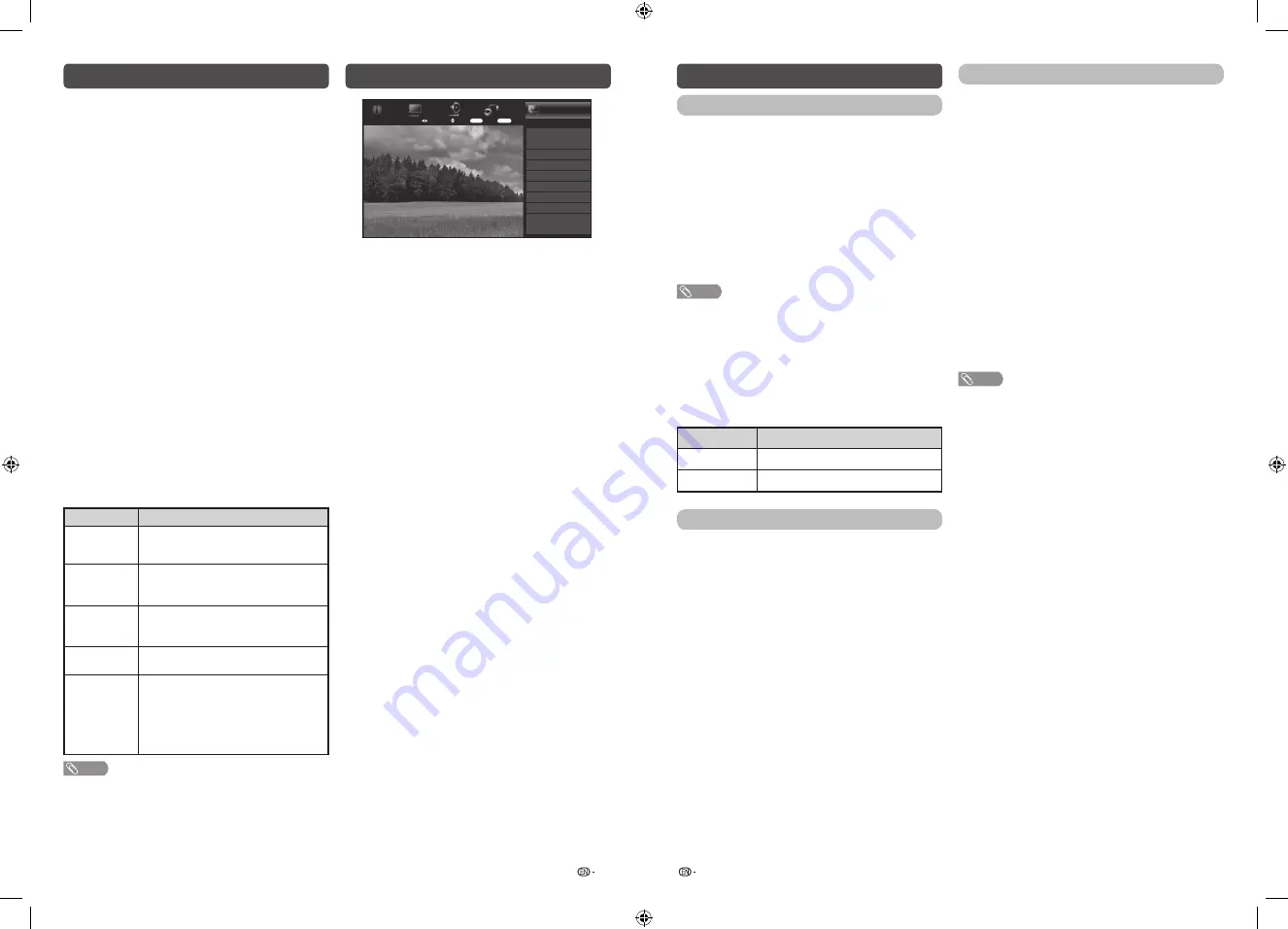
13
14
Analogue setting
You can reconfigure the TV channel settings
automatically or manually using
Auto search
or
Manual adjust
.
H
Auto search
You can also automatically search by performing
the procedure below. This is the same function as
programme auto search in auto installation.
1
Press
MENU
and the MENU screen displays.
2
Press
c
/
d
to select “Initial setup”.
3
Press
a
/
b
to select “Analogue setting”, and
then press
ENTER
. If you have already set the
password, enter it here.
• See “Child lock” to set password.
4
Press
a
/
b
to select “Auto search”, and then
press
ENTER
.
You do not need to do anything during the auto
search. Press
MENU
to exit.
H
Manual adjust
You can set some channel items manually.
1
Repeat steps 1 to 3 in
Auto search
.
2
Press
a
/
b
to select “Manual adjust”, and then
press
ENTER
.
3
Press
a
/
b
to select your desired item, press
ENTER
,
and then press
a
/
b
or
c
/
d
to adjust
the settings.
Item
Description
Current CH
Select the channel you want to edit.
•
Selected channel will be automatically
reflected in the background.
Sound
system
Select the optimum sound system
(Broadcasting system) to receive.
(B/G, D/K, I, M)
Colour
system
Select the optimum colour system to
receive. (NTSC 3.58, NTSC 4.43, PAL,
SECAM)
Search
Start searching from current channel.
•
Press
c
/
d
to auto search.
Fine-tune
Tune the frequency of the stored channel
to your desired position.
•
Instead of pressing
c
/
d
, you can set by
directly entering the frequency number of the
channel with
0−9
and then press
ENTER
to adjust while checking the background
picture as a reference.
NOTE
• The frequency shown below the On-Screen Display shows
the real-time frequency of the displayed channel.
Menu operation
Initial setup
Easy setup
Digital setting
Analogue setting
Time setting
Language
Child lock
Child screen timer
Programme edit
[English]
[Off]
Input settings
Reset
Menu
Initial
setup
System
options
Audio
settings
Picture
settings
Information
TV
Select menu
Select
ENTER
Enter
RETURN
Exit
1
Press
MENU
and the MENU screen displays.
2
Press
c
/
d
to select the desired menu.
(Initial setup, Information, Picture settings, Audio
settings, System options)
3
Press
a
/
b
to select the desired menu item.
Press
ENTER
to proceed if necessary.
4
Press
a
/
b
or
c
/
d
to select the desired item
or adjust the item to the desired level. Press
ENTER
if necessary.
5
Press
RETURN
as necessary to return to
the previous MENU. Press
MENU
to exit the
MENU.
Initial setup
Time setting
This function can display the time, data on screen
and channel’s timetable with updated time info.
1
Repeat steps 1 and 2 in
Menu operation
.
2
Press
a
/
b
to select “Time setting”, and then
press
ENTER
.
3
Press
a
/
b
to select the desired menu item,
and then press
ENTER
.
H
Time adjustment
This function allows you to set the clock manually.
NOTE
• If you select “On” in “Auto synchronization” the TV will try
to get the time for the broadcast. It will only be selectable
when “Auto synchronization” is set to “Off”.
• “Time zone” enables you to select your local time zone.
It will only be selectable when “Auto synchronization” is set
to “On”.
H
Time display
This function allows you to display the clock time in
the lower-right corner of the screen.
Selected item
Description
Off
Hides the clock time.
On
Displays the clock time.
Language
Select from among 12 languages: English, Simplified
Chinese, Arabic, French, Portuguese, Russian,
Persian, Thai, Vietnamese, Indonesian, Hebrew and
Hindi.
Child lock
Allows you to use a password to protect certain
settings from being accidentally changed.
H
Lock system
If the password is not set, the “Lock system” is
invalid.
Please make sure the “Lock system” is set to “On”
before the Child lock is set. (Off, On).
H
Set password
1
Repeat steps 1 and 2 in
Menu operation
.
2
Press
a
/
b
to select “Child lock”, and then
press
ENTER
.
3
If you have already set the password, enter it
here.
4
Enter the 4-digit number as a password using
0 – 9
.
5
Enter the same 4-digit number as in step 4 to
confirm.
NOTE
• To view a locked channel, you must enter a password.
When you select a locked channel, “Child lock has been
activated” is displayed.
• Press
ENTER
to display the password input window.
H
Block programme
The “Block programme” can be select after “Lock
system” is set to “On”.
LC-40_50SA5200X_G870_EN.indd 7
1/15/2018 2:06:35 PM
















