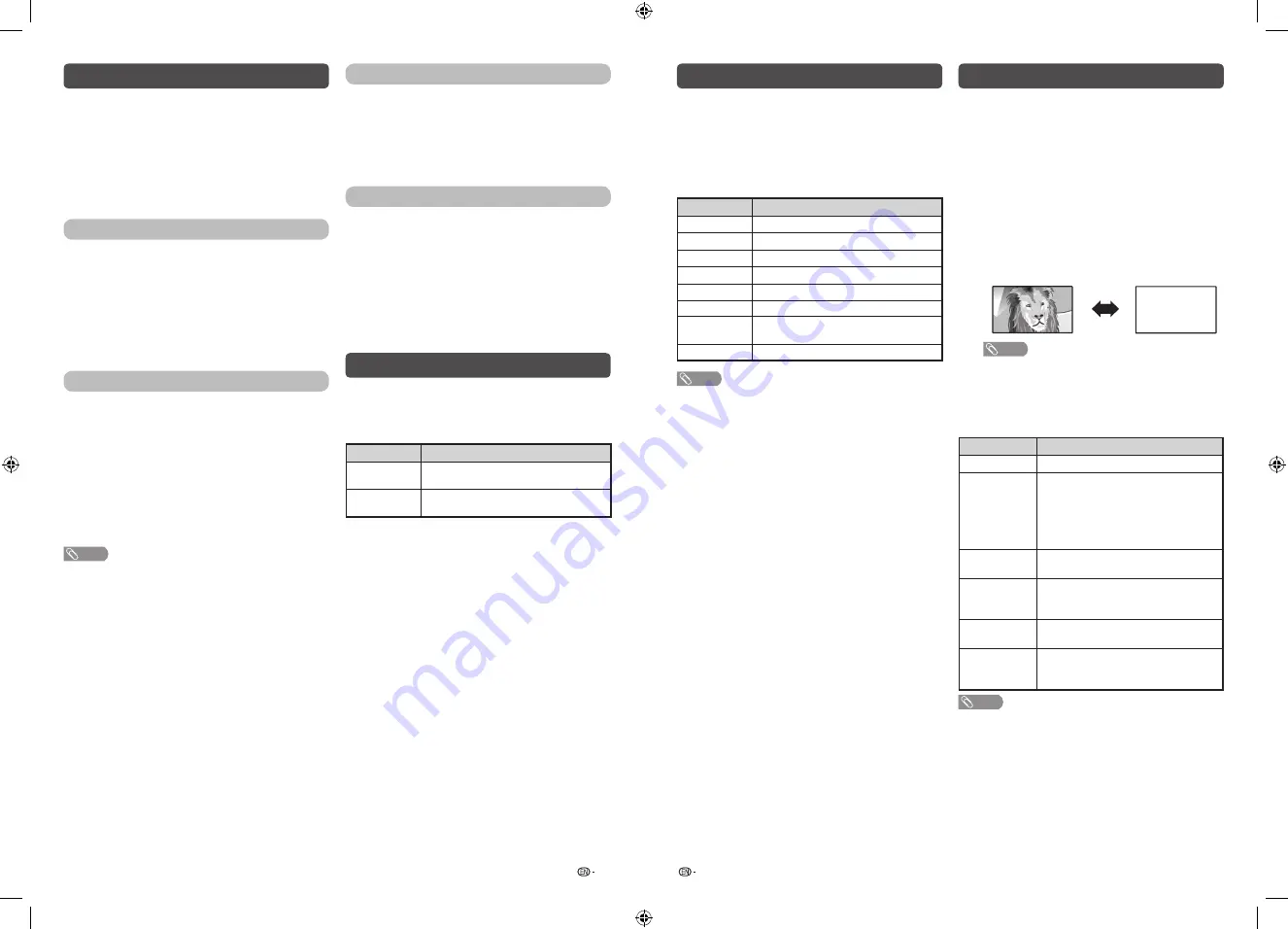
23
24
EPG
What is an EPG?
An “EPG (Electronic Programme Guide)” is a
programme schedule, which is displayed on the TV
screen. The EPG is broadcasted together with DTV.
The TV screen shows the EPG when the viewer
presses
EPG
on the remote control, provided that
the TV is receiving the digital broadcasting signal.
The EPG enables you to search for a programme, do
timer view the programme schedule in detail.
Basic Operation
H
Display the EPG screen
1
Press
EPG.
2
Press
a
/
b
to select different programme time
information.
3
Press
c
/
d
to change the day selection.
H
Close the EPG screen
4
Press
EPG
again or
RETURN
to exit.
Reminder timer setting
You can schedule a reminder for future programmes.
Channel will automatically change on time as
scheduled.
1
Press
EPG
.
2
Press
a
/
b
to select the programme you want
to watch.
3
Press
R
to set reminder time.
4
Press
ENTER
to save reminder timer.
•
“Timer save success” will display.
NOTE
•
“Timer overlay” will display if same time is set twice.
•
“Timer past” will display if past time is set.
5
Press
Y
to display the reminder schedule list.
6
Press
RETURN
or
EPG
to exit.
Viewing the reminder schedule list
1
Press
EPG
.
2
Press
Y
to display the reminder schedule list.
3
Press
a
/
b
to display next or previous screen.
4
Press
RETURN
or
EPG
to exit.
Cancelling the reminder timer setting
1
Press
EPG
.
2
Press
Y
to display the reminder schedule list.
3
Press
a
/
b
to select a programme you want to
cancel.
4
Press
R
to delete a programme from reminder
list.
5
Press
RETURN
or
EPG
to exit.
SUPER ECO mode
This function enables you to reduce the backlight
brightness in order to decrease the power
consumption and increase the backlight life span as
shown in the following table.
Selected item
Description
SUPER ECO
ON
Reduces the backlight brightness.
SUPER ECO
OFF
Normal setting of backlight brightness.
SUPER ECO status will be displayed on the channel
information window.
Colour adjustment and still image
Allows you to adjust the colour tone of a still image.
1
Press
COLOUR ADJ. (FREEZE)
, the moving
image will be captured and colour adjustment
screen displays.
2
Press
a
/
b
/
c
/
d
to adjust the colour to your
desired setting.
Button
Description
a
White with greenish tone.
b
White with reddish tone.
c
White with bluish tone.
d
White with yellowish tone.
R
Reveal/hide the setting screen.
G
Set adjustment to last user setting.
B
Close the setting screen and unfreeze
image.
ENTER
Save/exit setting.
NOTE
•
The colour adjustment screen and still image will
automatically goes out after 30 minutes.
•
Freeze/Colour adjustment function does not work in USB
Photo/Movie playback. It works for HDMI and composite.
Teletext function
What is Teletext?
Teletext broadcasts pages of information and
entertainment to specially equipped television sets.
News, weather reports, sports information, stock
exchange prices and programme previews are
among the many services available.
Turning on and off Teletext
1
Select a TV channel or external input source
providing the Teletext programme.
2
Press
m
to display the Teletext.
3
Each time you press
m
, the screen switches
as shown below.
TELETEXT
NOTE
•
If you select a programme with no Teletext signal,
“No Teletext available.” is displayed.
•
The same message displays during other modes if
no Teletext signal is available.
Button functions
Buttons
Description
CH (
r
/
s
)
Increase or decrease the page number.
Colour (Red/
Green/
Yellow/Blue)
You can select a group or block of
pages displayed in the coloured brackets
at the bottom of the screen by pressing
the corresponding
Colour (Red/Green/
Yellow/Blue)
on the remote control
unit.
0 – 9
Directly select any page from 100 to 899
by using
0 – 9
.
k
(Reveal
hidden for
TELETEXT)
To reveal hidden information such as an
answer to a quiz.
3
(Hold)
To stop updating Teletext pages
automatically or release the hold mode.
[
(Subtitle
for
TELETEXT)
Display the subtitle during Teletext page.
•
Subtitle will not be displayed when the
service does not contain subtitle information.
NOTE
•
Teletext can display only when it is sent by a network. Not
used to convert between languages.
LC-40_50SA5200X_G870_EN.indd 12
1/15/2018 2:06:36 PM
















