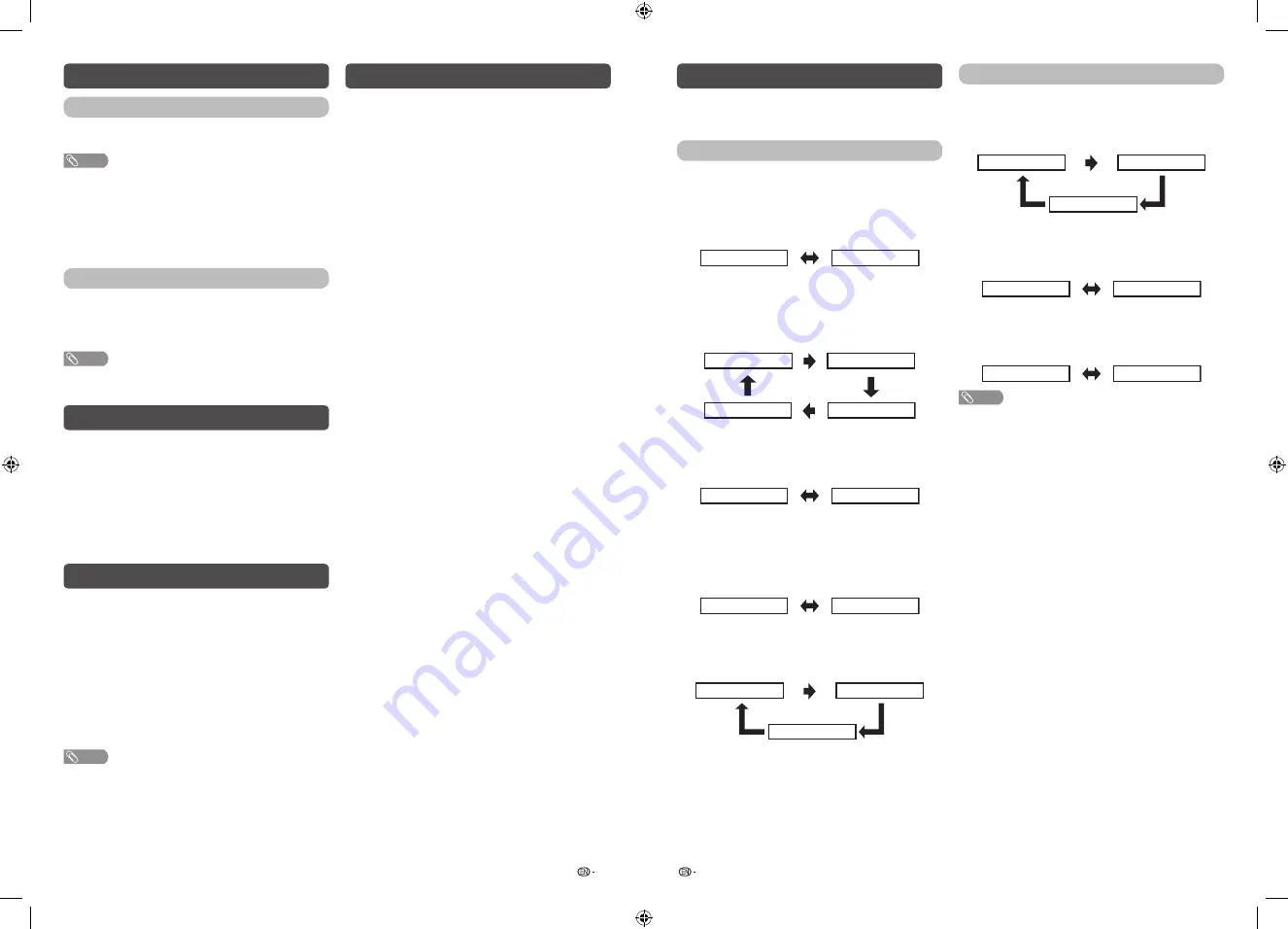
21
22
System options (Continued)
Text language
Select from among 5 kinds of language: West
europe, East europe, Cyrillic, Arabic and Farsi.
NOTE
•
Teletext can display only when it is sent by a network. Not
used to convert between languages.
H
Demo (store mode only)
When “Store mode” is set to “On”, after all the
settings are completed, the Feature demo screen is
displayed if there is no operation for 30 seconds.
Quick start mode
When this function is activated, you can reduce
the TV’s start-up time or even let the TV in standby
mode start displaying images and so on via the
connected equipment on the network. (Off, On).
NOTE
•
Setting “Quick start mode” to “On” consumes more
power.
Programme Guide
You can check the current channel list of DTV/ATV
respectively.
1
Press
GUIDE
to display the programme
channel list.
2
Press
a
/
b
to select your desired programme,
and then press
ENTER
.
3
Press
RETURN
or
GUIDE
to exit.
Info
While watching DTV you can check the extended
programme information on the screen using
INFO
on the remote control.
General INFO screen
•
Station name
•
Title
•
Date
•
Time for the current programme
•
Age
•
Genre
•
Programme info
NOTE
•
If there is more information, pressing
a
/
b
allows you to
go to the next page or return to the previous page.
• You can cancel this info by pressing
INFO
.
ATV/DTV/RADIO buttons
Use the following buttons on the remote control to
operate the menu.
ATV/DTV:
Press to switch between ATV and DTV
mode. After switching from ATV or DTV, radio or
external input mode to ATV and DTV mode, the TV
jumps to the most recently viewed ATV and DTV
channel.
RADIO:
Press to switch from DTV to radio mode.
The TV will jumps to the most recently tuned radio
channel.
When you watch the TV for the first time
When the TV powers on for the first time after
purchase, perform the auto installation.
ATV (Analogue TV)
You can run the auto installation to set channels
automatically.
1
To watch the analogue TV, select “ATV”
from “Search type” in Easy setup menu.
(See page 12.)
2
After setting the channels, you can select a
channel using
CH
r
/
s
or
0 – 9
on the remote
control unit. (See page 9.)
DTV (Digital TV)
When the TV accesses to DTV mode for the first
time, you need to run the auto search. To scan all
available services in your area, follow the procedures
below.
1
To watch the DTV broadcasts, select “DTV”
from “Search type” in Easy setup menu.
(See page 12.)
2
After setting the channels, you can select a
channel using
CH
r
/
s
or
0 – 9
on the remote
control unit. (See page 9.)
Switching the analogue audio format
You can switch between multiple audio modes
when watching a multiple audio or stereo broadcast
programme.
PAL broadcast signal
In the NICAM TV broadcasts
When receiving a stereo signal
Each time you press
MPX
, the mode switches
between NICAM STEREO and MONO.
Stereo mode
NICAM STEREO
MONO
When receiving a bilingual signal
Each time you press
MPX
, the mode switches
among NICAM DUAL I, NICAM DUAL II, NICAM
DUAL I + II and MONO.
Bilingual mode
NICAM DUAL I
NICAM DUAL II
NICAM DUAL I + II
MONO
When receiving a monaural signal
Each time you press
MPX
, the mode switches
between NICAM MONO and MONO.
Monaural mode
NICAM MONO
MONO
In the TV mode of A2 TV broadcasts
When receiving a stereo signal
Each time you press
MPX
, the mode switches
between STEREO and MONO.
Stereo mode
STEREO
MONO
When receiving a bilingual signal
Each time you press
MPX
, the mode switches
among DUAL I, DUAL II and DUAL I + II.
Bilingual mode
DUAL I + DUAL II
DUAL I
DUAL II
NTSC broadcast signal
When receiving a SAP signal
Each time you press
MPX
, the mode switches
between ST (SAP), SAP (ST) and MONO.
SAP mode
MONO
ST (SAP)
SAP (ST)
When receiving a monaural SAP signal
Each time you press
MPX
, the mode switches
between MONO and SAP.
MONO + SAP mode
MONO
SAP
When receiving a stereo signal
Each time you press
MPX
, the mode switches
between STEREO and MONO.
Stereo mode
STEREO
MONO
NOTE
•
On-screen display in this operation manual are for
explanation purpose and may vary slightly from actual
on-screen display.
LC-40_50SA5200X_G870_EN.indd 11
1/15/2018 2:06:36 PM
















