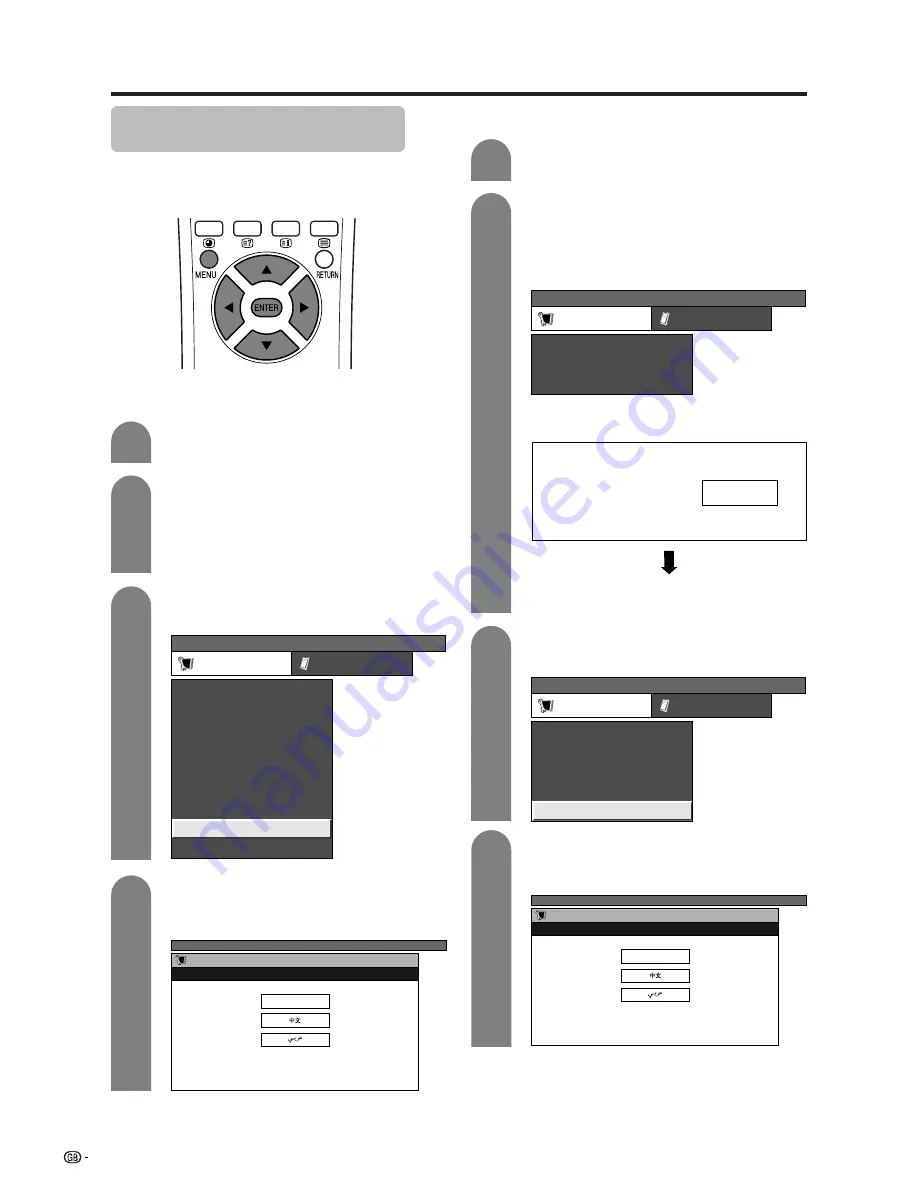
30
Basic adjustment settings
Language setting for on-screen
display
You can also select a language from setup menu.
Select from among 3 languages: English, Chinese and
Arabic.
3
Press
MENU
and the TV MENU screen
displays.
1
2
4
Press
c
/
d
to select “Setup”.
• If password is already set, you are asked to
enter it. Follow the same steps as explained in
“Auto installation”. (See steps 2 and 3 on page
22.)
Press
a
/
b
to select “Language”, and then
press
ENTER
.
Press
a
/
b
to select the desired language
listed on the screen, and then press
ENTER
.
TV MENU
Setup
Option
Child Lock
Auto Installation
Programme Setup
Position
WSS
4:3 Mode
[Normal]
[Off]
[English]
[Normal]
Language
[West Europe]
Text Lang.
Rotate
TV MENU
Setup
Language
English
PC MENU
Setup
Option
Fine Sync.
Input Signal
Auto Sync.
[English]
[Normal]
Language
Rotate
3
Press
MENU
and the PC MENU screen
displays.
1
Press
a
/
b
to select “Language”, and then
press
ENTER
.
Press
a
/
b
to select the desired language
listed on the screen, and then press
ENTER
.
AV Input mode
PC Input mode
4
2
Press
c
/
d
to select “Setup”. Then you are
asked to enter the password for child lock.
(If you have not set the password yet, skip to
step 3.)
• See page 60 for setting password.
PC MENU
Setup
Option
Password
Input Signal
Auto Sync.
Press
a
/
b
to select “Password”, and then
press
ENTER
.
Child Lock Password
–
–
–
–
Enter your 4-digit password with
0
–
9
on the
remote control unit.
PC MENU
Setup
Language
English






























