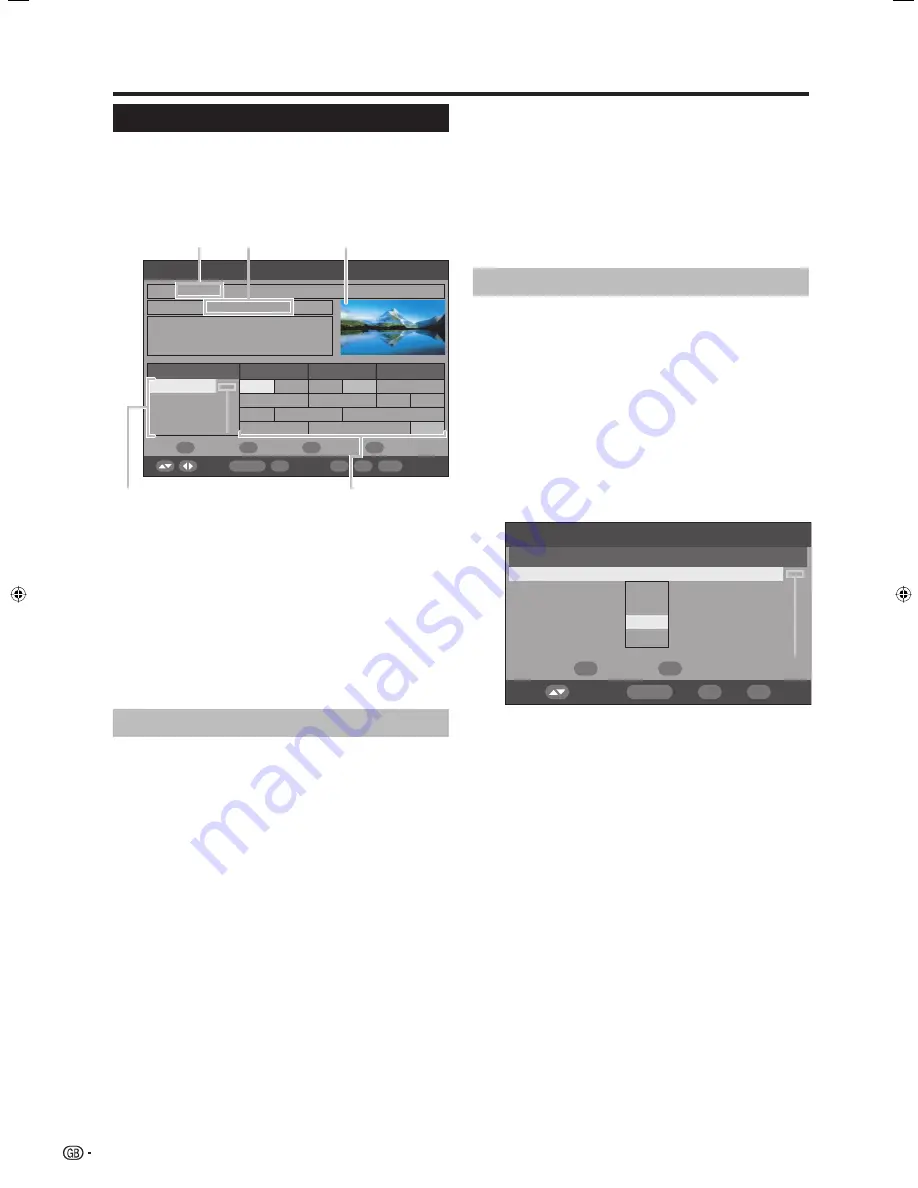
30
About EPG
With the Electronic Programme Guide (EPG), you can
check the schedule of DTV and Radio events, view
detailed information about them, tune to an event
currently on-air and set a timer for future events.
General EPG screen
***
EPG
Sun 16/04/2005 07:05:11
16/04/2005
Services
07:00
08:00
09:00
070
BBC News
07:00 – 07:30
The Bold and Beautiful
BBC News
The B
***
***
***
***
***
***
***
***
***
***
***
***
***
***
BBC 1
BBC 2
CBBC Channel
Select
OK/Timer
OK
Page
l
Page
k
Prev. Day
Next Day
i+
END
DTV MENU
RADIO
TV/Radio
Using the EPG
Press
EPG
.
• Pressing
RADIO
will switch between DTV and Radio
mode.
Press
a
/
b
/
c
/
d
to access the desired service
or event.
• The image shown in the picture window changes.
In the Service list:
1
Press
a
/
b
to scroll the page up/down. Or,
2
Press
RED
(Page
l
) or
GREEN
(Page
k
) to
skip to the previous/next page in one step.
In the Event name list:
1
Press
c
/
d
to scroll the page left/right. Or,
2
Press
YELLOW
(Prev. Day) or
BLUE
(Next
Day) to skip to the previous/next day in one
step.
1
2
Using the EPG Timer
When the Timer is set, the TV automatically tunes to a
preset TV event when its on-air time begins.
Press
EPG
.
Press
a
/
b
/
c
/
d
to select the desired event
to be preset from the Event name list, and then
press
OK
(OK/Timer).
• Select an event not yet started.
Press
RED
(Timer Mode), and then press
a
/
b
to select the desired parameter (“Once”, “Daily”,
“Weekly”, or “Monthly”), and then press
OK
.
• Once set, the preset event is indicated with an
orange background in the EPG event name list.
1
2
3
Timer
S.No
Service name
070
Mode
Date
Time
Duration
BBC News
Once
04/11/05 07:00 00:30
Select
OK
END
DTV MENU
Timer Mode
Delete Timer
Weekly
Monthly
Daily
Once
NOTE
• If using this function for recording, make sure to set the
timer of your recording equipment as well.
• Do not switch channels while recording using this function.
• This function cannot be set for locked services or when
Child Lock applies. (Pages 25 and 28)
• Up to 8 events can be preset using the Timer function.
• If the TV is in standby mode when the preset on-air time
nears, it will output signals for recording without image
displayed on the screen.
• If you are watching another event, an alarm message
displays on the screen a few seconds before the preset
time.
• To cancel the preset, select the event to delete, press
GREEN
(Delete Timer), press
c
/
d
to select “Yes”, and
then press
OK
.
• An alert message displays when the preset events overlap
one another.
• The TV power may not come on for several seconds if you
preset an event using the EPG Timer and if the power to
the TV is cut off.
• Once you preset an event using EPG Timer, in DTV, and
then press
B
on the remote control to enter the standby
mode, the power consumption will be higher than normal
(about 23W: LC-37BG1E/24W: LC-42BG1E) until the
programmed event is broadcast. When pressing
a
on the
TV to turn off the power, the power consumption will be
same as normal standby consumption (about 2.4W: LC-
37BG1E/2.8W: LC-42BG1E), and the EPG Timer will not
be in operation.
1
Service
name
2
Event
name
3
Picture
window
4
Service
list
• Shows the list of all services currently available. As you
scroll down the list, the rows in the Event name list on
the right will be refreshed correspondingly.
5
Event name list
• Shows the names of current events in a grid of
rows and columns. You can check scheduled event
information up to several days ahead, depending on
conditions.
DTV menu operations
1
2
4
5
3
To watch an event currently on-air, press
OK
(OK/Timer).
• The TV will show the image in full screen.
• Selecting an event that has not yet started will
activate the EPG Timer mode instead.
NOTE
• Pressing
p
opens the EPG Description screen that
provides more information about the selected event. Press
p
or
END
to exit.
3
LC-42BG1E_gb_c.indd 30
LC-42BG1E_gb_c.indd 30
2007/05/23 13:50:11
2007/05/23 13:50:11
Summary of Contents for AQUOS LC-37BG1E
Page 2: ......
Page 40: ...38 Note ...

























