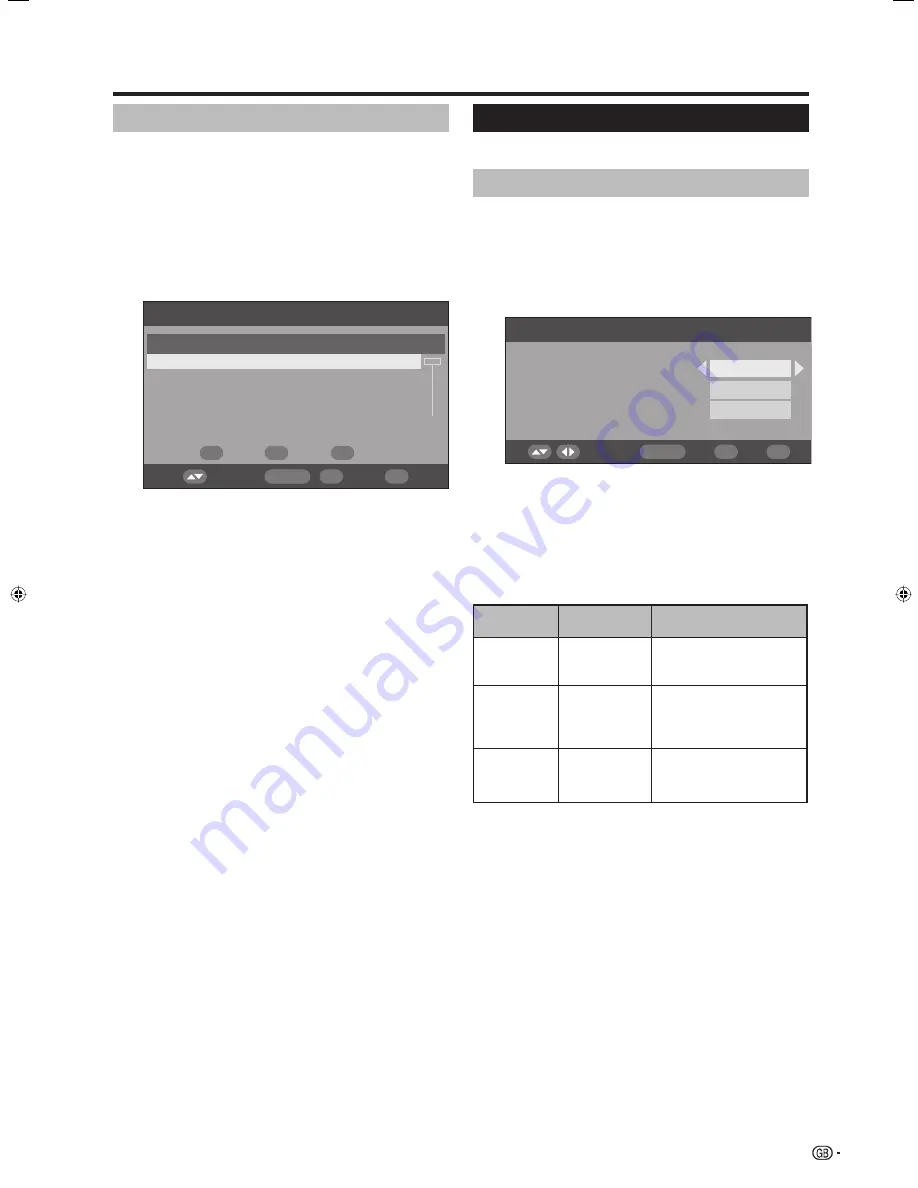
27
DTV menu operations
Carrier Setup
This is provided for you to rename (label), erase, or re-
scan carriers. “Carrier” in this context refers to a service
station that provides a set of individual services.
Press
c
/
d
to select “Installation”.
Press
a
/
b
to select “Carrier Setup”, and then
press
OK
.
If you have already set the PIN, enter it here. If
not, enter the factory preset PIN “1234”.
1
2
Carrier Setup
S.No
Carrier Name
001
Frequency
TV
Radio
BBC
538000
05
03
002
BBC
546000
06
08
003
Canal+
554000
04
00
004
Digital5
592500
06
02
Select
OK
END
DTV MENU
Label
Erase
Rescan
System Setup
Confi gure On-Screen Display and Child Lock settings.
OSD Setup
The On-Screen Display appearance and the position/
duration of the service banner information can be
customised.
Press
c
/
d
to select “System Setup”.
Press
OK
.
1
2
OSD Setup
Select
OK
END
DTV MENU
4 Secs
Bottom
20%
Banner timeout
Banner position
Transparency
1
To rename the selected carrier:
Select the carrier, and then press
RED
(Label).
The character set screen displays.
Enter a new name for the carrier. See page 24 for
details on using the character set screen.
2
To erase the selected carrier:
Select the carrier, and then press
GREEN
(Erase).
An icon displays indicating the carrier to be erased.
Pressing
GREEN
will turn the erase icon on and off.
Press
OK
.
A confi rmation message displays.
Press
c
/
d
to select “Yes”, and then press
OK
.
3
To re-scan the selected carrier:
Select the carrier, and then press
BLUE
(Rescan).
Re-scanning
starts.
A confi rmation message displays.
Press
c
/
d
to select “Yes”, and then press
OK
.
NOTE
• After re-scanning the selected carrier, the order stored by
using the “Move” function will revert to the default order.
Press
a
/
b
to select the desired item.
Press
c
/
d
to select the desired parameter, and
then press
OK
.
A confi rmation message displays. Press
c
/
d
to select “Yes”, and then press
OK
to save the
change.
3
4
5
Selectable
items
1 Sec/2 Secs/
... 7 Secs/None
Top/Bottom
None /10%
/20%/...50%
OSD Setup
items
Banner
timeout
Banner
position
Transparency
Description
Select how long the service
banner information appears
on screen.
Select whether the service
banner information appears
on top or bottom of the
screen.
Select the desired level
of On-Screen Display
transparency.
LC-42BG1E_gb_c.indd 27
LC-42BG1E_gb_c.indd 27
2007/05/23 13:50:08
2007/05/23 13:50:08
Summary of Contents for AQUOS LC-37BG1E
Page 2: ......
Page 40: ...38 Note ...




























