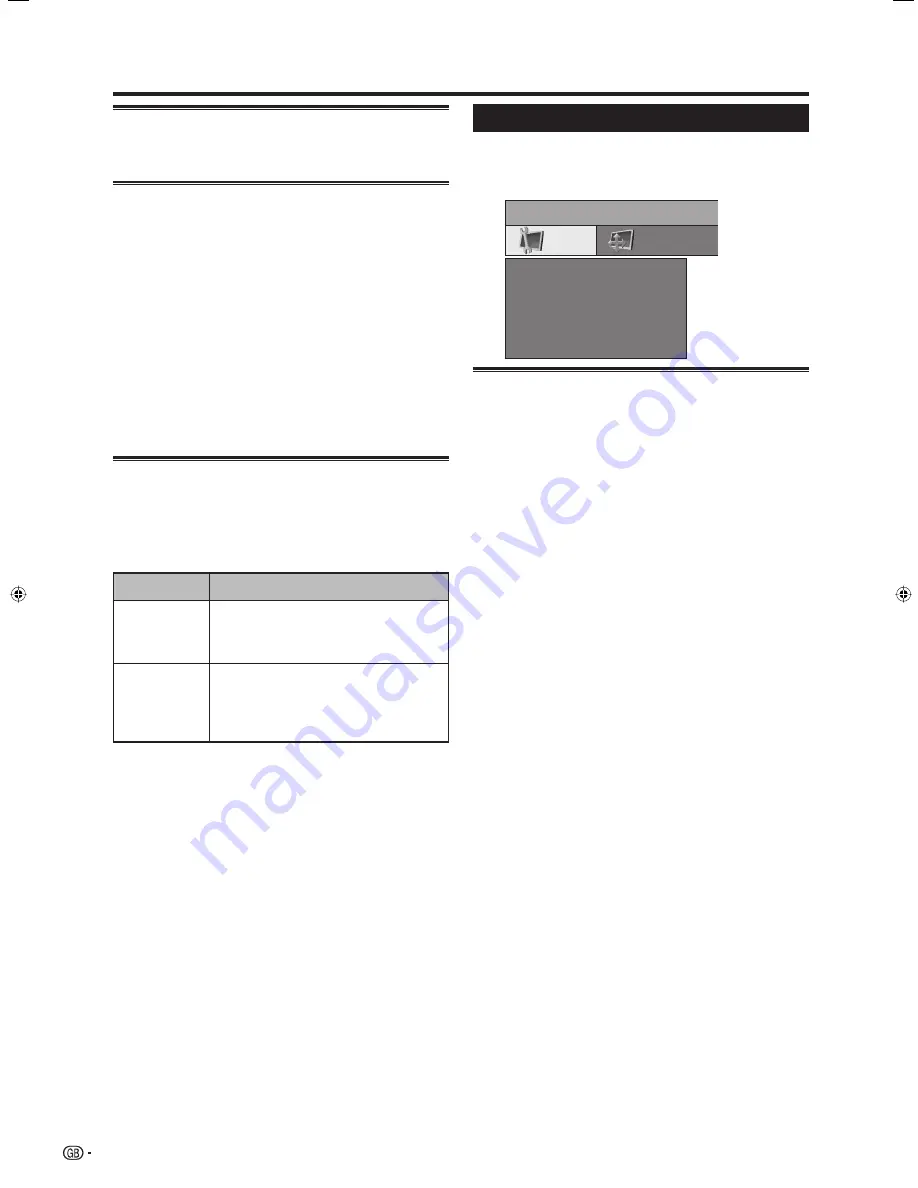
16
Supply voltage
Antennas with an integrated amplifi er need a supply
voltage on the antenna line. (Page 4)
AV-Link (EXT 2 only)
With this function you can transfer the station data of
the TV (such as station preset number/name/channel/
frequency) to the recorder if the recorder is set up for
AV-Link. This function is available only for conventional
analogue stations.
Press
MENU
and the menu screen displays.
Press
c
/
d
to select “Connections”, and then
press
OK
.
Press
a
/
b
to select “AV-Link”, and then press
OK
.
Select “Start transmission”, and then press
OK
.
• The TV transfers the station list to the AV-Link
recorders connected to EXT 2.
Miscellaneous
E
Decoder stations
Encrypted stations should be labelled as decoder
stations, so that they can be decoded automatically by
the connected decoder.
1
2
3
4
Menu operations
E
Manual adjustment of AV standard
Ask your dealer which standard to select for specifi c
AV equipment (if it is not recognised automatically).
Select the appropriate external terminal (EXT 1- 3) and
its AV standard as advised.
E
Allow switching voltage
If this function is activated and you switch to an AV
device (connected to EXT 1 or 2) that delivers switching
voltage to playback, its picture and sound will be
reproduced immediately at all TV presets. (This function
is available only for analogue TV and DTV mode.)
Setup menu
You can search for stations automatically or manually
as well as set the menu language, time and date, child
lock, on-screen displays, etc.
Channels
The menu contains the automatic station search and
the manual station settings. You can re-sort stations,
enter and change station names, and delete stations.
E
Search wizard
Use this menu to search for stations automatically once
certain settings have been made. (See page 8,
Initial
auto installation (Analogue)
for details.)
Press
MENU
and the TV menu screen displays.
Press
c
/
d
to select “Setup”, and then press
OK
.
Press
a
/
b
to select “Channels”, and then
press
OK
.
Press
a
/
b
to select “Search wizard”, and then
press
OK
.
• You will get a table for the auto station search.
If necessary select “Change search settings”,
and then press
OK
. Otherwise skip to step 8.
Press
a
/
b
/
c
/
d
to select your country or area
listed on the screen, and then press
OK
.
Indicate whether you wish to have “all” stations
or “new ones only” searched for using
c
/
d
,
and then press
OK
.
Select the desired TV/colour standard, and then
press
OK
.
Specify from which station position onwards the
stations are to be stored, and then press
OK
.
Press
a
/
b
to select “Start search”, and then
press
OK
.
NOTE
• The station search may take some time.
• Do not make any entries or switch off the set during this
time.
• When the search has ended you will be shown the found
and stored stations sorted in numerical order.
• After the station search has been completed, close the
table by pressing
END
.
1
2
3
4
5
6
7
8
TV menu
Child lock
Auto format
Language
Factory settings
Miscellaneous
on
Geometry
Channels
Setup
Items
Select decoder
station(s)
Sound encoding
Description
Press
OK
to mark an encoded station. The
marking can be removed from a station that
has already been marked by pressing the same
key.
For reception of encoded audio signals select
either “always” if these are always encoded or
“Automatic” if these are sometimes encoded.
For audio signals which are always uncoded,
select “never”.
LC-42BG1E_gb_b.indd 16
LC-42BG1E_gb_b.indd 16
2007/05/23 13:49:34
2007/05/23 13:49:34
Summary of Contents for AQUOS LC-37BG1E
Page 2: ......
Page 40: ...38 Note ...






























