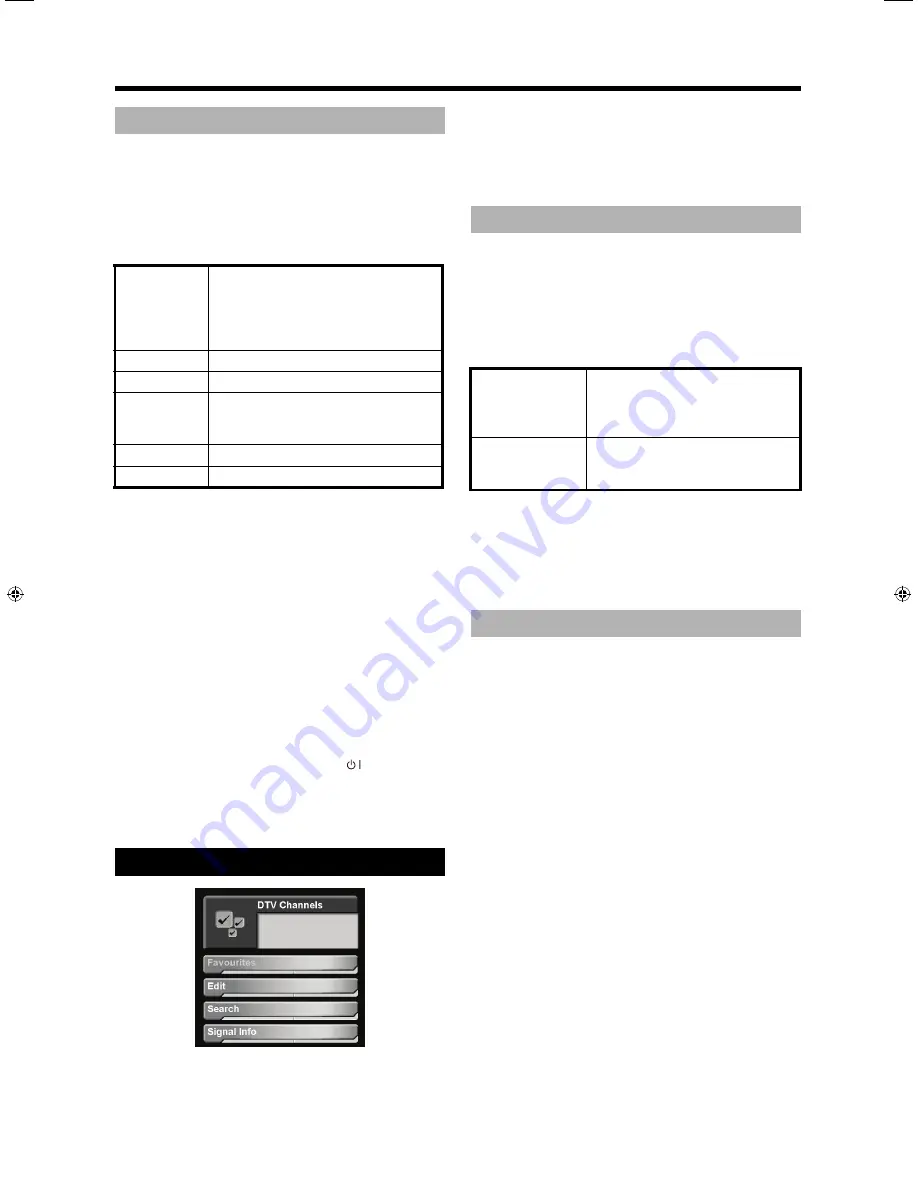
23
DTV menu operations
Use the following to setup a new TV-event timer.
1
Complete steps 1 to 2 in “Timer” on page 22.
2
Press
GREEN
.
3
Press
S
/
T
to select the setting, and then enter the
timer information using
W
/
X
or
0–9
. Press
GREEN
to
accept the timer.
NOTE
:
•
If you are using this setting for recording, be sure
to set the timer on the recording equipment to the
same settings.
•
This function cannot be set for channels that are
child locked.
•
Up to six timers can be set.
•
If you are watching another channel, when the
TV-event nears, the TV will give a warning on
screen before the TV changes channels.
•
If timers overlap, when the first TV-event is
complete, the TV will switch to the second TV-
event (at the current point in the second TV-
event).
•
Once you set a timer and press
to enter
standby mode, the TV will be in active standby
mode and therefore have higher power
consumption (in standby mode) until all TV-events
are over and the digital tuner is not active.
To access the
Channels
menu:
1
Press
DTV MENU
.
2
Press
S
/
T
to select the
Channels
menu, and then
press OK.
If you have a PIN set in
Child Lock
, enter it now using
0–9
. See page 25 for information.
•
The
DTV Channels
menu displays.
The
Favourites
setting allows you to create favourite
channel lists to allow quicker access to specified channels.
1
Complete steps 1 to 2 in “Channels” on page 23.
2
Press
S
/
T
to select
Favourites
, and then press OK.
3
Press
S
/
T
/
W
/
X
to modify the setting. When finished,
press
GREEN
.
NOTE
:
•
Up to eight favourite lists can be created. Four for
DTV channels and four for radio channels.
•
For information on adding and removing channels
from a list, see “Edit” on page 23.
The
Edit
menu allows you to edit and view information
about channels.
1
Complete steps 1 to 2 in “Channels” on page 23.
2
Press
S
/
T
to select
Edit
, and then press OK.
3
Press
S
/
T
to select the channel.
•
Press
RED
to sort the channel list alphabetically
or numerically.
•
Press
BLUE
to change the list from the all
channels list (TV List) to channels from different
networks.
•
Press
W
/
X
to change channel page.
•
Press
RADIO
to view radio channels.
4
Modify the channel as described in the following
sections.
Edit Favourite List
The feature allows you to modify the Favourite lists.
•
Press
1
,
2
,
3
, or
4
to add the channel to the
corresponding favourite list.
New Timer
List
Select the channel list for the
programme.
Either the complete programme list
(indicated as
TV List
), or the favourite
list name.
Channel
Select the programme or channel.
Day
Enter the date for the timer.
Mode
Select how often you want the timer to
occur. Available options are
Once
,
Daily
, and
Weekly
.
Start
Enter the TV-event start time.
Stop
Enter the TV-event end time.
Channels
Favourites
Start-Up
Select the default channel list.
•
TV List
—The complete pro-
gramme list.
• Personalized names
Favourite 1 - 4
Enter a personalized favourite list
name to allow easy selection of the
list.
Edit
Page 23 of 204 June 8, 2007
TINS-DO52WJN1
SHPRN000205B-GLDN
Summary of Contents for Aquos LC-32WD1E
Page 36: ...34 Appendix ...




























