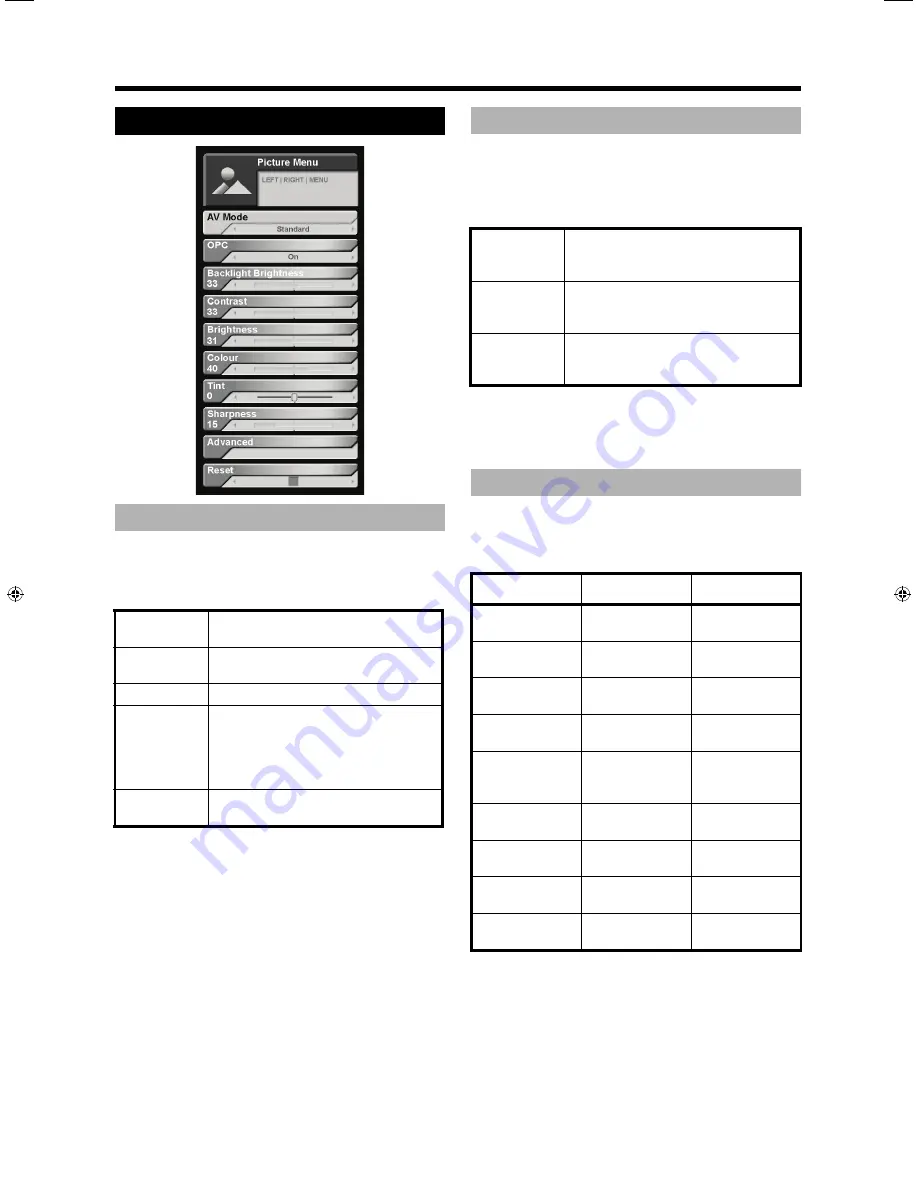
13
Menu operations (main)
Menu Operation: A (page 12)
The
AV Mode
setting provides pre-programmed options
that adjust the picture and sound settings.The following
options are available.
NOTE
:
•
You can also select these options by pressing
AV MODE
on the remote control. (See page 6.)
•
Once chosen, you can still manually adjust the
picture and sound settings using the available
options. See “Picture adjustments” on page 13
and “General Audio Adjustments” on page 15.
Menu Operation: A (page 12)
The
OPC
setting automatically adjusts the brightness of
the screen to the optimal setting for the background light in
the room. The OPC sensor cannot be blocked for this
feature to work properly. (See page 5.)
NOTE
:
•
You can also select these options by pressing
OPC
on the remote control. (See page 6.)
Menu Operation: B (page 12)
You can adjust the picture settings manually using the
following options.
NOTE
:
•
Items with * are not available when connected to
a computer source.
•
Items with ** are only available when connected
to a computer source.
Picture Menu
AV Mode
Dynamic
Provides a high-contrast image. Most
useful when viewing sports.
Standard
For use in a normally bright room.
Provides a highly defined image.
Soft
Provides a softer image.
User
The user defined setting.
To use this feature, select
User
. Then
manually define the video and audio
settings. When you select
User
, these
settings will be used.
Eco
Reduces the power consumption of
the TV.
Optical Picture Control (OPC)
On
The screen brightness automatically
adjusts to the optimal setting for the
brightness of the room.
On (Display)
The OPC setting is on. The
Backlight
Brightness
setting is displayed on the
TV during the adjustment.
Off
The screen brightness is fixed to the
value set in the
Backlight Brightness
setting.
Picture adjustments
Option
W
Button
X
Button
Backlight
Brightness
For less
backlight
For more
backlight
Contrast
For less
contrast
For more
contrast
Brightness
For less
brightness
For more
brightness
Colour*
For less colour
intensity
For more colour
intensity
Tint*
Skin tones
become purplish
Skin tones
become
greenish
Sharpness*
For less
sharpness
For more
sharpness
Red**
Removes red
from the picture
Adds red to the
picture
Green**
Removes green
from the picture
Adds green to
the picture
Blue**
Removes blue
from the picture
Adds blue to the
picture
Page 13 of 204 June 8, 2007
TINS-DO52WJN1
SHPRN000205B-GLDN
Summary of Contents for Aquos LC-32WD1E
Page 36: ...34 Appendix ...
















































